T-Mobile Vairy Text Mini Manual
Læs nedenfor 📖 manual på dansk for T-Mobile Vairy Text Mini (2 sider) i kategorien Mobil. Denne guide var nyttig for 21 personer og blev bedømt med 4.5 stjerner i gennemsnit af 2 brugere
Side 1/2
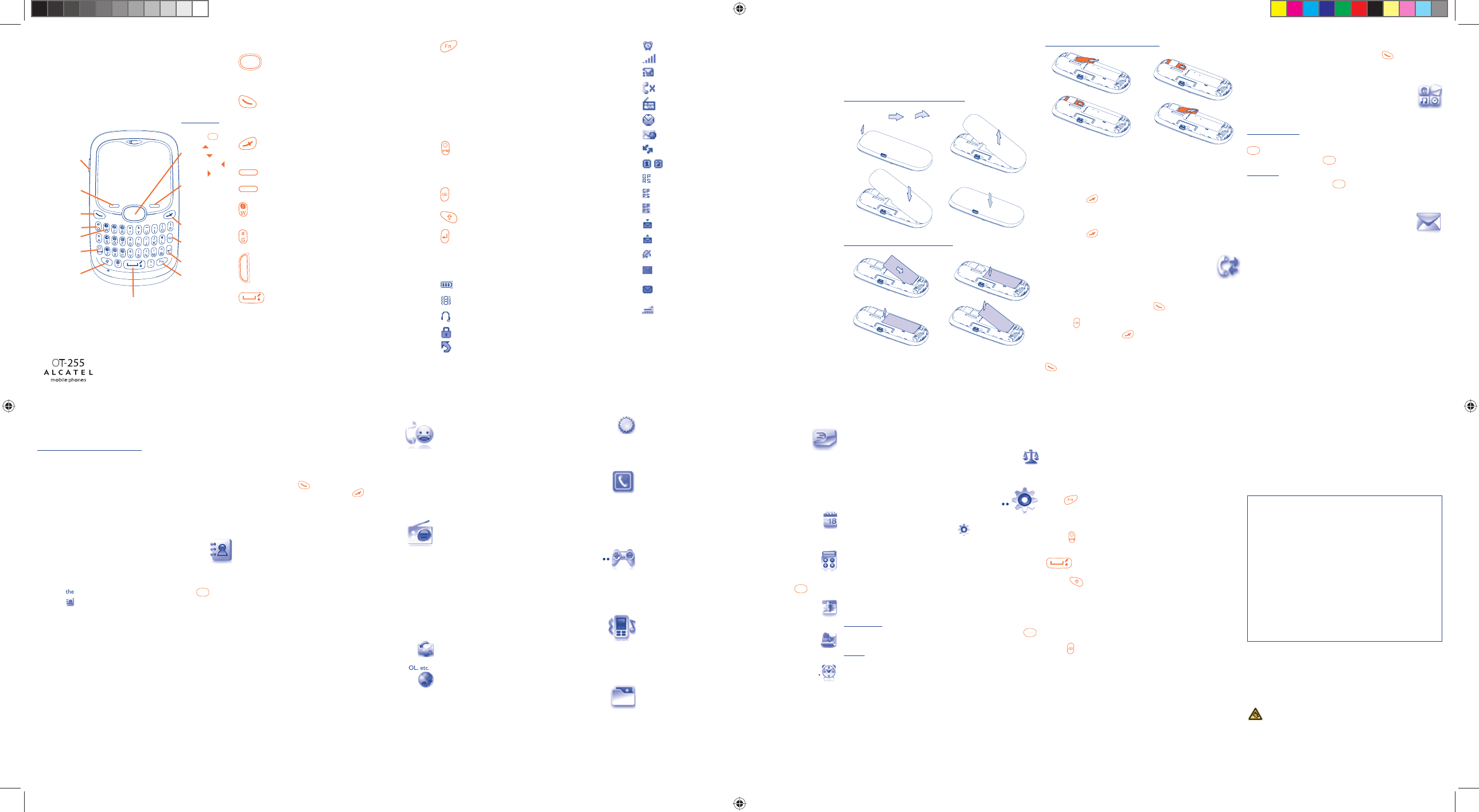
1234567
8 9 10 11 12 13 14
1 Your mobile ...................
Voicemail
Sym key
Vibration alert
Del key
Side key
Power on/off
End call
Pick up/Send call
Navigation key (1):
Main menu,confirm
an option
Profiles
Calendar
New Messages
FM Radio
Shift key
Left softkey
Space key
Fn key
Enter key
Right softkey
Prolonged exposure to music at full volume on the music player may
damage the listener's hearing. Set your phone volume safely. Use only
headphones recommended by TCT Mobile Limited and its affiliates.
1.1 Keys
Navigation key
Confirm an option (press the middle of the key)
Access to menu (short keypress)
Show/hide shortlist menu(long keypress)
Pick up
Send a call
Access call memory (short keypress)
Access to Fake call (long keypress)
Switch on/Switch off the telephone (long keypress)
End call
Return to the idle screen
Left softkey
Right softkey
Access your voicemail (long keypress)
Input the "#" in Idle
Side key in idle screen
Short Push : Show/hide shortlist menu
In idle screen:
Long/short keypress: Lock/Unlock the keypad
In edit mode:
Short keypress: input space
Long keypress: switch language
Fn key + Space: switch input mode
In idle screen:
Press to access shortcuts
Fn + P: access to Profiles
Fn + Q: access to Clock
Fn + S: access to Notes
In edit mode:
Press once to input top-half character.
Press twice to lock top-half inputting mode, then press once to
unlock top-half inputting mode.
Long keypress: access to Dictionary.
In edit mode:
Short press: popup symbol page to select special character by
navigation key
Long press & Fn+SYM: popup smileys page to select special
smileys by navigation key
Delete one by one (short keypress)
Delete one by one quickly (long keypress)
Switch the uppercase and minuscule (in edit screen)
Return a cursor to the next line.
1.2 Main screen icons (1)
Battery charge level
Vibrate alert: Your phone vibrates, but does not ring or beep
with the exception of the alarm.
Headset connected.
Keypad locked.
Call forwarding activated: your calls are forwarded.
Alarm clock.
Level of network reception.
Voicemail message arrived.
Missed calls.
Radio is on.
Stopwatch is active.
WAP alerts (1).
Roaming.
Line switching (2): indicates the selected line.
GPRS connection status (Blue - Activated).
GPRS attached.
GPRS connecting.
Message receipt in progress.
Sending a message.
Silence mode: your phone neither rings, beeps nor vibrates
except for the alarms.
Message unread.
Message list is full: your terminal cannot accept any new
messages. You must access the message list and delete at least
one message on your SIM card.
Flight mode.
(1) Depending on your network operator.
(2) Contact your network operator to check service availability.
Installing or removing the battery
2 Getting started ..............
2.1 Set-up
Removing or installing the back cover
Inserting or removing the SIM card
Place the SIM card with the chip facing downwards and slide it into its
housing. Make sure that it is correctly inserted. To remove the card, press
the bottom and slide it out. Please power off your phone before you
remove the SIM card.
2.2 Power on your phone
Hold down the key until the telephone powers on.
2.3 Power off your phone
Hold down the key from the main screen.
3 Calls ...........................
3.1 Making a call
Dial the desired number then press the key to place the call. If you
make a mistake, you can delete the incorrect digits by pressing the right
softkey or key.
To hang up the call, press the key.
Making an emergency call
If your phone has network coverage, dial emergency number and press the
key to make an emergency call. This works even without a SIM card
and without typing the PIN code or unlocking the keypad.
3.2 Call memory
You can access your call memory by pressing the key from the idle
screen. Check "Outgoing calls", "Missed calls", "Answered calls".
4 Menu arrange ...........
Main Menu is designed to vary according to your preference.
Change the order
From main menu, press left softkey and select "Move" or long keypress
key till tick "√" is shown, then move the cursor to your favorite
destination and confirm with key.
Show/Hide
Access "Menu arrange", press key till tick ("√") show or off, it will
show/hide some main menu.
5 Messages ..................
5.1 Messages: Text/Multimedia message
5.1.1 Create message
From the main menu select "Messages" to create text/multimedia
message.
You can type a message and you can also modify a predefined message in
Templates or customise your message by adding pictures, photos, sounds,
titles, etc (only available while editing a MMS). While writing a message,
select "Options" to access all the messaging options.You can save your
messages that you send often to Drafts or Templates (MMS only).
(1) The icons and illustrations in this guide are provided for informational purposes
only.
(1) Depending on your network operator.
(1) The quality of the radio depends on the coverage of the radio station in that
particular area.
(2) HTML email and image in email not supported.
5.1.2 Inbox
All received messages (read and unread) are stored in the same Inbox.
Group by sender/Group by receiver (1)
Messages can be grouped by sender/receiver ("Options\Group by
sender"/"Options\Group by receiver"). And you are enabled to quick
search the messages by pressing the key associated with the first letter of
sender/receiver’s name.
5.2 SMS Conversation (chat) (2)
Access to "Advanced" and select "Switch view mode", keep the
conversation going in real time using SMS chat. You may separate chat for
every contact with whom you exchange short text messages.
6 Directory ..................
6.1 Consulting your directory
To access the Directory from the main screen, press the key and
select the icon.
6.2 Adding a contact
Select the contacts list in which you wish to add a contact to, press the
"Options" softkey, select "Add contact" then Save.
7 Fake Call ..................
Protect yourself from annoying situations with the "Fake Call". In this
meun, you can set "Caller name/nb", "Call time" and "Ringtone".
When the timer reaches, the phone will ring and display like receiving a
real phone call. Press key, pretend answering a call, the screen will
display just like have an ongoing call. Press key, pretend to reject the
call, the call will terminate automatically.
8 Radio ........................
Your phone is equipped with a Radio (1) with RDS functionality. You can use
the application as a traditional Radio with saved channels or with parallel
visual information related to the radio program on the display, if you tune
to stations that offer Visual Radio service. You can listen to it while running
other applications.
9 Internet ...........................
9.1 Email (2) ..........................................................
Your phone has an email client with the settings predefined for a few
popular email services like – GoogleMail, Windows live, Yahoo, AOL, etc.
9.2 WAP ............................................................
Access WAP options: Homepage, Bookmarks, Go to URL, Recent
pages, Offline pages.
9.3 Weather (1) ...................................................
Your phone is equipped with a weather function for consulting up to 3-day
forecast of favorite cities.
10 ICE .........................
ICE (in case of emergency) are 3 numbers emergency services can call if
you have an accident, you can also add useful information such as blood
type, allergy. Access to "ICE" menu from main menu and below options
are available: View, Add/Edit, Delete.
11 Games ....................
Your phones includes some games, Select "Game settings", it allows you
to manage settings, in which you may set background audio and vibration
alert.
12 Profiles ..................
With this menu, you may personalise ringtones for different events and
environments.
13 Media album. .........
You will have an access to all audio and visual files stored in phone or in
Medium Album. You can access a number of items with this option: My
audios, My images, Unknown files and Memory status.
14 Services ..................
Contact your network operator to check service availability.
15 Others ..........................
15.1 Calendar .......................................................
Once you enter this menu from main menu, there is a monthly-view
calendar for you to keep track of important meetings, appointments, etc.
Days with events entered will be marked in color.
15.2 Calculator .....................................................
Access this feature by selecting "Calculator" from the main menu.
Enter a number, select the type of operation to be performed using the
navigation keys, and enter the second number, then press key or left
softkey to display the result.
15.3 Notes .............................................................
You can create a note in text or voice format by accessing "Notes" from
main menu.
15.4 Tasks ............................................................
Enables you to easily manage and track the progress of an task with
priorities. All the tasks will be sorted by due date.
15.5 Clock .............................................................
15.5.1 Alarm
Your mobile phone has a built-in alarm clock with a snooze feature.
15.5.2 Clock
Allows you to have settings of date and time, including 12/24h format.
15.5.3 World clock
The World clock shows current local time and the time zone in different
cities.
15.5.4 Stopwatch
The stopwatch is a simple application for measuring time with the possibility
to register several results and suspend/resume measurement.
15.6 Converter .....................................................
Unit converter and Currency converter.
16 Settings .................
From the main menu, select the menu icon and select the function of
your choice in order to customise your telephone: Display, Languages,
Headset mode, Input mode, Vocabulary, Keys, Security, Network,
Connectivity, Restore default set, Call settings.
16.1 Keys
You may set the keypad to which you prefer to.
Fn + Keys: you may define the combined Fn key function and to get
shortcuts with below options: Edit/Add/Delete.
16.2 Call settings
My numbers
Type in or modify your telephone number and confirm by pressing .
Your telephone number is usually written on your SIM card.
Billings (1)
You can access different items with this option: Amount, Duration,
GPRS counter, Beep duration.
17 Latin input mode ........
To write messages, there are two writing methods:
- Normal: this mode allows you to type a text by choosing a letter or a
sequence of characters associated with a key.
- Predictive with the Zi mode: This mode speeds up the writing of your text.
Fn key :Press once: input top-half character,
Press twice: lock top-half character inputting mode, then
press once to unlock top-half character inputting mode.
Long press: access to Dictionary
Sym key :Short keypress: access the Symbols table
Long keypress & Fn + Sym: popup smileys page
Space key
:
Short press: input space
Long press: press to switch language
Fn+Space: switch input mode
Shift key :In abc (Multitapabc) input mode (no Abc mode):
Short press once: only switch one character from
minuscule to uppercase
Short press twice: lock uppercase input mode
Short press once: unlock the uppercase
In eZiabc (Smartabc) input mode:
Short press once: to eZi ABC
Short press twice: to eZi Abc
Del key :Short keypress: delete one by one
Long keypress: delete one by one quickly
ALCATEL is a trademark of Alcatel-Lucent
and is used under license by
TCT Mobile Limited.
All rights reserved © Copyright 2010
TCT Mobile Limited.
TCT Mobile Limited reserves the right to alter
material or technical specification without prior notice.
English - CJB21EAALAAA
(1) The option of Group by receiver is available in Outbox, Sent, and Draft folders
only.
(2) Depending on your network operator.
(1) Depending on your network operator. May cause additional network charges
for data flow to provide this service. Extra fees might also be charged in
roaming states. (1) Depending on your network operator.
IP3041_255_QG_Eng_GB_23_100706.indd 1IP3041_255_QG_Eng_GB_23_100706.indd 1 2010-7-6 14:32:482010-7-6 14:32:48
Produkt Specifikationer
| Mærke: | T-Mobile |
| Kategori: | Mobil |
| Model: | Vairy Text Mini |
Har du brug for hjælp?
Hvis du har brug for hjælp til T-Mobile Vairy Text Mini stil et spørgsmål nedenfor, og andre brugere vil svare dig
Mobil T-Mobile Manualer

25 August 2024

25 August 2024

25 August 2024

25 August 2024

25 August 2024

25 August 2024

25 August 2024

25 August 2024

25 August 2024

24 August 2024
Mobil Manualer
- Mobil Bosch
- Mobil Acer
- Mobil Amplicomms
- Mobil Siemens
- Mobil Samsung
- Mobil Panasonic
- Mobil Sony Ericsson
- Mobil Philips
- Mobil LG
- Mobil AEG
- Mobil Doro
- Mobil Gigaset
- Mobil Sharp
- Mobil Google
- Mobil HP
- Mobil Emporia
- Mobil Garmin
- Mobil Sanyo
- Mobil Motorola
- Mobil Toshiba
- Mobil Lenovo
- Mobil Hyundai
- Mobil Nokia
- Mobil Casio
- Mobil Hisense
- Mobil Fysic
- Mobil Medion
- Mobil Festool
- Mobil Huawei
- Mobil TechniSat
- Mobil Geemarc
- Mobil Telefunken
- Mobil Alcatel
- Mobil Olympia
- Mobil Polaroid
- Mobil Crosscall
- Mobil NGM
- Mobil Ericsson
- Mobil NEC
- Mobil Sagem
- Mobil Lava
- Mobil Vodafone
- Mobil RCA
- Mobil MaxCom
- Mobil Pantech
- Mobil ZTE
- Mobil Brondi
- Mobil HTC
- Mobil ITT
- Mobil Phicomm
- Mobil Telstra
- Mobil BLU
- Mobil Energizer
- Mobil Aligator
- Mobil Allview
- Mobil Amplicom
- Mobil Airbus
- Mobil Qtek
- Mobil Ecom
- Mobil Sonim
- Mobil Sunstech
- Mobil Swissvoice
- Mobil Profoon
- Mobil Kazam
- Mobil Hagenuk
- Mobil Peaq
- Mobil Iget
- Mobil Avus
- Mobil Beafon
- Mobil Teleline
- Mobil BenQ Siemens
- Mobil Ulefone
- Mobil Swisstone
- Mobil Benefon
- Mobil STK
- Mobil Multi Care Systems
- Mobil Kdi
- Mobil Mobistel
- Mobil Itel
- Mobil KhoCell
- Mobil Jablotron
- Mobil Elson
- Mobil Sydney
- Mobil O2
- Mobil AT-T
- Mobil AT Mobile
- Mobil Black-Berry
- Mobil Real Phone
- Mobil Auro
- Mobil Simvalley
- Mobil Binom
- Mobil Elliptik 8
- Mobil Orange
- Mobil Ubiquio
- Mobil I-mate
- Mobil Telme
- Mobil GoldGMT
- Mobil Matsunichi
- Mobil Meizu
- Mobil Gionee
- Mobil Hi
- Mobil WayteQ
- Mobil Utano
- Mobil Siswoo
- Mobil Tecmobile
- Mobil Uniwa
- Mobil Raytac
- Mobil Sendo
Nyeste Mobil Manualer

12 Januar 2025

11 Januar 2025

11 Januar 2025

21 December 2024

17 December 2024

5 Oktober 2024

5 Oktober 2024

5 Oktober 2024

5 Oktober 2024

4 Oktober 2024