TVLogic LVM-171 Manual
Læs nedenfor 📖 manual på dansk for TVLogic LVM-171 (52 sider) i kategorien Højttaler. Denne guide var nyttig for 12 personer og blev bedømt med 4.5 stjerner i gennemsnit af 2 brugere
Side 1/52

Multi Format Broadcast
LCD Monitor
Operation Manual_v1.8
LVM-170A
LVM-170A1
LVM-171A
Produkt Specifikationer
| Mærke: | TVLogic |
| Kategori: | Højttaler |
| Model: | LVM-171 |
Har du brug for hjælp?
Hvis du har brug for hjælp til TVLogic LVM-171 stil et spørgsmål nedenfor, og andre brugere vil svare dig
Højttaler TVLogic Manualer

26 August 2024

26 August 2024

26 August 2024

26 August 2024

26 August 2024

26 August 2024

26 August 2024

26 August 2024

26 August 2024

26 August 2024
Højttaler Manualer
- Højttaler Ikea
- Højttaler Bosch
- Højttaler SilverCrest
- Højttaler Acer
- Højttaler Denver
- Højttaler Sencor
- Højttaler TCL
- Højttaler Sony
- Højttaler EasyMaxx
- Højttaler Canon
- Højttaler Fenton
- Højttaler Samsung
- Højttaler Panasonic
- Højttaler VOX
- Højttaler Pro-Ject
- Højttaler Philips
- Højttaler Lenco
- Højttaler OK
- Højttaler LG
- Højttaler AEG
- Højttaler Musway
- Højttaler Audio-Technica
- Højttaler Peavey
- Højttaler Pioneer
- Højttaler TOA
- Højttaler Hifonics
- Højttaler Braun
- Højttaler Apple
- Højttaler Sharp
- Højttaler Qtx
- Højttaler Dynacord
- Højttaler Logitech
- Højttaler Behringer
- Højttaler Kenwood
- Højttaler Epson
- Højttaler Google
- Højttaler Neumann
- Højttaler Daewoo
- Højttaler Technaxx
- Højttaler MB Quart
- Højttaler HP
- Højttaler Sennheiser
- Højttaler Harman Kardon
- Højttaler AOC
- Højttaler Easypix
- Højttaler Grundig
- Højttaler Leitz
- Højttaler Nikkei
- Højttaler Worx
- Højttaler JLab
- Højttaler Motorola
- Højttaler Roland
- Højttaler Livoo
- Højttaler Toshiba
- Højttaler Pyle
- Højttaler Argon
- Højttaler Tracer
- Højttaler Furrion
- Højttaler Denon
- Højttaler Lenovo
- Højttaler Yamaha
- Højttaler Infiniton
- Højttaler Bowers & Wilkins
- Højttaler Avante
- Højttaler Biltema
- Højttaler Scansonic
- Højttaler Nedis
- Højttaler Sonoro
- Højttaler Logik
- Højttaler Kicker
- Højttaler Adj
- Højttaler Renegade
- Højttaler LD Systems
- Højttaler Hama
- Højttaler Auna
- Højttaler Muse
- Højttaler Element
- Højttaler Creative
- Højttaler Thomson
- Højttaler Hyundai
- Højttaler Aiwa
- Højttaler Rega
- Højttaler Yorkville
- Højttaler Belkin
- Højttaler Pyle Pro
- Højttaler JBL
- Højttaler AKAI
- Højttaler TriStar
- Højttaler Teufel
- Højttaler DataVideo
- Højttaler Strong
- Højttaler Audio Pro
- Højttaler RCF
- Højttaler Maxell
- Højttaler Innovative Technology
- Højttaler TRENDnet
- Højttaler Brandt
- Højttaler Pure
- Højttaler Skullcandy
- Højttaler Trevi
- Højttaler Trust
- Højttaler Adler
- Højttaler Black And Decker
- Højttaler Camry
- Højttaler Crivit
- Højttaler Busch-Jaeger
- Højttaler Blaupunkt
- Højttaler Clint
- Højttaler JVC
- Højttaler Einhell
- Højttaler Atlas
- Højttaler Neff
- Højttaler Sandstrøm
- Højttaler Uniden
- Højttaler Clatronic
- Højttaler Hikoki
- Højttaler Hitachi
- Højttaler Crunch
- Højttaler Razer
- Højttaler Skytec
- Højttaler Medion
- Højttaler Speedlink
- Højttaler Sweex
- Højttaler Vivanco
- Højttaler Cambridge
- Højttaler Tangent
- Højttaler Huawei
- Højttaler König
- Højttaler Metronic
- Højttaler TechniSat
- Højttaler EGO
- Højttaler Massive
- Højttaler Max
- Højttaler Tivoli Audio
- Højttaler Gembird
- Højttaler Targus
- Højttaler Deltaco
- Højttaler Sanus
- Højttaler Bang And Olufsen
- Højttaler Gear4
- Højttaler Bose
- Højttaler Constellation
- Højttaler Jabra
- Højttaler Klipsch
- Højttaler Soundcore
- Højttaler Loewe
- Højttaler Mirage
- Højttaler Crosley
- Højttaler Alpine
- Højttaler EnVivo
- Højttaler Maginon
- Højttaler Parrot
- Højttaler Bopita
- Højttaler Kärcher
- Højttaler Nest
- Højttaler Finlux
- Højttaler Telefunken
- Højttaler BenQ
- Højttaler Exibel
- Højttaler Rapoo
- Højttaler Libratone
- Højttaler Craftsman
- Højttaler Viking
- Højttaler Davis
- Højttaler Goobay
- Højttaler Anker
- Højttaler Bazoo
- Højttaler Dali
- Højttaler Enermax
- Højttaler KEF
- Højttaler Nyne
- Højttaler Streetz
- Højttaler Technics
- Højttaler Digitus
- Højttaler Jensen
- Højttaler Alecto
- Højttaler Cabstone
- Højttaler Plantronics
- Højttaler SteelSeries
- Højttaler Urban Revolt
- Højttaler Xiaomi
- Højttaler Genesis
- Højttaler Niceboy
- Højttaler Techly
- Højttaler Aiptek
- Højttaler Homedics
- Højttaler Krüger&Matz
- Højttaler Dell
- Højttaler Schneider
- Højttaler Marmitek
- Højttaler Maxxter
- Højttaler NGS
- Højttaler PreSonus
- Højttaler Schardt
- Højttaler Polaroid
- Højttaler NEC
- Højttaler Soundmaster
- Højttaler System Audio
- Højttaler TERRIS
- Højttaler Foscam
- Højttaler Victrola
- Højttaler Sonos
- Højttaler Beats
- Højttaler NAD
- Højttaler Ikan
- Højttaler Defunc
- Højttaler Tascam
- Højttaler Cobra
- Højttaler Xblitz
- Højttaler Bogen
- Højttaler Ultimate Ears
- Højttaler Omnitronic
- Højttaler Velleman
- Højttaler Marshall
- Højttaler Atlantic
- Højttaler Corsair
- Højttaler Energy Sistem
- Højttaler Nebula
- Højttaler Sonance
- Højttaler Telestar
- Højttaler Geneva
- Højttaler Porter-Cable
- Højttaler Bush
- Højttaler Fostex
- Højttaler Apogee
- Højttaler Dual
- Højttaler ZyXEL
- Højttaler Electro-Voice
- Højttaler HQ Power
- Højttaler Federal Signal
- Højttaler Korg
- Højttaler Sonus Faber
- Højttaler JAZ Audio
- Højttaler Salora
- Højttaler Onkyo
- Højttaler Focal
- Højttaler Nevir
- Højttaler HK Audio
- Højttaler Teac
- Højttaler Imperial
- Højttaler Autotek
- Højttaler TrekStor
- Højttaler Eden
- Højttaler Magnat
- Højttaler Marantz
- Højttaler Anchor Audio
- Højttaler JAYS
- Højttaler ELAC
- Højttaler Hartke
- Højttaler Genelec
- Højttaler Sven
- Højttaler The Box Pro
- Højttaler Vogel's
- Højttaler KRK
- Højttaler McIntosh
- Højttaler IDance
- Højttaler Hertz
- Højttaler Lamax
- Højttaler American Audio
- Højttaler Overmax
- Højttaler Albrecht
- Højttaler SBS
- Højttaler Veho
- Højttaler Bluesound
- Højttaler Polk
- Højttaler Midland
- Højttaler Hikvision
- Højttaler Archos
- Højttaler Monacor
- Højttaler Samson
- Højttaler ION
- Højttaler IRC
- Højttaler Audizio
- Højttaler JL Audio
- Højttaler Raymarine
- Højttaler Numark
- Højttaler RCA
- Højttaler AVerMedia
- Højttaler ECG
- Højttaler Jamo
- Højttaler Nova
- Højttaler AV:link
- Højttaler Grandstream
- Højttaler TC Electronic
- Højttaler Prixton
- Højttaler Galaxy Audio
- Højttaler Alesis
- Højttaler Renkforce
- Højttaler Marshall Electronics
- Højttaler Furuno
- Højttaler Chord
- Højttaler Edifier
- Højttaler Alto
- Højttaler Kraun
- Højttaler UB+
- Højttaler Brookstone
- Højttaler AudioSonic
- Højttaler Manhattan
- Højttaler SPC
- Højttaler MOTA
- Højttaler Podspeakers
- Højttaler Aquatic AV
- Højttaler Caliber
- Højttaler OneConcept
- Højttaler Deaf Bonce
- Højttaler JGC
- Højttaler Music Hall
- Højttaler DB Drive
- Højttaler Numan
- Højttaler Altec Lansing
- Højttaler APart
- Højttaler LogiLink
- Højttaler Be Cool
- Højttaler BlueAnt
- Højttaler IK Multimedia
- Højttaler Audica
- Højttaler Amazon
- Højttaler HTC
- Højttaler Antec
- Højttaler Eltax
- Højttaler Lexon
- Højttaler Kramer
- Højttaler Metra
- Højttaler QSC
- Højttaler Martin
- Højttaler Hanwha
- Højttaler ILive
- Højttaler LaCie
- Højttaler Gemini
- Højttaler Naim
- Højttaler Paradigm
- Højttaler Citronic
- Højttaler Thomann
- Højttaler SuperTooth
- Højttaler Escene
- Højttaler Roth
- Højttaler Hive
- Højttaler Osprey
- Højttaler Roadstar
- Højttaler VIZIO
- Højttaler Clarion
- Højttaler Genius
- Højttaler Watson
- Højttaler IHome
- Højttaler Dcybel
- Højttaler Acoustic Energy
- Højttaler Wharfedale
- Højttaler Technika
- Højttaler Hercules
- Højttaler Beoplay
- Højttaler Miiego
- Højttaler M-Audio
- Højttaler Eton
- Højttaler Boompods
- Højttaler Monster
- Højttaler Bauhn
- Højttaler V7
- Højttaler Fender
- Højttaler Lemus
- Højttaler TIC
- Højttaler GPO
- Højttaler Sirius
- Højttaler Provision-ISR
- Højttaler Vision
- Højttaler Vorago
- Højttaler AQL
- Højttaler MiTone
- Højttaler Atomos
- Højttaler Majestic
- Højttaler Audiovox
- Højttaler MuxLab
- Højttaler Morel
- Højttaler Cerwin-Vega
- Højttaler Axis
- Højttaler Outdoor Tech
- Højttaler Mackie
- Højttaler Lionelo
- Højttaler Xantech
- Højttaler Reloop
- Højttaler Avantone Pro
- Højttaler Crest Audio
- Højttaler SOUNDBOKS
- Højttaler ATen
- Højttaler Shure
- Højttaler Sangean
- Højttaler Vimar
- Højttaler Power Dynamics
- Højttaler Continental Edison
- Højttaler Dynaudio
- Højttaler Rockford Fosgate
- Højttaler Oregon Scientific
- Højttaler Aluratek
- Højttaler GPX
- Højttaler Martin Logan
- Højttaler Canton
- Højttaler Lenoxx
- Højttaler Speed-Link
- Højttaler SereneLife
- Højttaler Terratec
- Højttaler Lexibook
- Højttaler Music Hero
- Højttaler Phoenix Gold
- Højttaler Memphis Audio
- Højttaler Duronic
- Højttaler Vonyx
- Højttaler Scosche
- Højttaler Speco Technologies
- Højttaler Boss
- Højttaler Ruark Audio
- Højttaler Klark Teknik
- Højttaler Fresh 'n Rebel
- Højttaler Conceptronic
- Højttaler Turbosound
- Højttaler FBT
- Højttaler InLine
- Højttaler Blackstar
- Højttaler Crestron
- Højttaler DAP-Audio
- Højttaler Revel
- Højttaler Ground Zero
- Højttaler Showtec
- Højttaler GoGen
- Højttaler Kogan
- Højttaler Arcam
- Højttaler Russound
- Højttaler Audison
- Højttaler Kanto
- Højttaler Hammond
- Højttaler Rolls
- Højttaler Kurzweil
- Højttaler Fusion
- Højttaler Definitive Technology
- Højttaler Insignia
- Højttaler Adastra
- Højttaler Natec
- Højttaler Audac
- Højttaler Sitecom
- Højttaler LC-Power
- Højttaler Atlas Sound
- Højttaler Boston Acoustics
- Højttaler AKG
- Højttaler Harley Benton
- Højttaler Tannoy
- Højttaler DreamGEAR
- Højttaler V-TAC
- Højttaler Qian
- Højttaler August
- Højttaler Xoro
- Højttaler AudioControl
- Højttaler Manta
- Højttaler Audiotec Fischer
- Højttaler Legrand
- Højttaler SunBriteTV
- Højttaler Ibiza Sound
- Højttaler Steren
- Højttaler Heco
- Højttaler Sudio
- Højttaler Silvergear
- Højttaler Orava
- Højttaler PowerBass
- Højttaler Reflexion
- Højttaler Xvive
- Højttaler Kaiser
- Højttaler WHD
- Højttaler Match
- Højttaler Alfatron
- Højttaler Savio
- Højttaler Dyon
- Højttaler Indiana Line
- Højttaler Arctic Cooling
- Højttaler Audioengine
- Højttaler Advance Acoustic
- Højttaler REL Acoustics
- Højttaler PMC
- Højttaler PRIME3
- Højttaler Media-Tech
- Højttaler Bearware
- Højttaler Schaub Lorenz
- Højttaler Artsound
- Højttaler Speaka
- Højttaler BSS Audio
- Højttaler BZBGear
- Højttaler Sonifex
- Højttaler Gefen
- Højttaler Soundsphere
- Højttaler OWI
- Højttaler Stereoboomm
- Højttaler Ferguson
- Højttaler Mad Dog
- Højttaler Xmusic
- Højttaler Aconatic
- Højttaler C2G
- Højttaler WyreStorm
- Højttaler Advance
- Højttaler Xiron
- Højttaler Alphatronics
- Højttaler Allview
- Højttaler The Box
- Højttaler IFi Audio
- Højttaler Cabasse
- Højttaler DLS
- Højttaler ADAM Audio
- Højttaler Aiaiai
- Højttaler AquaSound
- Højttaler ACME
- Højttaler Tevion
- Højttaler Klip Xtreme
- Højttaler Proscan
- Højttaler Boynq
- Højttaler House Of Marley
- Højttaler Stinger
- Højttaler Brigmton
- Højttaler Sunstech
- Højttaler Nabo
- Højttaler Sylvania
- Højttaler Marquant
- Højttaler Exagerate
- Højttaler Coby
- Højttaler Mac Audio
- Højttaler Bigben Interactive
- Højttaler Jam
- Højttaler Rel
- Højttaler Valcom
- Højttaler Bigben
- Højttaler Rocketfish
- Højttaler Laser
- Højttaler Naxa
- Højttaler Sherwood
- Højttaler Mpman
- Højttaler Ices
- Højttaler Swissonic
- Højttaler Pure Acoustics
- Højttaler Peaq
- Højttaler Posh
- Højttaler Ematic
- Højttaler Iriver
- Højttaler X4-Tech
- Højttaler TWF
- Højttaler Lanzar
- Højttaler Gira
- Højttaler Eizo
- Højttaler Etekcity
- Højttaler Mr Handsfree
- Højttaler DAS Audio
- Højttaler Difrnce
- Højttaler Ewent
- Højttaler Karcher Audio
- Højttaler Revox
- Højttaler Lowell
- Højttaler Celly
- Højttaler Kindermann
- Højttaler Penton
- Højttaler Damson
- Højttaler Cleer
- Højttaler Bazooka
- Højttaler JobSite
- Højttaler Infinity
- Højttaler Jawbone
- Højttaler Linn
- Højttaler Iluv
- Højttaler Monitor Audio
- Højttaler Monoprice
- Højttaler Aplic
- Højttaler Odys
- Højttaler Axton
- Højttaler Nxg
- Højttaler Proel
- Højttaler DB Technologies
- Højttaler Amina
- Højttaler OSD Audio
- Højttaler Andover
- Højttaler Cowon
- Højttaler Soundstream
- Højttaler Edenwood
- Højttaler PSB
- Højttaler Empire
- Højttaler SoundBot
- Højttaler Berker
- Højttaler Woxter
- Højttaler Macrom
- Højttaler Swisstone
- Højttaler N-Gear
- Højttaler SVS
- Højttaler MB
- Højttaler Noxon
- Højttaler Bowers Wilkins
- Højttaler JB Systems
- Højttaler Verbatim
- Højttaler Sinji
- Højttaler HMDX
- Højttaler Emphasys
- Højttaler Soundfreaq
- Højttaler James
- Højttaler PSSO
- Højttaler Quadral
- Højttaler Audio Design
- Højttaler Kali Audio
- Højttaler Wet Sounds
- Højttaler MoFi
- Højttaler MTX Audio
- Højttaler Astell&Kern
- Højttaler Micro Innovations
- Højttaler MEE Audio
- Højttaler Kreafunk
- Højttaler Mission
- Højttaler Extron
- Højttaler Q Acoustics
- Højttaler Ashly
- Højttaler HEOS
- Højttaler EarFun
- Højttaler Premier Mounts
- Højttaler Ikegami
- Højttaler Leviton
- Højttaler Approx
- Højttaler Sound2Go
- Højttaler Digitech
- Højttaler BML
- Højttaler Medeli
- Højttaler Nubert
- Højttaler US Blaster
- Højttaler Helix
- Højttaler Clarity
- Højttaler Laney
- Højttaler Singing Machine
- Højttaler Devialet
- Højttaler Adam
- Højttaler GMB Audio
- Højttaler Paulmann
- Højttaler Logic3
- Højttaler Martin Audio
- Højttaler GOgroove
- Højttaler Forever
- Højttaler Zvox
- Højttaler Avantree
- Højttaler Jay-tech
- Højttaler System Sensor
- Højttaler IPort
- Højttaler Urbanista
- Højttaler Cygnett
- Højttaler Avid
- Højttaler ModeCom
- Højttaler Koolatron
- Højttaler Black Hydra
- Højttaler RetroSound
- Højttaler GoldenEar
- Højttaler Handy Century
- Højttaler SureFire
- Højttaler Roku
- Højttaler Ecler
- Højttaler Beale
- Højttaler Aurum
- Højttaler Boston
- Højttaler SoundCast
- Højttaler GoldenEar Technology
- Højttaler Ultron
- Højttaler Roswell
- Højttaler Ministry Of Sound
- Højttaler Platinet
- Højttaler Lab 31
- Højttaler MusicMan
- Højttaler SpeakerCraft
- Højttaler Epcom
- Højttaler Sunfire
- Højttaler Standard Horizon
- Højttaler Goal Zero
- Højttaler ISY
- Højttaler ESX
- Højttaler Tema
- Højttaler Fun Generation
- Højttaler Karma
- Højttaler Visaton
- Højttaler Pulver
- Højttaler Magnavox
- Højttaler Audio Solutions
- Højttaler MONDO
- Højttaler Lotronic
- Højttaler Wonky Monkey
- Højttaler Aperion
- Højttaler ANT
- Højttaler Markbass
- Højttaler IMG Stage Line
- Højttaler Eikon
- Højttaler Denon DJ
- Højttaler Lenmar
- Højttaler Sirus
- Højttaler Perfect Choice
- Højttaler Lilliput
- Højttaler NUVO
- Højttaler Wavemaster
- Højttaler XXODD
- Højttaler NHT Audio
- Højttaler B&W
- Højttaler Fluance
- Højttaler X-MINI
- Højttaler Pyramid
- Højttaler On-Q
- Højttaler Soundsation
- Højttaler Sound Ordnance
- Højttaler Vifa
- Højttaler Thonet & Vander
- Højttaler R-MUSIC
- Højttaler FiveO
- Højttaler MadBoy
- Højttaler Lithe Audio
- Højttaler Vyrve Audio
- Højttaler NUU Mobile
- Højttaler Elipson
- Højttaler Totem
- Højttaler Fluid
- Højttaler Auvisio
- Højttaler FoneStar
- Højttaler Phonic
- Højttaler Piega
- Højttaler Grimm Audio
- Højttaler Energy
- Højttaler Meinl
- Højttaler Bang Olufsen
- Højttaler New One
- Højttaler Tronsmart
- Højttaler Montarbo
- Højttaler Rebeltec
- Højttaler UGo
- Højttaler EARISE
- Højttaler Sharper Image
- Højttaler Koolsound
- Højttaler Gingko
- Højttaler Soundlogic
- Højttaler AwoX Striim
- Højttaler SiriusXM
- Højttaler Niles
- Højttaler Amphion
- Højttaler DCM
- Højttaler Micca
- Højttaler Punos
- Højttaler Aktimate
- Højttaler KRK Systems
- Højttaler Margaritaville
- Højttaler GGMM
- Højttaler Kinyo
- Højttaler Blackmore
- Højttaler The T.amp
- Højttaler AquaJam
- Højttaler Poly-Planar
- Højttaler VIETA PRO
- Højttaler SSV Works
- Højttaler Thiel
- Højttaler Speakal
- Højttaler Microlab
- Højttaler DAP
- Højttaler Malone
- Højttaler Theater Solutions
- Højttaler Edwards Signaling
- Højttaler 2N
- Højttaler Bem
- Højttaler Raidsonic
- Højttaler One Acoustics
- Højttaler S-Digital
- Højttaler SWIT
- Højttaler Voxx
- Højttaler Mordaunt Short
- Højttaler Select Increments
- Højttaler Feelworld
- Højttaler Polsen
- Højttaler Triangle
- Højttaler Ices Electronics
- Højttaler AmpliVox
- Højttaler Audiofrog
- Højttaler CyberData Systems
- Højttaler Adam Hall
- Højttaler SoundTube
- Højttaler AXESS
- Højttaler Glemm
- Højttaler Minirig
- Højttaler Bolse
- Højttaler AudioSource
- Højttaler Audyssey
- Højttaler Micromega
- Højttaler KLH Audio
- Højttaler VisionTek
- Højttaler TM Electron
- Højttaler Elvid
- Højttaler Wohler
- Højttaler Algo
- Højttaler Aton
- Højttaler LOG Professional
- Højttaler Audibax
- Højttaler Meridian
- Højttaler Barefoot Sound
- Højttaler Eve Audio
- Højttaler Proficient
- Højttaler Quad
- Højttaler Moonki
- Højttaler Airpulse
- Højttaler Moki
- Højttaler Majority
- Højttaler Auratone
- Højttaler Iharmonix
- Højttaler X JUMP
- Højttaler Trettitre
- Højttaler Inter-M
- Højttaler Escape
- Højttaler F&D
- Højttaler Eos
- Højttaler Audiovector
- Højttaler OTTO
- Højttaler Party Light & Sound
- Højttaler Real-El
- Højttaler HEDD
- Højttaler BMB
- Højttaler Mount-It!
- Højttaler ATC
- Højttaler Transparent
- Højttaler Monkey Banana
- Højttaler Taga Harmony
- Højttaler Antelope
- Højttaler BASSBOSS
- Højttaler Origin Acoustics
- Højttaler Miller & Kreisel
- Højttaler Soen
- Højttaler Potter
- Højttaler PulseAudio
- Højttaler HuddleCamHD
- Højttaler Weather X
- Højttaler CSL
- Højttaler Defender
- Højttaler Blue Tees
- Højttaler Titanwolf
- Højttaler Xcellon
- Højttaler MyDJ
- Højttaler Sonab Audio
- Højttaler Yamazen
- Højttaler Delvcam
- Højttaler Coastal Source
- Højttaler Califone
- Højttaler Ikarao
- Højttaler Induction Dynamics
- Højttaler Cyber Acoustics
- Højttaler NEAR
- Højttaler Rockustics
- Højttaler MOOOV
- Højttaler Music Sound
Nyeste Højttaler Manualer
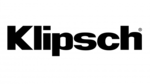
10 April 2025
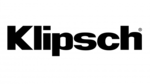
10 April 2025

9 April 2025

8 April 2025

7 April 2025

7 April 2025

7 April 2025

6 April 2025

5 April 2025

4 April 2025