Doro 2424 Manual
Doro
Smartphone
2424
Læs nedenfor 📖 manual på dansk for Doro 2424 (2 sider) i kategorien Smartphone. Denne guide var nyttig for 55 personer og blev bedømt med 4.5 stjerner i gennemsnit af 2 brugere
Side 1/2
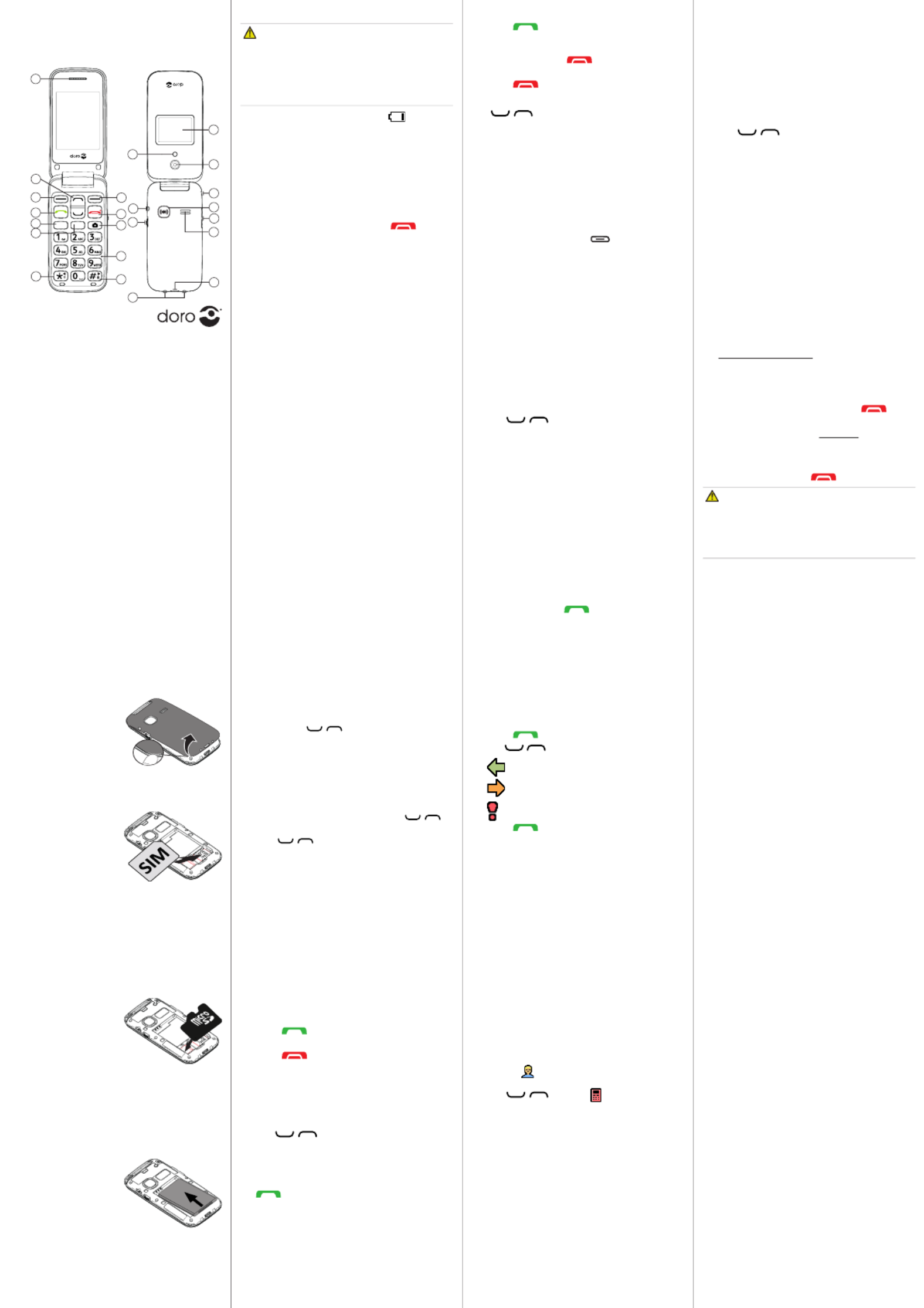
www.doro.com
Insert SD card (optional)
GB
Locate the SD card holder
and gently slide the card
in the holder.
Note! The circuit
boards (metal part) on
the cards must not be
scratched or bent. Try
not to touch the circuits with your ngers.
Use only compable memory cards with
this device. Compable card type: microSD,
microSDHC. Incompable cards may damage
the card itself, the device and corrupt any
data stored on the card.
Insert the baery
Insert the baery by
sliding it into the baery
compartment with the
circuits facing up to the
le. Replace the baery
cover.
3. CALLS
Make a call
1. Enter the phone number. Delete with .Clear
2. Press to dial. Press to cancel Abort
the call.
3. Press to end the call.
Note! For internaonal calls, always use +
before the country code for best operaon.
Press * twice for the internaonal prex +.
Call from the phonebook
1. Press to open the phonebook.Name
2. Use / to scroll through the
phonebook, or quick search by pressing the
key corresponding to the rst leer of the
name.
3. Press Opons âCall, alternavely, press
to dial the selected entry, or press
Back to return to standby.
4. PHONEBOOK
The Phonebook can store 300 entries with 1
phone numbers in each entry.
Add a contact
1. Press Menu âPhonebook â
-New contact- OK â.
2. Enter a Name for the contact, see “Enter
text”. Delete with .Clear
3. Use / to select and Number
enter the phone number.
4. When done, press Save.
Doro 2424
Quick Start Guide
1. Speaker
2. Scroll buons
3. Le selecon buon
4. Call key
5. Speed dial A
6. Speed dial B
7. Internaonal prex/
symbols/*/8
8. Right selecon
buon
9. End call /
Power on/o
10. Camera key
11. Microphone
12. Silent /
Input method/#/9
13. Torch/Camera ash
14. Headset socket
15. Torch key
16. Charging cradle
connectors
17. External display
18. Camera lens
19. Lanyard hold
20. Assistance buon
21. Volume
22. Loudspeaker
23. Charging socket
1. GET STARTED
SIM card, memory card and battery
Remove the baery cover
Be careful not to damage
your ngernails when
you remove the baery
cover. Do not bend or
twist the baery cover
excessively as it may be
damaged.
Insert SIM card (required)
Remove the baery if it
is already installed. Slide
the card under the metal
part, with the gold-col-
oured circuit board facing
down. The cut-o corner
of the card helps you to
place the card, correct placement is indicated
in the compartment.
Note! This device accepts micro SIM or 3FF
SIM card. Use of incompable SIM cards
may damage the card or the device, and may
corrupt data stored on the card.
Charge the phone
CAUTION
Only use baeries, charger and accessories
that have been approved for use with
this parcular model. Connecng other
accessories may be dangerous and may
invalidate the phone’s type approval and
guarantee.
When the baery is running low, is
displayed and a warning signal is heard.
• Connect the mains adapter to the wall
socket and to the charging socket .y
Tip: Don’t forget to remove the protecve
plasc lm from the display.
2. GET TO KNOW YOUR PHONE
Turn the phone on and off
1. Press and hold the red buon on the
phone to turn it on/o. Conrm with Yes to
power o.
2. If the SIM card is valid but protected with a
PIN code (Personal Idencaon Number),
PIN is displayed. Enter the PIN code and
press . Delete with .OK Clear
Note! If PIN and PUK codes were not provided
with your SIM card, please contact your
service provider.
Aempts: # shows the number of PIN aempts
le. When no more aempts remain, PIN
blocked is displayed. The SIM card must now
be unlocked with the PUK code (Personal
Unblocking Key).
1. Enter the PUK code and conrm with OK.
2. Enter a new PIN code and conrm with OK.
3. Re-enter the new PIN code and conrm
with .OK
Start-up wizard
When starng the telephone for the rst me,
you can use the start-up wizard to set some
basic sengs.
Tip: You can run the start-up wizard later if
you want.
Step-by-step instructions
In this document the arrow (â) indicates next
acon in the step-by-step instrucons.
To conrm an acon in the phone, press OK.
To select an item, scroll vercally or highlight
the item using / and then press .OK
To scroll horisontally, use * ( ) or 8# ( ).9
Enter text
• Press a numerical key repeatedly unl the
desired character is shown. Wait a few
seconds before entering the next character.
• Press
* for a list of special characters.
Select the desired character with /
and press to enter it.OK
• Use / to move the cursor within the
text.
• Press
# to cycle upper case, lower case and
numerals.
Change language, time and date
The default language is determined by the SIM
card.
Receive a call
1. Press to answer, or press Silent to
switch o the ring signal and then Reject
(busy signal).
Alternately, press to reject the call
directly.
2. Press to end the call.
Volume control
Use / to adjust the sound volume
during a call. The volume level is indicated on
the display.
Silent
Silent is a xed prole with keypad tone,
message tone and ring tone disabled, while
vibraon, tasks and alarm are unchanged.
• Press and hold # to acvate and to
deacvate silent.
Call options
During a call the so keys ( ) give access to
addional funcons.
Speed dial
Use 2–9 to speed dial an entry from standby.
• Press and hold the corresponding buon to
dial.
Add speed dial numbers
1. Press .Menu âPhonebook â
2. Use / to scroll through the
phonebook, or quick search by pressing the
key corresponding to the rst leer of the
name.
3. â â â Opons Phonebook sengs
Speed dial Set numberâ .
4. Select 2 Editâ and select an entry from
the phonebook.
5. Press OK to conrm.
6. Repeat to add speed dial entries for buons
2–9.
SOS calls
As long as the phone is switched on, it is always
possible to place an SOS call by entering the
main local emergency number for your present
locaon followed by .
Call history
Received, missed, and dialled calls are saved in
a combined call log. 20 calls of each type can
be stored in the log. For mulple calls related
to the same number, only the most recent call
is saved.
1. Press .
2. Use to scroll through the call log./
= Received call
= Dialled call
= Missed call
3. Press . to dial, or Opons
ICE (In Case of Emergency)
In the event of a trauma, it is crical to have
this informaon as early as possible to increase
the chances of survival. Add ICE contact to
improve your own safety. First responders
can access addional informaon such as
medicaon and next of kin from your phone in
case of an emergency. All elds are oponal,
but the more informaon provided the beer.
Press .Menu âPhonebook âICE
1. Use / to scroll the list of entries.
2. Press Edit to add or edit informaon in each
entry. Delete with .Clear
3. Press when done.Save
5. ASSISTANCE BUTTON
The assistance buon allows easy access to
contact your predened help numbers should
you need help. Make sure that the assistance
funcon is acvated before use and make all
necessary conguraons.Test the applicaon
thoroughly.
Make an assistance call
1. When help is needed, press and hold the
assistance buon for 3 seconds, or press it
twice within 1 second.
The assistance call begins aer a delay of
5 seconds. In this me you can prevent a
possible false alarm by pressing .
2. An assistance text message (SMS) is sent to
all recipients. The rst recipient in the list
is dialled. If the call is not answered within
25 seconds, the next number is dialled.
Dialling is repeated 3 mes or unl the call
is answered, or unl is pressed.
CAUTION
When an assistance call is acvated the phone
is pre-set to handsfree mode. Do not hold
the device near your ear when the handsfree
mode is in use, because the volume may be
extremely loud.
Settings
• Press Menu âSengs âAssistance.
6. MESSAGES
Create and send text messages
1. Press Menu âMessages âWrite
message.
2. Write your message.
3. Then press .Opons âTo
4. Select a recipient with Add from Phonebook.
Alternavely, select Enter number to add
recipient manually and press .OK
5. You can modify the recipients by selecng
one and press /Opons âEdit Delete/
Delete all.
6. When done, press Opons .âSend
Create and send picture messages
Both you and the recipient must have sub-
scripons that support picture message. The
sengs for picture message are supplied by
your service provider and can be sent to you
automacally via text message.Press Menu â
Messages MMS â.
1. Write your message.
2. Press Opons âAdd picture:
• My pictures to select a le.
Note! To keep best picture quality, send only
one picture per message.
You can also Add sound Add video, , and
Preview MMS using the menu.Opons
3. Press and enter Opons âAdd subject
your subject, then press Done.
4. Press and select select a Opons âTo
recipient with . Add from Phonebook
Alternavely, select Enter recipient to add
recipient manually and press .OK
5. When done, press Opons .âSend
Settings
• Press Menu âMessages âMessages â
SMS / MMS.
English
Note! All illustraons are for illustrave
purposes only and may not accurately depict
the actual device. This guide is for reference
only. The actual device and the items supplied,
including but not limited to the colour, size,
and screen layout, may vary depending on
the soware and accessories available in your
region or oered by your service provider.
Supplied accessories provide the best
performance with your phone. Your local Doro
dealer provides addional accessories.
A B
1
8
9
10
6
11
12
20
22
23
16
3
4
5
7
2
15
14
19
21
13
17
18
Produkt Specifikationer
| Mærke: | Doro |
| Kategori: | Smartphone |
| Model: | 2424 |
Har du brug for hjælp?
Hvis du har brug for hjælp til Doro 2424 stil et spørgsmål nedenfor, og andre brugere vil svare dig
Smartphone Doro Manualer

13 Januar 2025

1 Oktober 2024

2 September 2024

2 September 2024

25 August 2024

19 August 2024

10 August 2024

3 August 2024

3 August 2024

2 August 2024
Smartphone Manualer
- Smartphone SilverCrest
- Smartphone Acer
- Smartphone Amplicomms
- Smartphone Denver
- Smartphone Sencor
- Smartphone TCL
- Smartphone Sony
- Smartphone Samsung
- Smartphone Panasonic
- Smartphone Sony Ericsson
- Smartphone TP-Link
- Smartphone Philips
- Smartphone OK
- Smartphone LG
- Smartphone AEG
- Smartphone Gigaset
- Smartphone AT&T
- Smartphone Mitsubishi
- Smartphone Apple
- Smartphone Sharp
- Smartphone Konrow
- Smartphone Google
- Smartphone HP
- Smartphone Emporia
- Smartphone Sanyo
- Smartphone Easypix
- Smartphone Motorola
- Smartphone Asus
- Smartphone Gigabyte
- Smartphone Toshiba
- Smartphone Kodak
- Smartphone InFocus
- Smartphone Lenovo
- Smartphone OnePlus
- Smartphone Nedis
- Smartphone Thomson
- Smartphone Hyundai
- Smartphone Nokia
- Smartphone Hisense
- Smartphone Hannspree
- Smartphone Trevi
- Smartphone Fysic
- Smartphone Mio
- Smartphone Blaupunkt
- Smartphone Facom
- Smartphone Medion
- Smartphone Intex
- Smartphone Haier
- Smartphone Huawei
- Smartphone Echo
- Smartphone Geemarc
- Smartphone BURY
- Smartphone Yarvik
- Smartphone Sunny
- Smartphone Telefunken
- Smartphone BenQ
- Smartphone Microsoft
- Smartphone Alcatel
- Smartphone Alecto
- Smartphone Plum
- Smartphone Olympia
- Smartphone Xiaomi
- Smartphone Krüger&Matz
- Smartphone Dell
- Smartphone RugGear
- Smartphone Intermec
- Smartphone Mustang
- Smartphone CAT
- Smartphone Oppo
- Smartphone NGS
- Smartphone Tesla
- Smartphone Polaroid
- Smartphone NGM
- Smartphone Wileyfox
- Smartphone Kyocera
- Smartphone Energy Sistem
- Smartphone Bush
- Smartphone Honor
- Smartphone Tiptel
- Smartphone Sagem
- Smartphone Nevir
- Smartphone TrekStor
- Smartphone Lava
- Smartphone Vivo
- Smartphone Vodafone
- Smartphone Overmax
- Smartphone Albrecht
- Smartphone Infinix
- Smartphone Archos
- Smartphone Alba
- Smartphone RCA
- Smartphone MaxCom
- Smartphone Pantech
- Smartphone SPC
- Smartphone ZTE
- Smartphone Verykool
- Smartphone Lark
- Smartphone Switel
- Smartphone Garmin-Asus
- Smartphone Amazon
- Smartphone HTC
- Smartphone GoClever
- Smartphone ITTM
- Smartphone ITT
- Smartphone Keneksi
- Smartphone BlackBerry
- Smartphone Evolveo
- Smartphone Audioline
- Smartphone Coolpad
- Smartphone Wiko
- Smartphone Xtreamer
- Smartphone Majestic
- Smartphone ESTAR
- Smartphone Phicomm
- Smartphone Umidigi
- Smartphone Telstra
- Smartphone ToughGear
- Smartphone BLU
- Smartphone CRUX
- Smartphone Bq
- Smartphone Lexibook
- Smartphone Prestigio
- Smartphone MyPhone
- Smartphone Realme
- Smartphone Kogan
- Smartphone Micromax
- Smartphone Cyrus
- Smartphone Energizer
- Smartphone CUSTOM
- Smartphone Manta
- Smartphone Tecdesk
- Smartphone Media-Tech
- Smartphone I.safe Mobile
- Smartphone Bea-fon
- Smartphone Aligator
- Smartphone Allview
- Smartphone AQISTON
- Smartphone Amplicom
- Smartphone Androidtech
- Smartphone Ecom
- Smartphone Sonim
- Smartphone Brigmton
- Smartphone Sunstech
- Smartphone Swissvoice
- Smartphone Nordmende
- Smartphone KPN
- Smartphone Wolder
- Smartphone Profoon
- Smartphone Hammer
- Smartphone GreatCall
- Smartphone Mpman
- Smartphone Logicom
- Smartphone Karbonn
- Smartphone Klipad
- Smartphone Iget
- Smartphone T-Mobile
- Smartphone JCB
- Smartphone Unnecto
- Smartphone Avus
- Smartphone Wolfgang
- Smartphone Aplic
- Smartphone Primux
- Smartphone UTStarcom
- Smartphone Zipy
- Smartphone Mediacom
- Smartphone Beafon
- Smartphone BGH
- Smartphone Billow
- Smartphone Ulefone
- Smartphone Benefon
- Smartphone Komu
- Smartphone Doogee
- Smartphone Tremay
- Smartphone Kurio
- Smartphone Piranha
- Smartphone Mobistel
- Smartphone Itel
- Smartphone Handheld
- Smartphone Fero
- Smartphone AT Telecom
- Smartphone O2
- Smartphone General Mobile
- Smartphone Syco
- Smartphone Pharos
- Smartphone Storex
- Smartphone Freeman
- Smartphone HomTom
- Smartphone Auro
- Smartphone Maxx
- Smartphone Posh Mobile
- Smartphone THL
- Smartphone NGM-Mobile
- Smartphone Nothing
- Smartphone Oukitel
- Smartphone NUU Mobile
- Smartphone HMD
- Smartphone Senifone
- Smartphone Tecno
- Smartphone Telme
- Smartphone UMi
- Smartphone Olitech
- Smartphone Mobiola
- Smartphone Meizu
- Smartphone Neffos
- Smartphone Gionee
- Smartphone TIM
- Smartphone Cubot
- Smartphone Leotec
- Smartphone Leagoo
- Smartphone NTech
- Smartphone Nubia
- Smartphone LeEco
- Smartphone Best Buy
- Smartphone Saiet
- Smartphone Bluebird
- Smartphone Jitterbug
- Smartphone CSL
- Smartphone POCO
- Smartphone Opis
Nyeste Smartphone Manualer

20 Februar 2025

20 Februar 2025

30 Januar 2025

15 Januar 2025

15 Januar 2025

13 Januar 2025

12 Januar 2025

12 Januar 2025

12 Januar 2025

12 Januar 2025