Drayton miGenie Wish 1 Manual
Drayton
Smart hjem
miGenie Wish 1
Læs nedenfor 📖 manual på dansk for Drayton miGenie Wish 1 (2 sider) i kategorien Smart hjem. Denne guide var nyttig for 10 personer og blev bedømt med 4.5 stjerner i gennemsnit af 2 brugere
Side 1/2
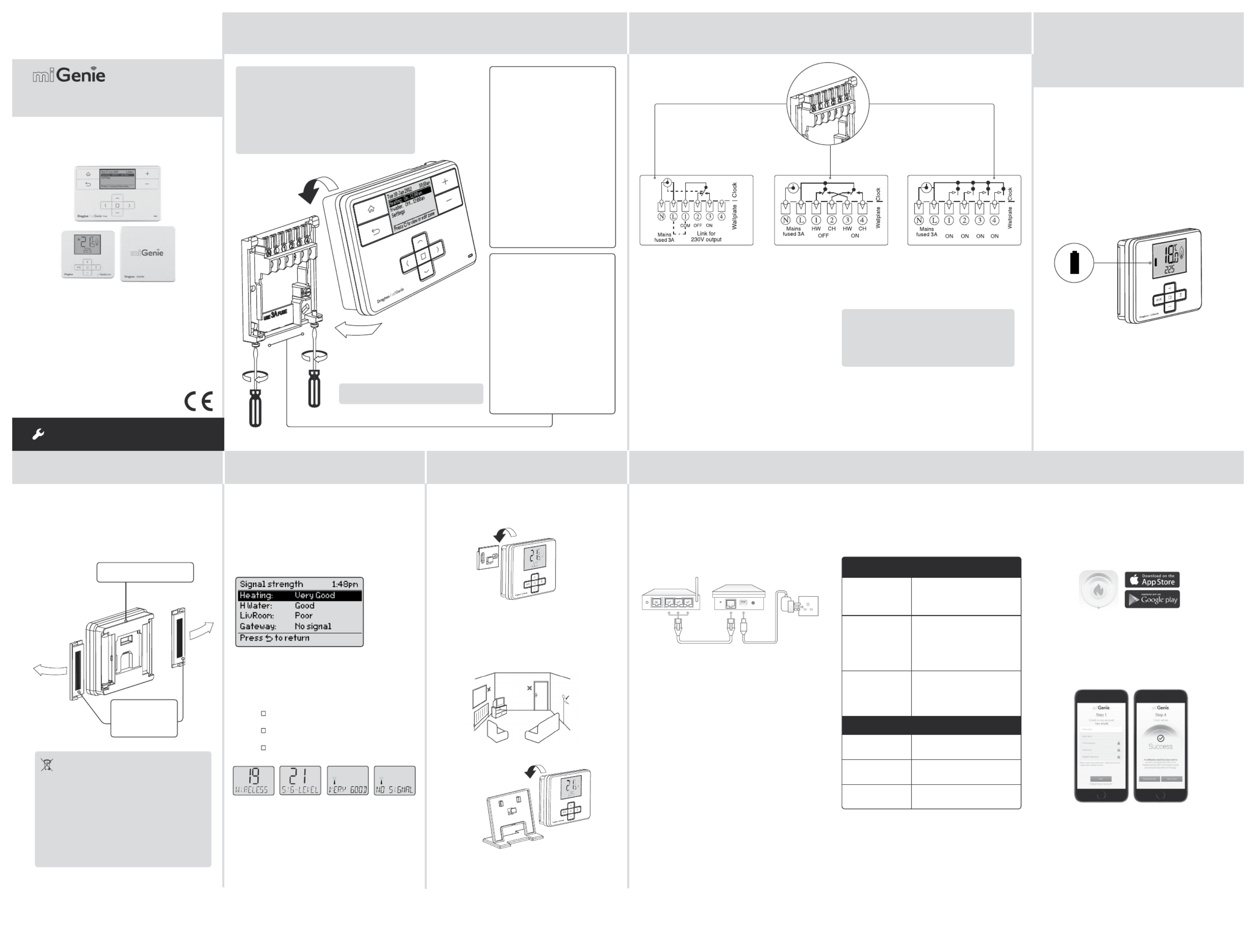
Step 1: Mounting the Wall-plate
! IMPORTANT:
Installation must only be carried out by a
qualified electrician or heating engineer.
Make sure mains input has a 3 amp fuse.
! CAUTION! Before installation, make sure the
mains supply is switched off!
Option 1: Fitting a new wall-plate
The ideal location is 1.2m above
floor level, with reasonable
lighting, good access, no
condensation, no extremes of
temperature and a supporting
surface that fully covers the
back of the unit. Position with
70mm clearance to the right,
25mm above and sufficient room
to access the securing screws
underneath. Fix, with terminals
at the top, either direct to a flat
wall using wall plugs and No. 6 x
1” (25mm) woodscrews, or on a
flush mounting single conduit box
type UA1 (BS4662) using M3.5 x
14 bolts. Check the 3A fuse, and
switch on the mains.
! DO NOT use a surface mounting box
→
Option 2: Using an existing
industry standard wall-plate
Loosen the securing screws
on the old programmer and
unplug it. Check that there is
70mm clearance to the right of
the wall-plate and 25mm above
it. Check the wiring diagram for
your product model to compare
terminals and, if necessary,
change the wiring of the wall-
plate to suit. Now fit the miGenie
controller into the wall-plate and
tighten the securing screws.
Check the 3A fuse, and switch on
the mains.
Wireless Packs
Technical elpline: H 0333 7000 62 2
Website: www.draytoncontrols.co.uk
www.mi-genie.co.uk
E-mail: customer .care@draytoncontrols.co.uk
l @DraytonControls
x /DraytonControls
EU Design Regs:- 002180638-1/2/3
Installer uide 6490211001 ss G 0 I D
INSTALLATION Guide
Single Channel : miGenie Wish 1 T714R
Dual Channel: miGenie Wish 2 T724R
Multi Channel: miGenie Wish 3 T744R
Step 2: Wiring
→
Step 3: continued... Step 4: Signal Strength Step 5: Mounting Options Step 6: Install the miGenie Gateway & miGenie app
→ → → →
The miGenie thermostat(s) & miGenie gateway are
pre-bound to the miGenie controller in the factory so
they just need to be positioned in the best place for
wireless communication. To help with this there is a
built in signal strength indicator, available in the Zone
Settings menu on the miGenie controller, as shown.
It is recommended that the signal strength is Good or
Very Good to ensure communication is maintained.
The signal strength can also be seen on the miGenie
thermostat.
To enter the Signal Strength menu
• Press + & - for approx. 5 secs, then scroll (+/-) to show
10. ADV-SET,
• Press ( ) to enter the Advanced Settings menu,
• Press +/- until 19 WIRELESS is shown,
• Press ( ) to enter the Wireless menu,
• Press +/- to show 21 SIG-LEVEL as shown,
• Press ( ) to see the current signal strength.
miGenie thermostat rear
Battery Covers:
Slide outwards
to remove
Once the best position has been identified, the
miGenie thermostat should be fixed to the wall using
the wall bracket as shown.
Location & Wiring
The miGenie gateway is designed to be placed
on a flat surface and should be located next to the
customer’s internet router. A short ethernet cable is
provided to connect the miGenie gateway to a spare
LAN port on the back of the internet router (see
image below).
Creating a User Account
Note: You can only create a User Account when your
miGenie Wireless Pack has been fully installed.
You will first need to download the Drayton miGenie
app for your smartphone or tablet which is available
from the App Store or Google Play.
The app guides you through the registration process
which connects your miGenie system to your e-mail
address. During this process you will be asked to
press the button on the back of the miGenie gateway
which will flash green until the connection is made.
A verification e-mail will be sent to you to confirm
your e-mail address before the app can be used.
Once the gateway has been registered the system
is ready to control your heating and hot water.
To control your miGenie system from additional
smartphones or tablets simply download and install
the app and login using the same e-mail address
and password.
NB. miGenie thermostat can also be positioned using
the table stand included.
The miGenie gateway is powered from a standard
mains wall socket using the supplied adaptor plug.
Care should be taken to mount the miGenie thermostat
in a position which is not subject to direct sunlight or
draughts. Preferably it should be mounted on an inside
wall about 1.2m (4ft) above the floor in a position where
it can respond to room temperature but away from the
direct influence of radiators or other appliances giving
off heat.
Status
The miGenie gateway reports status information
on the LED located on the rear of the product.
An overview of the status information is given in the
table below:
Connect the wiring as shown above.
T714R only: Note that the output contacts are
voltage-free, so power needs to be put on to
Terminal 1 either by linking from Terminal L or
from a separate supply with a 3A fuse.
! IMPORTANT:
Always switch off the mains before removing
the miGenie controller and never fit it to a live
wall-plate!
eg. eg.
It has to be placed in a location where it will be able to
control the room temperature.
If POOR is displayed, look for a better location
If NO SIGNAL is displayed, try connecting again with
the room unit in a different position. To exit, press + &
- keys for approx. 5 seconds. If there is no key pressed
for 2 minutes, the menu will be exited automatically.
1.2m
1 2 3
LANWAN
LED State
(During Setup) Activity
Cycling through Red,
Amber, Green
The miGenie gateway is attempting
to bind to a miGenie Controller.
Can be started manually by
pressing and holding the gateway
but ton for 5 seconds.
Off Indicates that either;
- the miGenie gateway is not
connected to the miGenie controller.
or
- the miGenie gateway has not been
registered with an internet account
and app.
Green flashing every
1 second
This occurs when the button on the
rear of the gateway is pressed. The
miGenie gateway is attempting to
connect to a miGenie app via the
internet. This mode will time out
after 5 minutes.
LED State (During
normal use)
Activity
Green Indicates 'all OK' – the gateway is
connected to the miGenie controller
and internet control is available.
Solid Red No RF signal – the device should
be relocated closer to the miGenie
controller.
Solid Amber No internet connection – check the
status of the local internet router
and all cabling.
Single Channel:
miGenie T714R
Dual Channel:
miGenie T724R
Multi Channel:
miGenie T744R
Ch1 Ch2 Ch3 Ch4
Step 3:
miGenie Thermostats
- Checking the batteries
How do I know when to change
the batteries?
When the batteries start to run low a battery icon
will flash in the display, to indicate “low battery”
during this time the miGenie thermostat will function
normally. Please replace batteries with 2 x 1.5V
IEC LR6 (AA) Alkaline batteries. When the battery
icon alone is shown in the display, the batteries are
completely exhausted and the miGenie thermostat
will cease to function (see below).
Re-activate by replacing the batteries.
Battery Handling
Batteries, rechargeable or not, should not be disposed
of into ordinary household waste. Instead, they must be
recycled properly to protect the environment and cut
down the waste of precious resources.
Your local waste management authority can supply
details concerning the proper disposal of batteries.
In compliance with the EU Directive 2006/66/EC, the
button cell battery located on the printed circuit board
inside the product, can be removed at the end of the
product life, by professional personnel only.
How to replace the batteries
Remove the battery covers as shown. Replace the
spent batteries with 2 x 1.5V IEC LR6 (AA) Alkaline
batteries ensuring correct orientation. Replace the
battery covers pressing fully home.
Drayton
401 Southway Drive
Plymouth
PL6 6QT
United Kingdom
Produkt Specifikationer
| Mærke: | Drayton |
| Kategori: | Smart hjem |
| Model: | miGenie Wish 1 |
Har du brug for hjælp?
Hvis du har brug for hjælp til Drayton miGenie Wish 1 stil et spørgsmål nedenfor, og andre brugere vil svare dig
Smart hjem Drayton Manualer

27 August 2024

27 August 2024

27 August 2024
Smart hjem Manualer
- Smart hjem Ikea
- Smart hjem Bosch
- Smart hjem Acer
- Smart hjem Denver
- Smart hjem Siemens
- Smart hjem CyberPower
- Smart hjem Panasonic
- Smart hjem Hager
- Smart hjem TP-Link
- Smart hjem Philips
- Smart hjem Gigaset
- Smart hjem Logitech
- Smart hjem Emos
- Smart hjem Gardena
- Smart hjem TFA
- Smart hjem D-Link
- Smart hjem Asus
- Smart hjem Livoo
- Smart hjem Klarstein
- Smart hjem ABB
- Smart hjem Lenovo
- Smart hjem Nedis
- Smart hjem Abus
- Smart hjem Hama
- Smart hjem Edimax
- Smart hjem Theben
- Smart hjem Burg Wächter
- Smart hjem Strong
- Smart hjem Smartwares
- Smart hjem Trevi
- Smart hjem Trust
- Smart hjem Busch-Jaeger
- Smart hjem Blaupunkt
- Smart hjem Honeywell
- Smart hjem Cisco
- Smart hjem EZVIZ
- Smart hjem Huawei
- Smart hjem TechniSat
- Smart hjem FireAngel
- Smart hjem Redmond
- Smart hjem Elro
- Smart hjem Osram
- Smart hjem Ranex
- Smart hjem REV
- Smart hjem Sanus
- Smart hjem Bose
- Smart hjem Vivax
- Smart hjem Netgear
- Smart hjem RADEMACHER
- Smart hjem KKT Kolbe
- Smart hjem Danfoss
- Smart hjem Totolink
- Smart hjem Salus
- Smart hjem Alecto
- Smart hjem Xiaomi
- Smart hjem Niceboy
- Smart hjem Krüger&Matz
- Smart hjem EnerGenie
- Smart hjem NGS
- Smart hjem Tesla
- Smart hjem Imou
- Smart hjem Lorex
- Smart hjem Rain Bird
- Smart hjem Velleman
- Smart hjem LevelOne
- Smart hjem Perel
- Smart hjem Swann
- Smart hjem JUNG
- Smart hjem Byron
- Smart hjem Netatmo
- Smart hjem Tenda
- Smart hjem Blumfeldt
- Smart hjem Eufy
- Smart hjem Ring
- Smart hjem Overmax
- Smart hjem Somfy
- Smart hjem EQ3
- Smart hjem Laica
- Smart hjem Veho
- Smart hjem Hikvision
- Smart hjem Brennenstuhl
- Smart hjem Aeon Labs
- Smart hjem Reolink
- Smart hjem Devolo
- Smart hjem Renkforce
- Smart hjem SPC
- Smart hjem Caliber
- Smart hjem Dormakaba
- Smart hjem Easy Home
- Smart hjem Nobo
- Smart hjem DoorBird
- Smart hjem Brilliant
- Smart hjem Hive
- Smart hjem Evolveo
- Smart hjem Fibaro
- Smart hjem Eltako
- Smart hjem X-Sense
- Smart hjem EQ-3
- Smart hjem Digi
- Smart hjem ATen
- Smart hjem Vimar
- Smart hjem Oregon Scientific
- Smart hjem Aluratek
- Smart hjem Chacon
- Smart hjem Nexa
- Smart hjem Crestron
- Smart hjem Kogan
- Smart hjem Sungrow
- Smart hjem Lutron
- Smart hjem Delta Dore
- Smart hjem DiO
- Smart hjem Homematic IP
- Smart hjem V-TAC
- Smart hjem August
- Smart hjem Manta
- Smart hjem Shelly
- Smart hjem Steren
- Smart hjem Silvergear
- Smart hjem Gossen Metrawatt
- Smart hjem Aqara
- Smart hjem KanexPro
- Smart hjem Ferguson
- Smart hjem Profile
- Smart hjem Ajax
- Smart hjem Airlive
- Smart hjem KlikaanKlikuit
- Smart hjem Inkbird
- Smart hjem Bticino
- Smart hjem Hombli
- Smart hjem Naxa
- Smart hjem Logicom
- Smart hjem Niko
- Smart hjem Gira
- Smart hjem Qnect
- Smart hjem Aiphone
- Smart hjem Satel
- Smart hjem Fanvil
- Smart hjem Home Easy
- Smart hjem Chuango
- Smart hjem ETiger
- Smart hjem Berker
- Smart hjem Swisstone
- Smart hjem WiZ
- Smart hjem LSC Smart Connect - Action
- Smart hjem Airthings
- Smart hjem MAC
- Smart hjem Winland
- Smart hjem Middle Atlantic
- Smart hjem Paulmann
- Smart hjem Intertechno
- Smart hjem EKO
- Smart hjem Schellenberg
- Smart hjem Nanoleaf
- Smart hjem Aeotec
- Smart hjem Metz Connect
- Smart hjem Adurosmart
- Smart hjem Nous
- Smart hjem Mach Power
- Smart hjem SEC24
- Smart hjem Athom
- Smart hjem Casambi
- Smart hjem Tellur
- Smart hjem TELE System
- Smart hjem Iungo
- Smart hjem Tjilla
- Smart hjem SwitchBot
- Smart hjem Sonoff
- Smart hjem Blebox
- Smart hjem Meross
- Smart hjem Origin Acoustics
Nyeste Smart hjem Manualer

7 April 2025

29 Marts 2025

23 Marts 2025

18 Marts 2025

18 Marts 2025

18 Marts 2025

15 Marts 2025

25 Februar 2025

20 Februar 2025

28 Januar 2025