Sony RM-V310 Manual
Sony
Fjernbetjening
RM-V310
Læs nedenfor 📖 manual på dansk for Sony RM-V310 (3 sider) i kategorien Fjernbetjening. Denne guide var nyttig for 27 personer og blev bedømt med 4.5 stjerner i gennemsnit af 2 brugere
Side 1/3
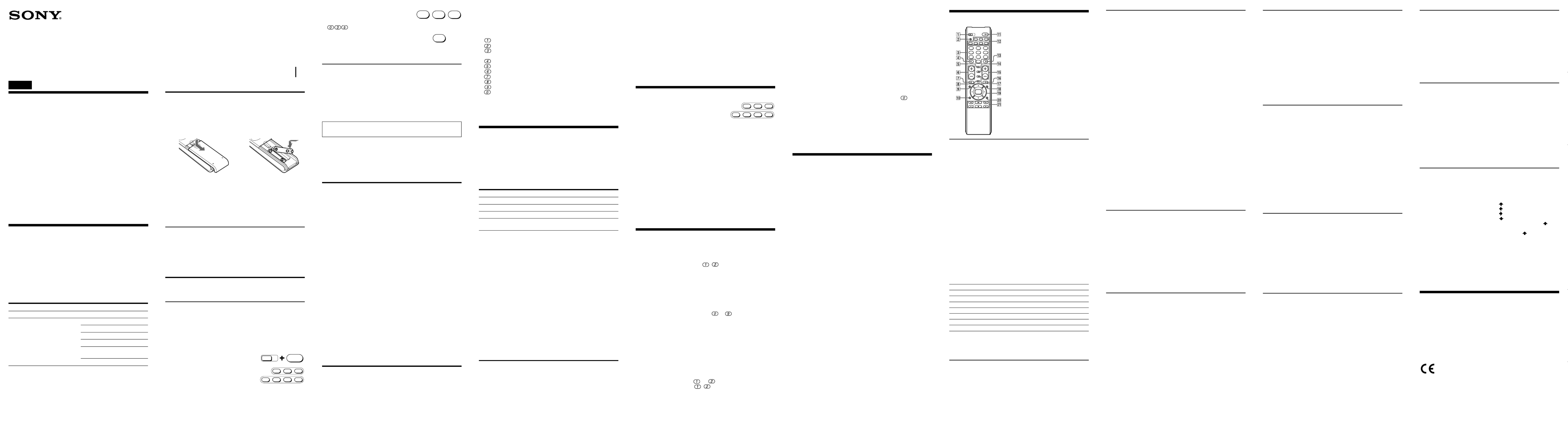
Notes
• If you are using more than one receiver (or amplifier) and have set
it on the or button, when selecting theseVCR, CBL, SAT, CD DVD
buttons you cannot control the volume of the receiver (or
amplifier) of the AMP button.
• If you change the setting of the AMP button to a component other
than a receiver or amplifier, the volume control setting of video
components will return to “TV” even if you have changed the
factory preset volume control. In this case, you will not be able to
control the volume from audio components other than a receiver or
amplifier.
To reset to factory preset volume control
In step 3 above, press instead.VOL–
Operating a Component
1 Press the button of the desired
component on the Commander.
2 Point the Commander directly at the
component.
3 Press the button for the function you want to use.
See “Remote Button Descriptions” for complete descriptions of the
buttons on the Commander.
Notes on Using the Remote Commander
Basically, use this Commander in the same way as the Commanders
supplied with your components.
• Using this Commander will not increase the functions of your
components. The functions of the Commander are limited to the
functions of the components themselves. For example, if your TV
does not have a MUTING function, the button on thisMUTING
Commander will not function with your TV.
• Some functions of the component may not work with this
Commander.
• If your cable box can control volume, be sure to set its volume
switch to a medium position. If the volume on the cable box is
turned down completely, you will not be able to adjust your TV’s
volume with the Commander.
Setting a channel with a single button
(Channel Macro function)
You can program the Channel Macro function on any of the buttons
listed below (macro keys).
For example, instead of pressing , and then the , ENT button
to change the TV channel, you can perform these operations by
pressing only the N
button.
The macro keys are:
N m M x X z, , , , , and REC.
(During TV, analog cable box, digital cable box, digital satellite
receiver or digital video recorder operations only.)
The series of operations that can be programmed must be consisted
of two to four sequential pressings of to buttons or ENT
button.
Note
The Channel Macro function may not work correctly for some
components.
To program a series of operations
1 Press the desired component select button.
(You can select “TV”, “analog cable box”, “digital cable box”
“digital satellite receiver” or “digital video recorder” only.)
2 While pressing the desired macro key, press the buttons required
for the operations in sequence.
For example, to program t t ENT on the N button,
hold down first, press N , , and ENT in sequence, and then
release N.
For the customers in the U.S.A.
WARNING
This equipment has been tested and found to comply with the limits
for a Class B digital device, pursuant to Part 15 of the FCC Rules.
These limits are designed to provide reasonable protection against
harmful interference in a residential installation. This equipment
generates, uses, and can radiate radio frequency energy and, if not
installed and used in accordance with the instructions, may cause
harmful interference to radio communications. However, there is
no guarantee that interference will not occur in a particular
installation. If this equipment does cause harmful interference to
radio or television reception, which can be determined by turning
the equipment off and on, the user is encouraged to try to correct the
interference by one or more of the following measures:
• Reorient or relocate the receiving antenna.
• Increase the separation between the equipment and receiver.
• Connect the equipment into an outlet on a circuit different from
that to which the receiver is connected.
• Consult the dealer or an experienced radio/TV technician for help.
You are cautioned that any changes or modifications not expressly
approved in this manual could void your authority to operate this
equipment.
Setting Up the Remote Commander
About Presetting the Commander
The Commander is preset at the factory to operate Sony brand
components.
If you’re using the Commander with a Sony component, you won’t
need to preset the Commander before you start using it.
To set up the Commander to use with other (non-Sony)
manufacturers’ components, or to use with a component that is not
preset at the factory, you’ll need to follow the instructions in this
manual to preset the Commander with the correct code number for
your components. (See the supplied “Component code numbers”
also.)
Notes
• The Commander can be set up to operate only one component per
button – unless their code numbers happen to be the same. For
example, you cannot set up the Commander to operate a Sony TV
and a Panasonic TV simultaneously (because they use different
code numbers).
• You may not be able to operate even a Sony brand component with
the factory presetting. In such a case, follow the procedure in
“Setting the Code.”
Installing the Batteries
Before replacing the batteries, have new ones ready beforehand.
Slide open the battery compartment and insert two size AA (R6)
batteries (not supplied).
Be sure to line up the + and – on the batteries with the + and – on the
battery compartment.
1 2
When to replace the batteries
Under normal conditions, batteries will last up to six months. If the
Commander does not operate properly, the batteries might be worn
out. Replace the batteries with new ones.
Notes
• Replace both batteries with new ones.
• Do not take more than 20 minutes to replace the batteries;
otherwise, your setting of the code numbers will be erased.
Notes on Batteries
• Do not mix old batteries with new ones or mix different types of
batteries together.
• If the electrolyte inside the battery should leak, wipe the
contaminated area of the battery compartment with a cloth and
replace the old batteries with new ones. To prevent the electrolyte
from leaking, remove the batteries when you plan not to use the
Commander for a long period of time.
Setting the Code
Follow the steps 1 and 2 below for each component you plan to use
with the Commander.
Step 1: Entering the Code Number
1 See the supplied “Component code numbers”, and find the three-
digit code number for the desired component.
If more than one code number is listed, use the number that’s
listed first to complete the steps below.
For example, if you’re setting up a Philips’ VCR, you would use
the code number 035.
If your component isn’t listed, see “Searching for the Correct
Code.”
2 While pressing the SET button, press the
POWER button.
3 Press the button of the component that
you want to set up.
Note
On the , and buttons, “video cassetteVCR SAT AMP CD, CBL, , , DVD
recorder”, “analog cable box”, “digital satellite receiver”, “receiver”,
“CD player”, and “DVD player” are assigned respectively at the
factory. But you can also assign other components on these buttons.
For details, see “Changing the Component Type on the VCR, CBL,
SAT AMP CD DVD , , , and buttons.”
4 Enter the component’s code number.
For example, if you’re entering the code
for a Philips VCR, you would press
.
5 Press and release the ENT button to store
the code number in the Commander’s
memory.
6 Go to “Step 2: Checking if the Code Number Works” to finish
setting up.
Step 2: Checking if the Code Number Works
1 Power on the component you want to set up.
2 Aim the Remote Commander at the component and press a button
to check if that button works.
For example, press the button to see if it works on yourPOWER
component .
3 Check that the other buttons of the Commander is operating the
corresponding functions of the component.
You can write down the code number on the label inside the
battery compartment lid.
If the Commander Doesn’t Seem to Be Working...
• First, try repeating these setup procedures using the other codes
listed for your component (see the supplied “Component code
numbers”).
• If – after trying all the codes listed for your component – you still
cannot get the Commander to work properly, try the search
method described in “Searching for the Correct Code.”
Searching for the Correct Code
If you’ve tried all the code numbers listed for your component and
you still cannot get the Commander to work (or if your component is
not listed in the “Component code numbers” tables), try these steps.
1 Power on the component you want to set up. Insert a tape or disc
if necessary.
2 While pressing the SET POWER button, press the button.
3 Press the button of the component on the Commander that you
want to set up.
4 Press and release the CH+ button. Then press and release the
POWER button.
5 Repeat step 4 until the correct code number is found.
Each time you press the button and then the CH+ POWER button,
a new code number will be transmitted.
Keep trying until your component operates by receiving the
transmitted signal from the Commander (e.g., the power turns off,
the CH+ function works, playback starts, etc.). Be patient as you
do this; it may take about 100 tries until the correct code number is
located.
6 When the correct code is found, press the ENT button to store the
code number in the Commander’s memory.
7 Check that the Commander is operating the other functions of
your component by pressing the corresponding buttons on the
Commander. If they seem to be working properly, you’re done
setting up the Commander.
If the component does not operate properly, repeat steps 1 to 6 and
search for another code.
If you still cannot get the Commander to work properly, see
“Troubleshooting.”
Changing the Component Type on the VCR,
CBL, SAT, AMP, CD and DVD buttons
At the factory, “video cassette recorder” is assigned on the VCR
button, “digital satellite receiver” on the button, “analog cableSAT
box” on the button, “receiver” on the button, “CD player”CBL AMP
on the button and “DVD player” on the button. ByCD DVD
completing the following procedure, you can change this setting so
that you can set up any component on these buttons.
1 While pressing the SET POWER button, press the button.
2 Press the VCR SAT AMP CD DVD, CBL, , , , or button.
3 Press and release the x (stop) button.
4 Press and release one of the following buttons;
to assign a VCR
to assign a DAV (DVD/receiver combo)
to assign a digital satellite receiver, a digital cable box or a
digital video recorder
to assign a receiver
to assign a CD player
to assign a tape deck
to assign an MD deck
to assign a TV
to assign an analog cable box
to assign a DVD
5 Press and release the ENT button.
6 Enter the component’s code number by following steps 2 to 6 of
“Entering the Code Number”, or steps 1 to 7 of “Searching for the
Correct Code.”
Controlling the Volume of Video
Components Connected to an Audio
System
The Commander is factory preset based on the assumption that you
hear the sound of your video components from your TV’s speakers,
and that you hear the sound of your audio components from the
loudspeakers connected to your receiver (or amplifier).
Factory Setting:
* If you assign an audio component on the VCR, CBL, SAT, CD or button,DVD
you can control the volume of the receiver (or amplifier) on the button.AMP
If you assign video components on these buttons, you can control the volume
of the TV.
Thus you can control the volume of your TV or receiver (or
amplifier) while operating a video or audio component without first
having to press the button. For example, to control theTV AMP or
volume for your VCR channels, you don’t need to press the TV
button first.
However, if your video components are connected to an audio
system, you probably hear your TV’s or VCR’s sound from the
loudspeakers connected to your receiver (or amplifier), not from
your TV speakers. In this case, you need to change the factory setting
so that you can control the volume of your video components
without first having to switch to the receiver (or amplifier).
To change the factory setting for the volume control, follow the
procedures below.
Note
This feature is effective only when a receiver (or amplifier) is set up
on the button. You cannot control the volume of a receiver (orAMP
amplifier) set up on button whileVCR, CBL, SAT, CD or DVD
operating a component of another button.
Changing the Factory Setting for the
Volume Control
1 While pressing the SET POWER button, press the button.
2 Press the AMP button.
3 Press the VOL+ button.
4 Press the ENT button.
The volume control setting is changed to “receiver/amplifier.” You
can control the volume of the receiver (or amplifier) of the AMP
button while selecting any component.
Button
TV
VCR , SAT , DVD*, CBL* * *
AMP
CD*
Controls the volume of
TV
TV
Receiver (or amplifier)
Receiver (or amplifier) on the AMP
button
Component that can be preset
TV
Video cassette recorder/Analog
cable box/Digital cable box/Digital
satellite receiver/Receiver/CD
player/Tape deck/MD deck/DVD/
TV/VCR/Digital video recorder/
DAV (DVD/Receiver combo)
Button
TV
VCR
CBL
AMP
CD
SAT
DVD
Factory setting
Sony TV
Sony VHS VCR
analog cable box
Sony receiver
Sony CD player
Sony digital
satellite receiver
Sony DVD player
English
2-674-862- (1)11
Remote Commander RM-V310
Operating Instructions
Manual de instrucciones (parte posterior)
© 2006 Sony Corporation Printed in China
Your Code Number
SET POWER
3 5
0
ENT
Notes
• Even if you try to program more than four operations and press the
corresponding buttons in step 2 above, only the first four buttons
that were pressed will be programmed.
• If you try to program only one operation on a macro key, the
setting operation will be rejected.
• You can program the Channel Macro function for up to three
components only. To program for the fourth component, first clear
all macro keys for a component.
To change or clear the program
When you want to change the setting or if you are no longer using
that programmed operation, follow the procedure below to
overwrite or clear the program.
1 Hold down the macro key that you want to change or clear.
2 After waiting for about three seconds, press the new sequence of
buttons, or, to clear the program, press and release , and then
press and release ENT.
3 Release the macro key.
Note
Be sure to wait for about three seconds in step 2 above. While you
are holding down the macro key and waiting, the programmed
signals are transmitted; therefore, if you are aiming the Commander
at your component, the programmed operations may be performed
before you go on with the procedure.
Troubleshooting
If you have problems setting up or using the Commander:
• When setting up the Commander, carefully go through the procedures
described in “Setting the Code.” If the code that’s listed first for your
component doesn’t work, try all the codes for your component - in the order
in which they’re listed. If all the codes fail to work (or if your component is
not listed in this manual), try using the procedures in “Searching for the
Correct Code.”
• Check that you’re aiming the Commander directly at the component, and that
there are no obstructions between the Commander and the component.
• Make sure the batteries you’re using are not worn out, and that they’re
inserted correctly.
• , , , , , Check that the button of the TV VCR CBL SAT AMP CD or DVD is pressed
to choose your desired component.
• Check that the component has infrared remote capability. For example, if
your component didn’t come with a remote commander, it probably isn’t
capable of being controlled by a remote commander.
• If your video components are connected to an audio system, make sure
you’ve set up the Commander as described in “Controlling the Volume of
Video Components Connected to an Audio System.”
• Should any problem persist, reset the Commander to the factory setting by
pressing the buttons simultaneously.POWER TV VIDEO, / and VOL–
For the customers in the U.S.A.
Customer Support Information
If – after you’ve read through this manual – you still cannot get the
Remote Commander to work properly, call the Sony Customer
Support Helpline at 1-800-822-2217.
Operating a CD player
3 To select the track number. 0
selects track 10. To select track
numbers above 10, see the
descriptions on the • (DOT)
button above.
4 To select numbers 10 and
above. For example, to select
track 15, press • (DOT) and
then press 5.
8 To switch the display of the CD
player to on/off.
qd To enter the setting.
qg CH+: To select the next track.
CH–: To select the previous
track.
qh To select next disc.
qj To clear the setting.
wa N: To play.
m: To rewind.
M: To fast-forward.
x: To stop.
X: To pause.
Operating a receiver/amplifier
2 To switch input source by each
pressing.
3 To select the input source:
1 selects VIDEO 1
2 selects VIDEO 2
3 selects AUX
4 selects TUNER
5 selects CD
6 selects TAPE
7 selects MD
8 selects TV
9 selects PHONO
0 selects DVD
qg Presetting frequency up: ,+
down: –
Tuning frequency up: +,
down: –
qh To shift band (FM/AM).
wa Work as , , , , N M m x X
buttons of the CD player.
(When a CD player is set up on
the CD button.)
Operating a DVD
2 To change the sound.
3 Number buttons : To set items
selected from the screen.
4 To select numbers 10 and
above. For example, to select
track 15, press PIP and then
press .5
8 To show the current play status
on the screen.
9 To clear the selected characters
from the screen.
qd To enter the setting. To set
items selected from the screen.
qg CH+: To proceed to the next
location or song.
Channel up.
CH–: To proceed to the
previous location or
song. Channel down.
qh To display the title menu.
qj To switch the subtitle.
qk To display the DVD menu.
ql To move the cursor upward,
downward, to the left, or to the
right.
ql OK: To execute items
selected from the screen.
wa N: To play.
m: To rewind.
M: To fast-forward.
x: To stop.
X: To pause.
zREC: To record, press N
while pressing zREC.
First release , thenN
release .zREC
Operating a digital satellite receiver
2 To switch the output of the
digital satellite receiver to the
TV. (When you connect a TV
cable or antenna to the receiver,
the output switches between a
TV and SAT program.)
3 4, and qd
To change the channel. For
example, to change to channel
5, press and (or press and0 5 5
ENT).
5 To use the “FAVORITE”
function.
9 To bring up the Master Guide.
q; To exit the mode.
qg Channel up: +
Channel down: –
To page through the guide
when a program guide is
displayed.
qh To tune to the last tuned
station.
qj To bring up the Station Index.
qk To call up the MENU display.
ql To scroll through the Master
Guide.
ql OK: To select the channel
that's highlighted. To
bring up the Station
Index when a program
guide is not displayed.
Operating a DVR (Digital video recorder)
2 To switch the output of the SAT
receiver to the TV.
(When connecting a TV cable or
antenna to the receiver, the
output switches between a TV
and SAT program.)
(*2THUMBS+)
To select the desired recorded
program.
(It is necessary to have
recorded the desired program.)
3 qdand
To change the channel. For
example, to change to channel
5, press (or press and0 and 5 5
ENT).
8 To turn on the display.
(*2THUMBS–)
To select the desired recorded
program.
(It is necessary to have
recorded the desired program.)
9 To bring up Master Guide.
(*2Live TV)
To bring up Master Guide.
q; To clear the setting.
To exit the setting menu.
qf (*2LIST)
To call up the title of the
recorded program.
qg CH+: Channel up .
(*2PAGE+) Page up.
CH–: Channel down.
(*2PAGE–) Page down.
qh (*2REPLAY)
To replay.
Or to go into REC/REVIEW
mode during play. (After about
5-second rewind, replay
begins.)
qk To call up the MENU display.
(*2EPG)
To access to all aspects of the
service.
ql To move the cursor upward,
downward, to the left, or to the
right.
ql OK: To bring up the Station
Index when a program
guide is not displayed.
To select the channel
that is highlighted.
wa N: To play.
m: To rewind.
M: To fast-forward.
z NREC: To record, press
while pressing zREC.
First release , thenN
release zREC. To stop
recording, perform the
same procedure.
x: To stop.
X: To pause.
2 To switch the antenna output.
8 To expose the on-screen
display.
qg CH+:Channel up
CH–:Channel down
qj To change the input mode.
qk To call up the MENU display.
ql To move the cursor upward,
downward, to the left, or to the
right, or to enter the selection.
Operating a VCR
wa N: To play.
x: To stop.
m: To rewind.
M: To fast-forward.
z NREC:To record, press
while pressing zREC.
X: To pause.
2 To change the input mode.
3 4 qd, and
To change the channel. For
example, to change to channel
5, press and 0 5 (or press 5 and
ENT).
8 To display the current channel
on TV.
qf To operate the Picture-in-
Picture function. Press each
button or combination of
buttons as described in the
table below.
qg CH+:Channel up.
CH–:Channel down.
Operating a TV
qh To operate JUMP FLASHBACK,
or CHANNEL RETURN function
on the TV depending on the
setting of the TV's
manufacturer.
qj To operate SLEEP function on
the TV. (Works only for a TV
with the SLEEP function.)
qk To call up the MENU display.
ql To move the cursor upward,
downward, to the left, or to the
right, or to enter the selection.
PIP operations
Press To
TWIN VIEW Turn on/off the “window” picture.
GUIDE Turn off the “window” picture.
m M or Change the TV channel in the “window” picture.
zREC Change the input mode of the “window” picture.
x Move the location of the “window” picture.
N Swap the “main” picture and the “window” picture.
X Freeze the “window” picture.
Note
If you have programmed the Channel Macro function for TV operation, the
button used as a macro key cannot be used for PIP operation.
Remote Button Descriptions
General
1 To set up the Commander,
press SET while pressing
POWER.
6 *1Volume up: +
Volume down: –
7 *1To mute the volume on TV or
receiver (amplifier).
qa To turn on and off the power of
the selected component.
qs Component select buttons. To
switch to the operations of each
component, press the button on
which that component is
assigned.
*1These buttons control the volume
of either TV or receiver
(amplifier). See “Controlling the
Volume of Video Components
Connected to an Audio System”
for details.
Notes
• There may be cases you may turn on/off the cable box by pressing the CH+ or
CH– buttons on the Commander.
• If your cable box can control volume, be sure to set its volume control to a
medium position. If the volume on the cable box is turned down completely,
you will not be able to adjust your TV’s volume with the Commander.
3 qdand
To change the channel. For
example, to change to channel
5, press (or press and0 and 5 5
ENT).
qg CH+:Channel up.
CH–:Channel down.
Operating an analog cable box
qh To operate JUMP FLASHBACK,
or CHANNEL RETURN function
on the TV depending on the
setting of the TV's
manufacturer.
Operating a digital cable box
2 To switch the output of the SAT
receiver to the TV.
(When connecting a TV cable or
antenna to the receiver, the
output switches between a TV
and SAT program.)
3 qdand
To change the channel
(for example, to change to
channel 5, press , or0 and 5
press ).5 and ENT
8 To turn on the display.
9 To call up the title bar and
toggle the title bar on/off in
CABLE mode.
q; To exit the setting menu.
qf To use the “FAVORITE” function.
qg CH+: Channel up.
CH–: Channel down.
qh To turn on the display of a
shortcut menu.
qk To call up the MENU display.
ql To move the cursor upward,
downward, to the left, or to the
right.
ql OK: To bring up the Station
Index when a program
guide is not displayed.
To select the channel
that is highlighted.
wa *3 N: To play.
*3 m: To rewind.
*3 M: To fast-forward.
*3zREC:
To record, press N
while pressing
z NREC. First release ,
then release zREC.
To stop recording,
perform the same
procedure.
*3 x: To stop.
*3 X: To pause.
.
*3The operation of the built-in DVR or the video on demand.
*2This key corresponds to Tivo service or the replay service. Refer to its
instruction manual for details.
DVDTV SAT
CDVCRCBL AMP
DVDTV SAT
CDVCRCBL AMP
Operating an MD deck
3 To select the track number. 0
selects track 10. To select track
numbers above 10, see the
descriptions on the • (DOT)
button above.
4 To select numbers 10 and
above. For example, to select
track 15, press • (DOT) and
then press 5.
8 To change the display mode or
turn the display on/off.
qd To enter the setting.
qg CH+: To select the next track.
CH–: To select the previous
track.
qh To select next disc.
qj To clear the setting.
wa N: To play.
m: To rewind.
M: To fast-forward.
x: To stop.
X: To pause.
z NREC:To record, press
while pressing zREC./
First release , thenN
release .zREC
Specifications
Operable distance Approx. 7 m (23 ft) (varies depending of the
component of each manufacturer)
Power requirements Two size AA (R6) batteries (not supplied)
Battery life Approx. 1 year (varies depending on frequency of
button use - up to approx. 300 times per day.)
Dimensions Approx. 53 × 220 × 29 mm (w/h/d)
(2 1/ 8× 8 3/ 4× 1 3/16 in.)
Mass Approx. 132 g (4.6 oz.) (not including batteries)
Design and specifications are subject to change without notice.
The CE mark on the unit is valid only for products
marketed in the European Union.
Operating a tape deck
4 wa, and
Tape operation buttons.
For dual cassette decks,
operation buttons for Deck A
(for Sony-brand dual cassette
deck, buttons for Deck B).
• (DOT):
To reverse.
N: To play.
m: To rewind.
M: To fast-forward.
z NREC:To record, press
while pressing zREC.
First release , thenN
release .zREC
x: To stop.
X: To pause
0 qd ql w;, , and
Operation buttons for Deck B
(for Sony-brand dual cassette
deck, buttons for Deck A).
ENT: To reverse.
: To play.
: To rewind.
: To fast-forward.
: To stop.
EXIT: To record, press
while pressing MENU.
First release , and then
release MENU.
TOOLS:
To pause.
qh To select Deck A or Deck B
(dual cassette deck only).
If your tape deck’s commander has
one set of tape operating buttons, and
has an A/B button for the deck
selection, use the RECALL button to
select Deck A or Deck B.
SET POWER
DVDT V SAT
CDVCRCBL
1
TV /VIDEO
VIDEO1
2
VIDEO2
3
AUX
4
TUNER
5
CD
6
TAP E
7
MD
8
TV
9
PHONO
VOL CH
0
DVD
DIGITAL
/ANALOG
TWIN VIEW
SLEEP
INFO
GUIDE MENU
EXIT
TOOLS
RECALL
MUT ING
AMP
ENT
OK
2 To change the input mode.
3 Number buttons: To set items
selected on the screen.
4 To select numbers 10 and
above.
8 To show the current play status
on the screen.
9 To change the sound.
qd To enter the setting.
qg CH+: To proceed to the
previous location or
song.
CH–: To proceed to the next
location or song.
qh To display the Top Menu.
DAV (DVD/Receiver combo)
qj To switch the subtitle.
qk To call up the MENU.
ql To move the cursor upward,
downward, to the left, or to the
right.
OK: To enter the selection of
the MENU display.
wa N: To play.
m: To rewind.
M: To fast-forward.
zREC*:
To record.
x: To stop.
X: To pause.
.
* To avoid accidental recording, the REC key does not work unless pressed for
more than 1 second (factory setting).
When setting the component code of a TV to “088” or “089”
(codes for a Sony TV)
5 To switch between digital
broadcast and analog broadcast.
q; EXIT
qf TWIN VIEW
w; OPTION
wa To select TV input source.
m:VIDEO 1
N:VIDEO 2
M:VIDEO 3
zREC:VIDEO 4
x:VIDEO 5
X:VIDEO 6
Produkt Specifikationer
| Mærke: | Sony |
| Kategori: | Fjernbetjening |
| Model: | RM-V310 |
| Tænd-/slukkontakt: | Ja |
| Bredde: | 53 mm |
| Dybde: | 29 mm |
| Højde: | 220 mm |
| Vægt: | 132 g |
| Indbyggede højttaler(e): | Ingen |
| Ethernet LAN: | Ingen |
| Mac kompabilitet: | Ingen |
| USB påkrævet: | Ingen |
Har du brug for hjælp?
Hvis du har brug for hjælp til Sony RM-V310 stil et spørgsmål nedenfor, og andre brugere vil svare dig
Fjernbetjening Sony Manualer

16 September 2024

15 September 2024

14 September 2024

9 September 2024

2 September 2024

2 September 2024

2 September 2024

2 September 2024

2 September 2024

2 September 2024
Fjernbetjening Manualer
- Fjernbetjening Ikea
- Fjernbetjening SilverCrest
- Fjernbetjening Canon
- Fjernbetjening GE
- Fjernbetjening Panasonic
- Fjernbetjening Pro-Ject
- Fjernbetjening Ei Electronics
- Fjernbetjening Philips
- Fjernbetjening LG
- Fjernbetjening AEG
- Fjernbetjening Audio-Technica
- Fjernbetjening Doro
- Fjernbetjening Pioneer
- Fjernbetjening TOA
- Fjernbetjening Mitsubishi
- Fjernbetjening Logitech
- Fjernbetjening Kenwood
- Fjernbetjening Neumann
- Fjernbetjening Omega
- Fjernbetjening Technaxx
- Fjernbetjening MB Quart
- Fjernbetjening Smart
- Fjernbetjening Universal Electronics
- Fjernbetjening Harman Kardon
- Fjernbetjening Waeco
- Fjernbetjening Garmin
- Fjernbetjening Grundig
- Fjernbetjening Swiss Sense
- Fjernbetjening Motorola
- Fjernbetjening Toshiba
- Fjernbetjening Nikon
- Fjernbetjening Denon
- Fjernbetjening One For All
- Fjernbetjening Yamaha
- Fjernbetjening Nedis
- Fjernbetjening American DJ
- Fjernbetjening Abus
- Fjernbetjening Kicker
- Fjernbetjening Adj
- Fjernbetjening Hama
- Fjernbetjening Thomson
- Fjernbetjening Milwaukee
- Fjernbetjening BENNING
- Fjernbetjening Clas Ohlson
- Fjernbetjening DataVideo
- Fjernbetjening Strong
- Fjernbetjening Optex
- Fjernbetjening Smartwares
- Fjernbetjening Hannspree
- Fjernbetjening Trust
- Fjernbetjening Parkside
- Fjernbetjening JVC
- Fjernbetjening Gaggenau
- Fjernbetjening Honeywell
- Fjernbetjening T'nB
- Fjernbetjening Medion
- Fjernbetjening Sweex
- Fjernbetjening Vivanco
- Fjernbetjening Cisco
- Fjernbetjening EZVIZ
- Fjernbetjening König
- Fjernbetjening Metronic
- Fjernbetjening FireAngel
- Fjernbetjening Ranex
- Fjernbetjening Steinel
- Fjernbetjening REV
- Fjernbetjening Targus
- Fjernbetjening Meliconi
- Fjernbetjening Titan
- Fjernbetjening Bang And Olufsen
- Fjernbetjening Bose
- Fjernbetjening Geemarc
- Fjernbetjening Unitron
- Fjernbetjening Loewe
- Fjernbetjening Alpine
- Fjernbetjening Lifetec
- Fjernbetjening Maginon
- Fjernbetjening Yale
- Fjernbetjening RADEMACHER
- Fjernbetjening Danfoss
- Fjernbetjening Tiq
- Fjernbetjening Ruwido
- Fjernbetjening Waoo!
- Fjernbetjening Telefunken
- Fjernbetjening Tripp Lite
- Fjernbetjening Exibel
- Fjernbetjening Vaddio
- Fjernbetjening BeamZ
- Fjernbetjening Malmbergs
- Fjernbetjening Technics
- Fjernbetjening Jensen
- Fjernbetjening Olympia
- Fjernbetjening Ansmann
- Fjernbetjening Xiaomi
- Fjernbetjening HQ
- Fjernbetjening DJI
- Fjernbetjening Marmitek
- Fjernbetjening Zalman
- Fjernbetjening Grohe
- Fjernbetjening NEC
- Fjernbetjening TomTom
- Fjernbetjening Kathrein
- Fjernbetjening GoPro
- Fjernbetjening Sonos
- Fjernbetjening Tascam
- Fjernbetjening Velleman
- Fjernbetjening Energy Sistem
- Fjernbetjening Perel
- Fjernbetjening Swann
- Fjernbetjening JUNG
- Fjernbetjening ORNO
- Fjernbetjening Dual
- Fjernbetjening Genaray
- Fjernbetjening Marantz
- Fjernbetjening Autel
- Fjernbetjening Vogel's
- Fjernbetjening EQ3
- Fjernbetjening Hikvision
- Fjernbetjening Ardes
- Fjernbetjening Monacor
- Fjernbetjening JL Audio
- Fjernbetjening Spektrum
- Fjernbetjening Brennenstuhl
- Fjernbetjening RCA
- Fjernbetjening Cotech
- Fjernbetjening BlueWalker
- Fjernbetjening Aeon Labs
- Fjernbetjening Chamberlain
- Fjernbetjening Projecta
- Fjernbetjening AV:link
- Fjernbetjening Devolo
- Fjernbetjening Asustor
- Fjernbetjening Electia
- Fjernbetjening Hunter
- Fjernbetjening Pentatech
- Fjernbetjening APart
- Fjernbetjening LogiLink
- Fjernbetjening Viper
- Fjernbetjening Amazon
- Fjernbetjening Antec
- Fjernbetjening Eminent
- Fjernbetjening Rotel
- Fjernbetjening Naim
- Fjernbetjening Hähnel
- Fjernbetjening Edision
- Fjernbetjening VIZIO
- Fjernbetjening Clarion
- Fjernbetjening ProMaster
- Fjernbetjening Genius
- Fjernbetjening Watson
- Fjernbetjening Technika
- Fjernbetjening Tado
- Fjernbetjening Beoplay
- Fjernbetjening Valueline
- Fjernbetjening Provision-ISR
- Fjernbetjening Vision
- Fjernbetjening Majestic
- Fjernbetjening Audiovox
- Fjernbetjening Fibaro
- Fjernbetjening Nanlite
- Fjernbetjening Morel
- Fjernbetjening Code Alarm
- Fjernbetjening Axis
- Fjernbetjening EQ-3
- Fjernbetjening Iogear
- Fjernbetjening Chauvet
- Fjernbetjening Futaba
- Fjernbetjening Vimar
- Fjernbetjening Continental Edison
- Fjernbetjening Rockford Fosgate
- Fjernbetjening Amewi
- Fjernbetjening Iiyama
- Fjernbetjening PeakTech
- Fjernbetjening Chief
- Fjernbetjening Uni-T
- Fjernbetjening Manfrotto
- Fjernbetjening Memphis Audio
- Fjernbetjening Scosche
- Fjernbetjening Reely
- Fjernbetjening Nexa
- Fjernbetjening Crestron
- Fjernbetjening Lindy
- Fjernbetjening Arcam
- Fjernbetjening Russound
- Fjernbetjening Lutron
- Fjernbetjening Delta
- Fjernbetjening Esylux
- Fjernbetjening Magnus
- Fjernbetjening Fusion
- Fjernbetjening Delta Dore
- Fjernbetjening Insignia
- Fjernbetjening Natec
- Fjernbetjening AMX
- Fjernbetjening Homematic IP
- Fjernbetjening H-Tronic
- Fjernbetjening Satechi
- Fjernbetjening AudioControl
- Fjernbetjening CME
- Fjernbetjening Silverstone
- Fjernbetjening Schwaiger
- Fjernbetjening Steren
- Fjernbetjening Multibrackets
- Fjernbetjening Neewer
- Fjernbetjening PowerBass
- Fjernbetjening Dot Line
- Fjernbetjening Match
- Fjernbetjening Savio
- Fjernbetjening Arctic Cooling
- Fjernbetjening REVO
- Fjernbetjening Artsound
- Fjernbetjening Gefen
- Fjernbetjening RGBlink
- Fjernbetjening Ferguson
- Fjernbetjening Compustar
- Fjernbetjening C2G
- Fjernbetjening UPC
- Fjernbetjening Ziggo
- Fjernbetjening Intermatic
- Fjernbetjening Absima
- Fjernbetjening Aputure
- Fjernbetjening Funai
- Fjernbetjening Tevion
- Fjernbetjening KlikaanKlikuit
- Fjernbetjening Kensington
- Fjernbetjening KPN
- Fjernbetjening Bigben Interactive
- Fjernbetjening Vello
- Fjernbetjening Vakoss
- Fjernbetjening Xit
- Fjernbetjening Xavax
- Fjernbetjening Fantini Cosmi
- Fjernbetjening Schaudt
- Fjernbetjening Niko
- Fjernbetjening Humax
- Fjernbetjening DSC
- Fjernbetjening Msonic
- Fjernbetjening Profoto
- Fjernbetjening Verizon
- Fjernbetjening Tihao
- Fjernbetjening Revox
- Fjernbetjening Zapman
- Fjernbetjening OEM
- Fjernbetjening Emtec
- Fjernbetjening Furman
- Fjernbetjening Libec
- Fjernbetjening Hegel
- Fjernbetjening Bazooka
- Fjernbetjening Wentronic
- Fjernbetjening Walkera
- Fjernbetjening Infinity
- Fjernbetjening Aplic
- Fjernbetjening Neets
- Fjernbetjening ETiger
- Fjernbetjening VDO Dayton
- Fjernbetjening SVS
- Fjernbetjening Entone
- Fjernbetjening Fortin
- Fjernbetjening Samlex
- Fjernbetjening Simplify
- Fjernbetjening Plugwise
- Fjernbetjening PDP
- Fjernbetjening Interphone
- Fjernbetjening SIIG
- Fjernbetjening Wet Sounds
- Fjernbetjening Televés
- Fjernbetjening Extron
- Fjernbetjening Ebode
- Fjernbetjening RadioShack
- Fjernbetjening Exxter
- Fjernbetjening Skymaster
- Fjernbetjening CGV
- Fjernbetjening Hartig Helling
- Fjernbetjening Multibox
- Fjernbetjening Online
- Fjernbetjening AT-T
- Fjernbetjening Logic3
- Fjernbetjening Medion MD6461
- Fjernbetjening TCM
- Fjernbetjening Pixel
- Fjernbetjening Antelope Audio
- Fjernbetjening Intertechno
- Fjernbetjening Ecler
- Fjernbetjening Nanoleaf
- Fjernbetjening Q-Sonic
- Fjernbetjening Elite Screens
- Fjernbetjening Roswell
- Fjernbetjening SpeakerCraft
- Fjernbetjening Heitech
- Fjernbetjening Sunwave
- Fjernbetjening Tevion (Medion)
- Fjernbetjening Syrp
- Fjernbetjening Bravo
- Fjernbetjening Maximex
- Fjernbetjening Glashart Media
- Fjernbetjening Bang Olufsen
- Fjernbetjening TV Vlaanderen
- Fjernbetjening Innr
- Fjernbetjening TELE System
- Fjernbetjening Voxx
- Fjernbetjening Prolectrix
- Fjernbetjening Remotec
- Fjernbetjening Audiofrog
- Fjernbetjening Ridem
- Fjernbetjening Elbe
- Fjernbetjening GBS Elettronica
- Fjernbetjening Sonoff
- Fjernbetjening Gewiss
- Fjernbetjening Insteon
- Fjernbetjening Mosconi
- Fjernbetjening Universal Remote Control
- Fjernbetjening Control4
- Fjernbetjening MIOPS
- Fjernbetjening CSL
- Fjernbetjening SMK-Link
Nyeste Fjernbetjening Manualer

27 Marts 2025

26 Marts 2025

13 Marts 2025

10 Marts 2025

10 Marts 2025

1 Marts 2025

7 Februar 2025

7 Februar 2025

7 Februar 2025

7 Februar 2025