Speedlink XEOX Pro Analog Gamepad Manual
Læs nedenfor 📖 manual på dansk for Speedlink XEOX Pro Analog Gamepad (4 sider) i kategorien Joystick. Denne guide var nyttig for 16 personer og blev bedømt med 4.5 stjerner i gennemsnit af 2 brugere
Side 1/4
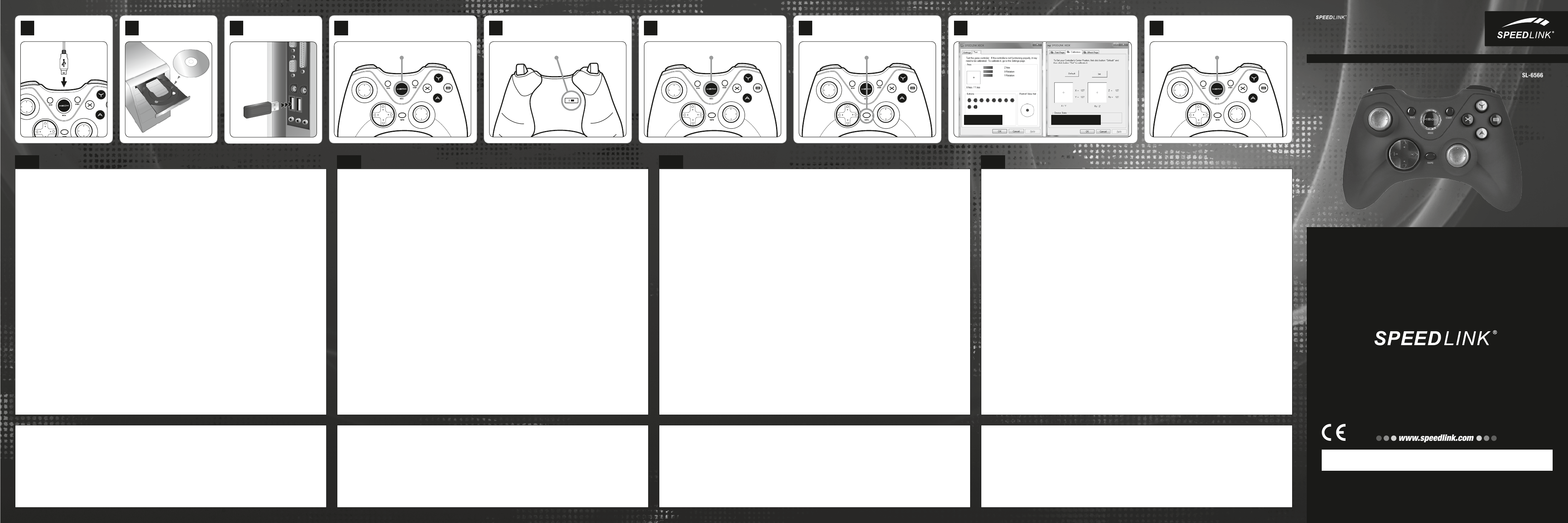
VERS. 1.0
QUICK INSTALL GUIDE
XEOX
GAMEPAD – WIRELESS
SL-6566-BK
EN / DE / FR / NL / ES / IT / TR / RU
©2012 Jöllenbeck GmbH. All rights reserved. SPEEDLINK®, the SPEEDLINK word mark and the SPEEDLINK
swoosh are registered trademarks of Jöllenbeck GmbH. Windows, Windows XP, Windows Vista and
Windows 7 are registered trademarks of Microsoft Corporation in the United States and/or other countries.
All trademarks are the property of their respective owner. Jöllenbeck GmbH shall not be made liable for any
errors that may appear in this manual. Information contained herein is subject to change without prior notice.
JÖLLENBECK GmbH, Kreuzberg 2, 27404 Weertzen, GERMANY
TECHNICAL SUPPORT
Having technical problems with this product? Get in touch with our Support team –
the quickest way is via our website: www.speedlink.com.
EN
1. Charging
First, charge the gamepad’s integrated
batteries: using the mini-USB cable, connect
the gamepad to any free USB port on the PC or
another USB power source (at least 500mA).
The gamepad’s upper-right LED will ash
during charging which takes up to 3 hours; be
aware, the initial charge may take longer. As
soon as the LED stays lit, charging is complete
and you can disconnect the cable.
2. Driver installation
To install the driver software, insert the supplied
driver CD into the CD drive. If the installation
process does not start automatically, navigate
to your CD drive using Windows® Explorer and
start the program by clicking Setup.exe. You
will need to install the driver to use the vibration
function with some games.
Always use the latest driver for the best
possible performance. You can download
it from the SPEEDLINK website at
www.speedlink.com.
3. Connecting
Plug the USB receiver into a free USB port on
your PC. The operating system will detect the
device automatically and it will be ready to use
a few seconds after that.
4. Wireless connection
If the gamepad is switched off, press and hold
the XEOX button for three seconds to switch
it on. Following that, the gamepad’s upper-left
LED will start to ash.
When you rst use the gamepad, press the
XEOX button again to establish the connection
to the PC. When doing so, place the gamepad
near the receiver. The connection process
takes a few seconds and will take place
automatically from now on when the gamepad
is switched on. The upper-left LED will remain
lit if the connection has been established
successfully.
5. XInput and DirectInput
You can switch between the gamepad’s two
operating modes using the switch on the back:
‘X’ for XInput (for the majority of the latest
games) and ‘D’ for DirectInput (for all older and
some newer games).
Set the gamepad to the desired mode before
starting a game. Switching during gameplay
may stop the game identifying the controller
correctly; if this happens, restart the game.
Please consult the manual that accompanied
the game, ask the publisher or try both modes
to establish which mode works the best.
6. D-pad mode
In DirectInput mode, press the XEOX button
briey to switch between the two digital D-pad
modes. If the lower-left LED is lit, coolie-hat
mode is active. If this LED is not lit, the D-pad
controls the axes of the left analog stick; in
addition, the right analog stick takes over the
function of buttons 1 to 4.
7. Rapid-re function
The rapid-re function allows a button to
re multiple times in rapid succession when
pressed. To do this, keep the Rapid button held
depressed and press the button you want to
assign this function to. The lower-right LED will
ash in rapid-re mode.
If you press this button again while pressing
and holding the Rapid button, the button will
switch from rapid-re to auto-re mode. In
doing so, the lower-right LED will ash and
the button will re automatically in rapid
succession when pressed once. To reset the
button back to single-re mode, press and hold
the Rapid button and press the relevant button
again.
8. Settings
Test the gamepad’s functions by opening the
Windows® Control Panel and going to the Game
Controllers option (Windows® 7/Vista®/XP).
In DirectInput mode, you will also nd the
options there for the vibration function; for
XInput games, congure the vibration functions
in the game’s options settings. Please note,
vibration functions only work if supported by
the game and the relevant option is enabled in
the game’s options settings.
9. Standby mode
After seven minutes of inactivity (or after 30
seconds if a wireless connection has not
been established), the gamepad will switch
to standby mode to save power; to reactivate
the gamepad, press the XEOX button. If the
gamepad’s upper-right LED starts ashing
during use, charge the gamepad. You can use
and charge the gamepad at the same time.
If you do not intend to use the gamepad, you
can switch it off by pressing and holding the
XEOX button for three seconds.
FR
1. Recharge
Commencez par recharger la batterie intégrée
à la manette en la reliant à l‘aide du câble mini-
USB à une prise USB libre sur votre ordinateur
ou à une autre source de courant USB (500
mA au moins). Le voyant situé en haut à droite
sur la manette clignote pendant toute la durée
de la recharge qui peut prendre jusqu‘à 3
heures. À noter que la première recharge peut
être un peu plus longue. Dès que le voyant
est allumé de manière continue, cela signie
que la recharge est achevée et vous pouvez
débrancher le câble.
2. Installation du pilote
Insérez dans le lecteur de CD-ROM le CD
fourni avec le pilote à installer. Si l‘installation
ne démarre pas automatiquement, cliquez sur
votre lecteur de CD-ROM dans l‘Explorateur
de Windows® et lancez le programme « Setup.
exe ». Il est nécessaire d‘installer le pilote pour
bénécier de la fonction vibration dans certains
jeux.
Pour un fonctionnement optimal, utilisez
toujours la dernière version du pilote que vous
trouverez sur le site SPEEDLINK à l‘adresse
www.speedlink.com.
3. Raccordement
Reliez le récepteur USB à une prise USB
libre de votre ordinateur. Le périphérique est
détecté automatiquement par le système
d‘exploitation et prêt à l‘emploi en quelques
secondes seulement.
4. Liaison radio
Si la manette est éteinte, maintenez la touche
« XEOX » enfoncée trois secondes pour
l‘allumer. Le voyant situé en haut à gauche sur
la manette se met à clignoter.
Lors de la première utilisation, appuyez
à nouveau brièvement sur la touche pour
établir la liaison avec le PC (assurez-
vous que la manette est à proximité du
récepteur). L‘établissement de la liaison prend
quelques secondes. Elle s‘établira ensuite
automatiquement dès que vous mettrez en
marche la manette. Une fois la liaison établie,
le voyant situé en haut à gauche est allumé de
manière continue.
5. XInput et DirectInput
L‘interrupteur coulissant au dos vous permet
de commuter entre les deux modes de la
manette : « X » pour XInput (convient pour
la plupart des jeux actuels) et « D » pour
DirectInput (pour tous les jeux anciens et
quelques jeux récents).
Réglez la manette sur le mode souhaité avant
de lancer un jeu. Si vous changez de mode en
cours de jeu, il est possible que la manette ne
soit plus reconnue correctement ; dans ce cas,
redémarrez le jeu. Pour connaître le mode le
mieux adapté au jeu, consultez la notice du
jeu, demandez conseil au fabricant ou bien
essayez alternativement les deux modes.
6. Mode de la croix directionnelle
En mode DirectInput, appuyez brièvement
sur la touche « XEOX » pour basculer entre
les deux modes de la croix directionnelle
(D-pad) : lorsque le voyant situé en bas à
gauche est allumé, le mode vue panoramique
est activé. Si ce voyant n‘est pas allumé, la
croix directionnelle contrôle les axes du stick
analogique de gauche ; le stick analogique de
droite assure alors la fonction des touches 1
à 4.
7. Fonction de tir rapide
La fonction de tir rapide répète en rafale la
fonction d‘une touche donnée tant que vous
maintenez cette touche enfoncée. Pour cela,
maintenez la touche « Rapid » enfoncée
et actionnez simultanément la touche pour
laquelle vous souhaitez activer cette fonction.
Le voyant situé en bas à droite clignote en
mode de tir rapide.
Si vous appuyez à nouveau sur la touche en
gardant la touche « Rapid » enfoncée, elle
passe du mode de tir rapide au mode de tir
automatique. Dans ce cas, il suft d‘appuyer
une fois sur la touche en question pour répéter
automatiquement sa fonction en rafale (le
voyant situé en bas à droite clignote). Pour
ramener la touche au mode de tir classique,
appuyez à nouveau dessus tout en maintenant
la touche « Rapid » enfoncée.
8. Paramètres
Vous pouvez vérier le bon fonctionnement
de la manette en allant dans le Panneau de
conguration Windows® dans la section «
Périphériques et imprimantes » (Windows® 7/
Vista) ou « Contrôleurs de jeu » (Windows®
XP).
En mode DirectInput, vous y trouverez
également les options de réglage de la fonction
vibration ; les vibrations pour les jeux XInput
doivent être congurées dans les options
du jeu en question. Les vibrations ne sont
restituées que si le jeu les prend en charge
et si la fonction correspondante a été activée
dans les options du jeu.
9. Mode veille
An d‘éviter tout gaspillage, la manette passe
automatiquement en mode veille quand vous
ne vous en servez pas durant sept minutes
(30 secondes sans liaison radio). Appuyez
dans ce cas sur la touche « XEOX » pour la
réactiver. Quand le voyant situé en haut à
droite sur la manette se met à clignoter en
cours de jeu, cela signie que la manette doit
être rechargée. Il est possible de recharger la
manette en jouant.
Quand vous ne vous servez pas de la manette,
vous pouvez l‘éteindre en appuyant sur la
touche « XEOX » durant trois secondes.
NL
1. Opladen
Laad om te beginnen de ingebouwde batterij
van de gamepad op: Sluit de gamepad met
behulp van de mini-USB-kabel aan op een vrije
USB-poort van uw computer of een andere
USB-stroombron (minimaal 500mA). De LED
rechtsboven op de gamepad knippert tijdens
het opladen, wat maximaal drie uur in beslag
neemt. De eerste keer kan het opladen iets
langer duren. Zodra de LED continu brandt, is
het opladen voltooid en kunt u de kabel weer
loskoppelen.
2. Stuurprogramma-installatie
Plaats de meegeleverde cd-rom in het cd-
romstation om de stuurprogrammatuur te
installeren. Als de installatie niet automatisch
wordt gestart, selecteert u in de Windows®-
Verkenner uw cd-romstation en start u het
programma „Setup.exe“. De installatie is
noodzakelijk om gebruik te maken van de
trilfunctie in sommige games.
Gebruik de nieuwste versie van het
stuurprogramma voor optimale prestaties; die
versie staat op de website van SPEEDLINK:
www.speedlink.com.
3. Aansluiten
Sluit de USB-ontvanger aan op een vrije
USB-poort van de computer. Het apparaat
wordt automatisch herkend door het
besturingssysteem en is na een paar seconden
gereed voor gebruik.
4. Radioverbinding
Als de gamepad uitgeschakeld is, houdt u de
„XEOX“-knop drie seconden ingedrukt om de
gamepad in te schakelen. De LED linksboven
op de gamepad begint te knipperen.
Druk bij het eerste gebruik nogmaals kort
op de knop om de verbinding met de pc
tot stand te brengen; zorg ervoor dat de
gamepad zich daarbij in de directe nabijheid
van de pc bevindt. Het tot stand brengen
van de verbinding vergt enige seconden en
vindt in de toekomst automatisch plaats na
het inschakelen van de gamepad. Als de
verbinding tot stand is gebracht, brandt de LED
linksboven continu.
5. XInput en DirectInput
Met de schakelaar op de achterkant kunt u
tussen de beide werkstanden van de gamepad
wisselen: „X“ voor XInput (voor de meeste
huidige games) en „D“ voor DirectInput (voor
alle oudere en enkele nieuwe games).
Zet de gamepad in de gewenste modus
voordat u een game start. Als u tijdens een
game overschakelt op een andere modus,
kan het gebeuren dat de game de controller
niet meer correct herkent; in dat geval dient
u de game opnieuw op te starten. In welke
modus een game het beste werkt, staat in
de bijbehorende handleiding; u kunt het ook
navragen bij de fabrikant of het uitproberen.
6. Stuurkruismodus
Drukt u slechts kort op de „XEOX“-knop in
DirectInput-modus, dan wisselt u tussen twee
modi voor het digitale stuurkruis (D-Pad):
Gaat de LED linksonder branden, dan is
de rondkijkmodus actief. Als deze LED niet
brandt, stuurt het stuurkruis de assen aan van
de linker analoge stick; bovendien worden dan
de functies van de de knoppen 1 tot en met 4
toegewezen aan de rechter analoge stick.
7. Snelvuurfunctie
Met behulp van de snelvuurfunctie kunt u de
functie van een knop meerdere keren achter
elkaar uitvoeren zolang u de knop ingedrukt
houdt. Houd daartoe de „Rapid“-knop ingedrukt
en druk tegelijkertijd op de knop waaraan u
de functie wilt toewijzen. Bij ingeschakelde
snelvuurfunctie brandt de LED rechtsonder.
Drukt u opnieuw op deze knop terwijl u de knop
„Rapid“ ingedrukt houdt, dan schakelt u over
van de snelvuurfunctie naar de functie voor
automatisch vuren. Dat betekent dat de functie
van de knop nadat u er één keer op hebt
gedrukt, snel achter elkaar wordt uitgevoerd.
Als u de knop weer wilt terugschakelen naar
de normale vuurmodus, drukt u opnieuw op de
knop terwijl u de knop „Rapid“ ingedrukt houdt.
8. Instellingen
U kunt in het Conguratiescherm van Windows®
bij „Apparaten en printers“ (Windows® 7/
Vista®), resp. „Spelbesturingen“ (Windows®
XP) controleren of de gamepad werkt.
In de DirectInput-modus staan daar ook de
opties voor de trilfunctie; Trilfuncties voor
XInput-games congureert u steeds bij de
opties van de game. Opties voor de trilfunctie
worden echter alleen weergegeven als ze
relevant zijn voor een game en als in die game
de desbetreffende functie bij de instellingen is
ingeschakeld.
9. Stand-bymodus
Als de gamepad zeven minuten niet
wordt gebruikt, wordt de stand-bymodus
ingeschakeld om energie te besparen (na
dertig seconden als er geen radioverbinding tot
stand is gebracht). Druk in dat geval op de knop
„XEOX“ om de gamepad weer te activeren. Als
de LED rechtsboven op de gamepad tijdens
gebruik begint te knipperen, dient de gamepad
opnieuw te worden opgeladen. Gelijktijdig
opladen en gamen is mogelijk.
Als u de gamepad niet gebruikt, kunt u die
uitschakelen door de „XEOX“-knop drie
seconden lang ingedrukt te houden.
DE
1. Auaden
Laden Sie die integrierten Akkus des
Gamepads bitte zunächst auf: Verbinden Sie
es über das Mini-USB-Kabel mit einer freien
USB-Schnittstelle des PCs oder einer anderen
USB-Stromquelle (mindestens 500 mA). Die
obere rechte LED am Gamepad blinkt während
des Ladevorgangs, der bis zu 3 Stunden
benötigt. Beachten Sie bitte, dass der erste
Ladevorgang etwas mehr Zeit beanspruchen
kann. Sobald die LED konstant leuchtet, ist
das Auaden beendet und Sie können die
Kabelverbindung trennen.
2. Treiberinstallation
Legen Sie die mitgelieferte Treiber-CD in das
CD-Laufwerk ein, um die Treibersoftware
zu installieren. Sollte die Installation nicht
automatisch beginnen, wählen Sie im
Windows® Explorer Ihr CD-Laufwerk und
starten Sie das Programm „Setup.exe“. Die
Installation ist notwendig für die Nutzung der
Vibrationsfunktion in einigen Spielen.
Für optimale Leistung verwenden Sie
bitte stets die neueste Treiberversion, die
Sie auf der SPEEDLINK-Website unter
www.speedlink.com nden.
3. Anschluss
Verbinden Sie den USB-Empfänger mit einem
freien USB-Anschluss Ihres PCs. Das Gerät
wird vom Betriebssystem automatisch erkannt
und ist nach wenigen Sekunden einsatzbereit.
4. Funkverbindung
Sollte das Gamepad abgeschaltet sein, halten
Sie die „XEOX“-Taste drei Sekunden lang
gedrückt, um es einzuschalten. Daraufhin
beginnt die obere linke LED des Gamepads
zu blinken.
Betätigen Sie die Taste bei der ersten
Verwendung kurz erneut, um die Verbindung
zum PC herzustellen; bitte stellen Sie sicher,
dass sich das Gamepad dabei in der Nähe des
Empfängers bendet. Der Verbindungsvorgang
benötigt einige Sekunden und geschieht
künftig nach Einschalten des Gamepads
automatisch. Nach erfolgreicher Verbindung
leuchtet die obere linke LED konstant.
5. XInput und DirectInput
Mit dem Schiebeschalter auf der Rückseite
wechseln Sie zwischen den beiden
Betriebsmodi des Gamepads: „X“ für XInput
(für die meisten aktuellen Spiele) und „D“ für
DirectInput (für alle älteren und einige neuere
Spiele).
Bitte versetzen Sie das Gamepad in den
gewünschten Modus, bevor Sie ein Spiel
starten. Das Umschalten im laufenden Spiel
kann dazu führen, dass der Controller von
diesem nicht mehr korrekt erkannt wird; in
diesem Fall starten Sie bitte das Spiel neu.
Mit welchem Modus ein Spiel am besten
funktioniert, erfahren Sie im zugehörigen
Handbuch, beim Hersteller oder durch
Ausprobieren.
6. Steuerkreuz-Modus
Betätigen Sie die „XEOX“-Taste im DirectInput-
Modus nur kurz, wechseln Sie zwischen zwei
Modi für das digitale Steuerkreuz (D-Pad):
Leuchtet die linke untere LED, ist der
Rundblickschalter-Modus aktiv. Leuchtet diese
LED nicht, steuert das Steuerkreuz die Achsen
des linken Analogsticks; überdies übernimmt
der rechte Analogstick dann die Funktion der
Tasten 1 bis 4.
7. Schnellfeuerfunktion
Die Schnellfeuerfunktion führt eine Taste
mehrfach in schneller Folge aus, solange diese
gedrückt wird. Halten Sie dafür die „Rapid“-
Taste gedrückt und betätigen Sie gleichzeitig
die Taste, für welche die Funktion aktiviert
werden soll. Im Schnellfeuermodus blinkt die
untere rechte LED.
Betätigen Sie diese Taste bei gedrückter
„Rapid“-Taste erneut, wechselt sie vom
Schnell- in den Autofeuer-Modus. Dadurch
wird die Taste nach einmaliger Betätigung
automatisch in schneller Folge ausgeführt,
dabei blinkt die untere rechte LED. Um die
Taste wieder in den Einzelfeuermodus zu
versetzen, betätigen Sie sie ein weiteres Mal
bei gedrückter „Rapid“-Taste.
8. Einstellungen
Die Funktion des Gamepads können Sie in
der Windows®-Systemsteuerung im Abschnitt
„Geräte und Drucker“ (Windows® 7/Vista®)
beziehungsweise „Gamecontroller“ (Windows®
XP) prüfen.
Im DirectInput-Modus nden Sie dort auch
die Optionen für die Vibrationsfunktion;
Vibrationen für XInput-Titel kongurieren Sie
in den jeweiligen Spieloptionen. Bitte beachten
Sie, dass Vibrationen nur dann wiedergegeben
werden, wenn ein Spiel diese nutzt und die
entsprechende Funktion in den Spieloptionen
aktiviert ist.
9. Stand-by-Modus
Das Gamepad wechselt nach sieben Minuten
Inaktivität in den Stand-by-Modus (nach 30
Sekunden ohne hergestellte Funkverbindung),
um Energie zu sparen. Drücken Sie dann die
„XEOX“-Taste, um es zu reaktivieren. Beginnt
die obere rechte LED am Gamepad im Betrieb
zu blinken, sollte es erneut aufgeladen werden.
Auch gleichzeitiges Auaden und Spielen ist
möglich.
Bei Nichtgebrauch können Sie das Gamepad
abschalten, indem Sie die „XEOX“-Taste drei
Sekunden lang gedrückt halten.
Bestimmungsgemäßer Gebrauch
Dieses Produkt ist nur als Eingabegerät für den
Anschluss an einen Computer geeignet. Die
Jöllenbeck GmbH übernimmt keine Haftung
für Schäden am Produkt oder Verletzungen
von Personen aufgrund von unachtsamer,
unsachgemäßer, falscher oder nicht dem vom
Hersteller angegebenen Zweck entsprechender
Verwendung des Produkts.
Batteriehinweise
Dieses Produkt ist mit einem Lithium-Polymer-
Akkumulator ausgestattet. Beschädigen, öffnen oder
zerlegen Sie es nicht und nutzen Sie es nicht in
einer feuchten und/oder korrodierenden Umgebung.
Verwenden Sie ausschließlich geeignete Ladegeräte.
Setzen Sie das Produkt keinen Temperaturen über 60
°C (140 °F) aus. Das Symbol der durchgestrichenen
Mülltonne bedeutet, dass das Produkt nicht in den
Hausmüll gegeben werden darf. Altbatterien und
-akkus können Schadstoffe enthalten, die bei nicht
sachgemäßer Entsorgung oder Lagerung die Umwelt
und Ihre Gesundheit schädigen können.
Sie sind als Endnutzer gesetzlich dazu verpichtet,
ausgesorgte Elektrogeräte an einer ofziell
ausgewiesenen Sammelstelle abzugeben.
Dadurch ist auch die korrekte Entsorgung des
eingebauten Akkus gewährleistet.
Konformitätserklärung
Hiermit erklärt die Jöllenbeck GmbH, dass
dieses Produkt konform mit den relevanten
Sicherheitsbestimmungen der EU-Richtlinie 1999/5/
EC ist. Die komplette Konformitätserklärung können
Sie auf unserer Webseite unter
www.speedlink.com anfordern.
Konformitätshinweis
Unter Einwirkung von starken statischen, elektrischen
oder hochfrequenten Feldern (Funkanlagen,
Mobiltelefonen, Mikrowellen-Entladungen) kann es
zu Funktionsbeeinträchtigungen des Gerätes (der
Geräte) kommen. Versuchen Sie in diesem Fall, die
Distanz zu den störenden Geräten zu vergrößern.
Technischer Support
Bei technischen Schwierigkeiten mit diesem
Produkt wenden Sie sich bitte an unseren Support,
den Sie am schnellsten über unsere Webseite
www.speedlink.com erreichen.
Utilisation conforme
Ce produit est uniquement destiné à être utilisé
comme dispositif de pointage sur un ordinateur. La
société Jöllenbeck GmbH décline toute responsabilité
en cas de dégradations du produit ou de blessures
corporelles dues à une utilisation du produit
inconsidérée, incorrecte, erronée ou contraire aux
instructions données par le fabricant.
Remarques relatives aux piles
Ce produit est doté d’un accumulateur lithium-
polymère. Ne l’abîmez pas, ne l’ouvrez pas, ne le
démontez pas et ne l’utilisez pas dans un milieu
humide et/ou corrosif. Utilisez uniquement des
chargeurs adaptés. N‘exposez pas le produit à
des températures supérieures à 60 °C (140 °F). Le
symbole de poubelle barrée signie que le produit ne
doit pas être placé avec les ordures ménagères. Les
piles et les accumulateurs usagés peuvent contenir
des substances toxiques susceptibles de nuire à
l’environnement et à votre santé en cas d’élimination
ou de stockage incorrects. En tant qu’utilisateur,
vous êtes tenu par la loi de déposer les appareils
électriques usagés dans une borne de collecte
ofcielle. Cela garantit également une élimination
correcte de l’accumulateur intégré.
Déclaration de conformité
La société Jöllenbeck GmbH déclare que ce produit
est conforme aux directives de sécurité afférentes
de la directive de l’Union européenne 1999/5/CE.
Vous pouvez demander à recevoir la déclaration de
conformité complète en allant sur notre site Web à
l’adresse www.speedlink.com.
Indication de conformité
La présence de champs statiques, électriques ou
à haute fréquence intenses (installations radio,
téléphones mobiles, décharges de micro-ondes) peut
perturber le bon fonctionnement de l’appareil (ou
des appareils). Dans ce cas, essayez d’éloigner les
appareils à l’origine des perturbations.
Assistance technique
En cas de difcultés techniques concernant ce
produit, veuillez vous adresser à notre service
d’assistance technique. Le moyen le plus rapide
consiste à le contacter par le biais de notre site Web
www.speedlink.com.
Intended use
This product is only intended as an input device for
connecting to a computer. Jöllenbeck GmbH accepts
no liability whatsoever for any damage to this product
or injuries caused due to careless, improper or
incorrect use of the product or use of the product for
purposes not recommended by the manufacturer.
Battery safety
This product is tted with a lithium polymer battery.
Do not damage, open or dismantle the battery and
do not use it in damp and/or corrosive conditions.
Only use compatible chargers. Do not expose the
product to temperatures exceeding 60°C (140°F).
Products displaying a crossed-out bin symbol must
not be disposed of together with household waste.
Used batteries and rechargeables may contain
harmful substances which may cause environmental
damage or harm your health if not stored or disposed
of correctly. As the end user, you are legally obliged to
dispose of electrical equipment at the end of its useful
life at an ofcial collection point; this also ensures
that the integral rechargeable battery is disposed of
correctly.
Declaration of conformity
Jöllenbeck GmbH hereby declares that this product
conforms to the relevant safety regulations of
EU Directive 1999/5/EC. The full Declaration of
Conformity can be requested via our website at
www.speedlink.com.
Conformity notice
Operation of the device (the devices) may be affected
by strong static, electrical or high-frequency elds
(radio installations, mobile telephones, microwaves,
electrostatic discharges). If this occurs, try
increasing the distance from the devices causing the
interference.
Technical support
Having technical problems with this product? Get in
touch with our Support team – the quickest way is via
our website: www.speedlink.com.
Gebruik conform de doelstellingen
Dit product is uitsluitend geschikt als invoerapparaat
voor aansluiting op een pc. Jöllenbeck GmbH is
niet aansprakelijk voor schade aan het product
of persoonlijk letsel als gevolg van ondoordacht,
ondeskundig, onjuist gebruik van het product of
gebruik dat niet overeenstemming is met het door de
fabrikant aangegeven doel van het product.
Aanwijzingen voor de omgang met batterijen
Dit product is uitgerust met een
lithiumpolymeerbatterij. Beschadig de batterij niet,
maak hem niet open en demonteer hem niet;
gebruik de batterij evenmin in een vochtige of
corrosie bevorderende ruimte. Gebruik uitsluitend
geschikte opladers. Stel het product niet bloot aan
temperaturen boven 60°C (140°F). Een pictogram
met een doorgestreepte afvalbak geeft aan dat het
product niet bij het normale huisvuil mag worden
gedaan. Oude batterijen en accu’s kunnen stoffen
bevatten die schadelijk zijn voor milieu en gezondheid
wanneer ze niet op de juiste manier worden verwerkt
of opgeslagen. U bent als eindgebruiker verplicht
niet meer functionerende elektrische apparaten in te
leveren bij een ofcieel inzamelpunt. Dat garandeert
ook een juiste verwerking van de batterij in het
product.
Conformiteitsverklaring
Hierbij verklaart Jöllenbeck GmbH dat dit product
voldoet aan de relevante veiligheidsbepalingen
van de EU-richtlijn 1999/5/EC. De volledige
conformiteitsverklaring kunt u opvragen op onze
website www.speedlink.com.
Opmerking over de conformiteit
Velden met een sterke statische, elektrische of
hoogfrequente lading (radiotoestellen, draadloze
telefoons, ontladingen van microgolven) kunnen
van invloed zijn op de werking van het apparaat (de
apparaten). Probeer in dat geval de afstand tot de
storende apparaten te vergroten.
Technische ondersteuning
Neem bij technische problemen met dit product
contact op met onze ondersteuning; u kunt hen het
snelste bereiken via onze website
www.speedlink.com.
2DRIVER 8SETTINGS
XInput mode DirectInput mode
1CHARGING 3CONNECTING
PC/Notebook
4WIRELESS CONNECTION
PRESS
6D-PAD MODE (DIRECTINPUT)
PRESS
9STAND-BY MODE
PRESS
7RAPID-FIRE FUNCTION
PRESS (+ FIRE BUTTON)
5
X D
XINPUT AND DIRECTINPUT
SWITCH
Produkt Specifikationer
| Mærke: | Speedlink |
| Kategori: | Joystick |
| Model: | XEOX Pro Analog Gamepad |
Har du brug for hjælp?
Hvis du har brug for hjælp til Speedlink XEOX Pro Analog Gamepad stil et spørgsmål nedenfor, og andre brugere vil svare dig
Joystick Speedlink Manualer

21 August 2024

16 August 2024

8 August 2024

7 August 2024

6 August 2024

5 August 2024

1 August 2024
Joystick Manualer
- Joystick Sony
- Joystick Aruba
- Joystick Panasonic
- Joystick Philips
- Joystick Nintendo
- Joystick Pioneer
- Joystick TOA
- Joystick Carat
- Joystick Logitech
- Joystick Behringer
- Joystick HP
- Joystick Carel
- Joystick Roland
- Joystick Asus
- Joystick Pyle
- Joystick Tracer
- Joystick Denon
- Joystick One For All
- Joystick Yamaha
- Joystick Nedis
- Joystick Da-Lite
- Joystick Hama
- Joystick Thomson
- Joystick Belkin
- Joystick JBL
- Joystick AKAI
- Joystick DataVideo
- Joystick Trust
- Joystick Honeywell
- Joystick Razer
- Joystick Tangent
- Joystick Cisco
- Joystick Huawei
- Joystick König
- Joystick Metronic
- Joystick Gembird
- Joystick Bose
- Joystick Kohler
- Joystick Netgear
- Joystick Parrot
- Joystick Danfoss
- Joystick Tripp Lite
- Joystick Mad Catz
- Joystick Microsoft
- Joystick Vaddio
- Joystick SteelSeries
- Joystick Thrustmaster
- Joystick Genesis
- Joystick Krüger&Matz
- Joystick Dell
- Joystick Schneider
- Joystick DJI
- Joystick Cooler Master
- Joystick PreSonus
- Joystick Kopul
- Joystick MSI
- Joystick Ikan
- Joystick Irritrol
- Joystick Rain Bird
- Joystick Tascam
- Joystick Datalogic
- Joystick Velleman
- Joystick Marshall
- Joystick Sonance
- Joystick Zoom
- Joystick JUNG
- Joystick Fostex
- Joystick HQ Power
- Joystick Teac
- Joystick Sven
- Joystick Thermaltake
- Joystick SBS
- Joystick ART
- Joystick Monacor
- Joystick ION
- Joystick Spektrum
- Joystick Numark
- Joystick RCA
- Joystick Keith MCmillen
- Joystick Chamberlain
- Joystick DBX
- Joystick Jumbo
- Joystick Asustor
- Joystick Aquatic AV
- Joystick IK Multimedia
- Joystick Saitek
- Joystick Nyko
- Joystick Senal
- Joystick Movistar
- Joystick Xantech
- Joystick Krom
- Joystick Contour Design
- Joystick Oculus VR
- Joystick L-Link
- Joystick Chauvet
- Joystick Joy-It
- Joystick 8BitDo
- Joystick Crestron
- Joystick Kogan
- Joystick RGBlink
- Joystick Inovonics
- Joystick Mad Dog
- Joystick Hitec
- Joystick Nektar
- Joystick GMB Gaming
- Joystick Bigben
- Joystick Ewent
- Joystick Auray
- Joystick Gamesir
- Joystick PDP
- Joystick Ltech
- Joystick Moza
- Joystick Logic3
- Joystick Gioteck
- Joystick Steca
- Joystick Icon
- Joystick PowerA
- Joystick Highpoint
- Joystick IVT
- Joystick Dragonshock
- Joystick PCE Instruments
- Joystick IPEGA
- Joystick COLBOR
- Joystick Enttec
- Joystick Audibax
- Joystick Balam Rush
- Joystick JLCooper
Nyeste Joystick Manualer

26 Marts 2025

4 Marts 2025

4 Marts 2025

19 Februar 2025

19 Februar 2025

17 Februar 2025

29 Januar 2025

29 Januar 2025

28 Januar 2025

27 Januar 2025