Thrustmaster Ferrari 458 Spider Manual
Thrustmaster
Joystick
Ferrari 458 Spider
Læs nedenfor 📖 manual på dansk for Thrustmaster Ferrari 458 Spider (6 sider) i kategorien Joystick. Denne guide var nyttig for 12 personer og blev bedømt med 4.5 stjerner i gennemsnit af 2 brugere
Side 1/6
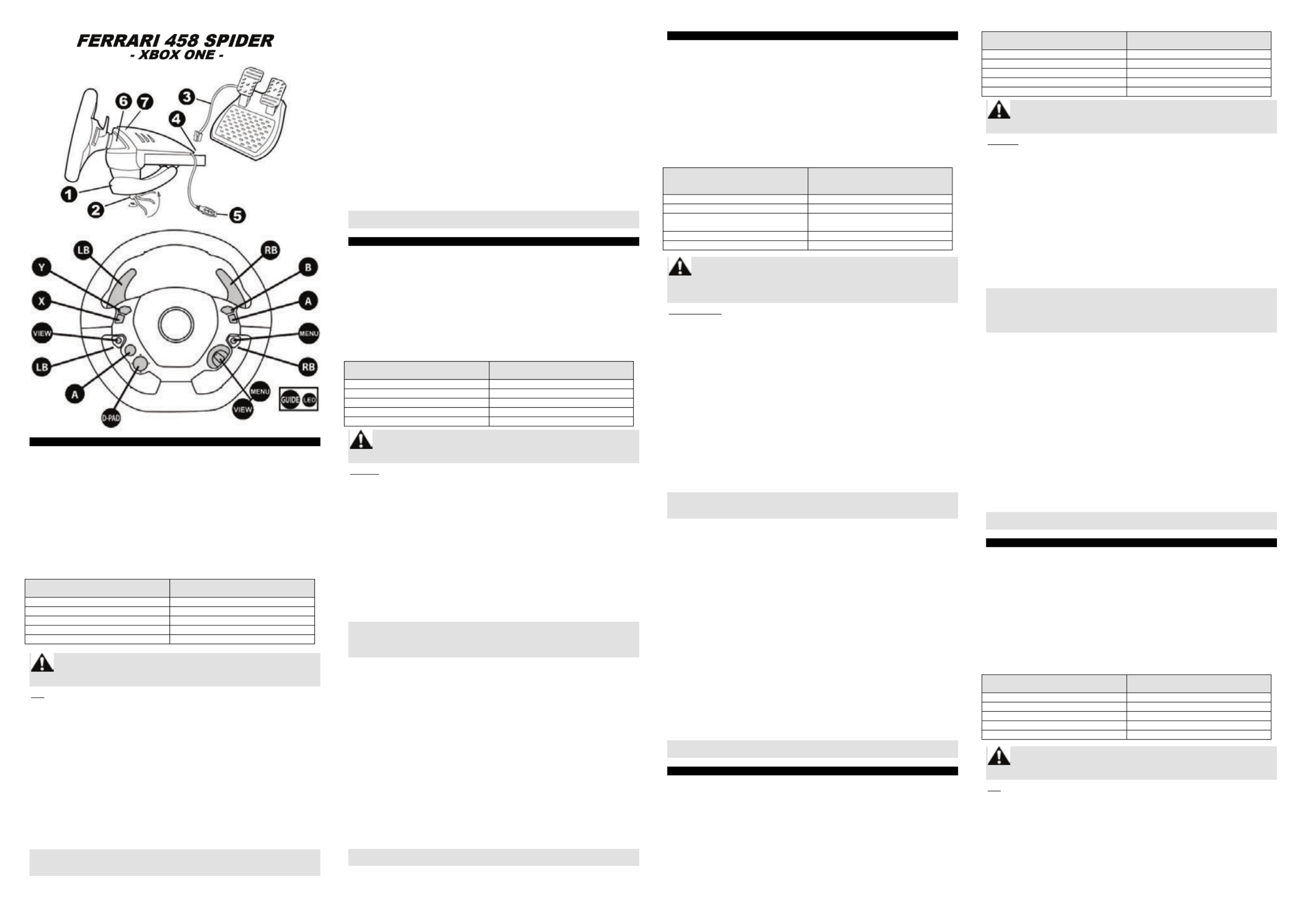
User manual (ENGLISH)
TECHNICAL SPECIFICATIONS
1 Tabletop attachment system 5 connector USB
2 Attachment screw 6 Xbox Guide button + white LED
3 Pedal set cable 7 Controller pairing LED for Kinect
4 USB connector for pedal set
ADJUSTING THE RACING WHEEL'S SENSITIVITY IN GAMES
Your racing wheel offers four sensitivity levels:
- – - 1 = NORMAL (default) 2 = LOW
- – 3 = VERY LOW 4 = MINIMUM
To adjust the racing wheel's sensitivity setting, press the four following buttons
simultaneously, then release them:
Lever DOWN (LB) + Lever UP (RB) + Button Y + Button B
(the racing wheel's white LED flashes, according to the selected sensitivity setting)
Racing wheel sensitivity setting
(LB + RB + Y + B)
Flashing
white LED
Sensitivity setting 1 = NORMAL
Once
Sensitivity setting 2 = LOW
Twice
Sensitivity setting 3 = VERY LOW
3 times
Sensitivity setting 4 = MINIMUM
4 times
Sensitivity setting 1 = NORMAL
Once
When playing FORZA MOTORSPORT 5, we recommend
using sensitivity settings 3 (very low) or 4 (minimum).
Note: changes made to the sensitivity setting are not saved, and must repeated every time you restart
or disconnect your racing wheel.
SETTING UP THE RACING WHEEL
Attach the racing wheel.
1. Place the racing wheel on a table or another flat, level surface.
2. Place the attachment screw (2) (1), in the attachment system then insert the attachment device into
the relevant hole located beneath the racing wheel, until the racing wheel is perfectly stable. Do not
overtighten the screw; this could cause damage to both the attachment system and the table.
Connect the pedal set
1. Connect the pedal set cable (3) to the racing wheel's connector (4).
SETTING THE RACING WHEEL UP FOR YOUR XBOX ONE
1. Plug the USB connector (5) into one of the console's USB ports.
2. Power on the console using the XBOX button located on the console or the racing wheel.
(Do not your console using an Xbox controller, to avoid any conflict with the racing power on
wheel!)
The white LED lights up automatically when your racing wheel powers up.
3. Connect to your profile using the racing wheel's buttons.
4. Start the game using the racing wheel's buttons.
For safety reasons, do not use the pedal set with bare feet or when wearing only socks.
THRUSTMASTER® SHALL NOT BE HELD RESPONSIBLE FOR ANY PHYSICAL INJURIES
OCCURRING WHEN USING THE PEDAL SET WITHOUT SHOES.
You are now ready to play!
TROUBLESHOOTING AND WARNING
• My racing wheel doesn't work correctly, or seems incorrectly calibrated.
1. 2. Power off the console. Unplug the power cable located at the back of the console (the console's
power supply LED turns ORANGE). 3. Leave the racing wheel connected to the console. 4. Reconnect
the power cable located at the back of the console (the console's power supply LED turns WHITE).5.
Power on the console again using the XBOX button located on the console (do not use the XBOX
button on the controller). Start the game using the racing wheel; 6. be careful not to turn the
controller on!
• To avoid any calibration problems:
- Never turn the wheel or press on the pedals when connecting the racing wheel or starting a game.
- Always connect the pedal set to the racing wheel before connecting the racing wheel's USB
connector to the console.
• I cannot configure my racing wheel.
- In FORZA MOTORSPORT 5, you can adjust your racing wheel's settings in the FORZA
PROFILE/CONTROLLER/ADVANCED section (press X).
- In other games, access the Options / Controller menu, then select the most relevant configuration.
- Please refer to your game's user manual or online help for further information.
• Connect to http://ts.thrustmaster.com/. In the Xbox One/Racing wheel/Ferrari 458 Spider section:
- Review various FAQs and hints on how to use games for Xbox One (including FORZA
MOTORSPORT 5) with your racing wheel.
- Access the list of games compatible with the racing wheel (this will be regularly updated).
When playing these games, do not hesitate to test and compare the four sensitivity settings
offered by your racing wheel.
M l t R anuel de ’utilisa eur (F ANÇAIS)
CARAC TERISTIQUES TECHNIQUES
1 fixationSystème de à la table 5 onneC cteur USB
2 V is de fixation 6 Bouton Xbox Guide + LED blanche
3 Câble du pédalier 7 LED d’appairage de contrôleur pour Kinect
4 onneC cteur pour le pédalier
AJUSTER LA SENSIBILITE DU VOLANT DANS LES JEUX
La direction de votre volant possède 4 modes de sensibilité :
- – - 1 = NORMALE (par défaut) 2 = REDUITE
- 3 = TRES REDUITE – 4 = MINIMALE
Pour changer la sensibilité, appuyez simultanément sur les 4 boutons suivants et relâchez-les :
Levier DOWN (LB) + Levier UP (RB) + Bouton Y + Bouton B
(la LED blanche du volant clignote alors en fonction de la sensibilité choisie)
SENSIBILITE du volant
(LB + RB + Y + B)
Clignotement de la
LED BLANCHE
Sensibilité 1 = NORMALE
1 fois
Sensibilité 2 = REDUITE
2 fois
Sensibilité 3 = TRES REDUITE
3 fois
Sensibilité 4 = MINIMALE
4 fois
Sensibilité 1 = NORMALE
1 fois
Dans FORZA MOTORSPORT 5, nous conseillons d’utiliser le
mode de sensibilité 3 (très réduite) ou 4 (minimale)
Remarque : le changement du mode de sensibilité n’est pas sauvegardé et doit être effectué à chaque
redémarrage ou déconnexion de votre volant.
INSTALLATION DU VOLANT
Fix v nter le ola
1. P c v r r c e.la ez le olant sur une table ou aut e su fa e plan
2. P c la ez la vis de fixation (2) yst dans le s ème de fixation (1), l’puis vissez ensemble dans
l’empla év à faicement pr u, sous le olant, jusqv u’ ce que e dernier soit pac r tement stabl . Ne serr z pas e e
tr for s v d’op t la vi , car ous risquez endommager le système de fixation ou la table.
Relier le pédalier
1. Reliez le câble du pédalier (3) c ct vau onne eur du olant (4).
INSTALLATION SUR XB X ONEO
1. Branchez le connect r c e. eur USB (5) sur un po t USB de la onsol
2. Allumez ot e onsolv r c e à l’aide du bouton XBOX de la console ou du volant.
(N’allumez pas la manette Xbox pour éviter tout conflit avec le volant !)
Votre volant s’allumera automatiquement avec sa LED blanche allumée.
3. - Connectez vous à votre profil en utilisant les boutons du volant.
4. c u Lan ez le je en utilisant les boutons du volant.
Pour des raisons de sécurité, ne jouez pas pieds nus ou en chaussettes lorsque vous utilisez le
pédalier.
THRUSTMASTER® DECLINE TOUTE RESPONSABILITE EN CAS DE BLESSURE SUITE A UNE
UTILISATION DU PEDALIER SANS CHAUSSURES.
V t tous ê es main enant prêt à jouer !
DEPANNAGE E AT VE TISSEMENTR
• M v n f c c rect n ron ola t ne on tionne pas or eme t ou semble mal calib é.
1. Eteignez la console. 2. Débranchez le câble secteur situé à l’arrière de la console (LED du boitier
d’alimentation de la console = ORANGE). 3. Laissez le volant connecté à la console. Rebranchez le 4.
câble secteur situé à l’arrière de la console (LED du boitier d’alimentation de la console = BLANC) 5.
Rallumez la console à l’aide du bouton XBOX situé sur la console (n’utilisez pas le bouton XBOX de la
manette). 6. Lancez le jeu en utilisant le volant sans jamais allumer la manette.
• P t t r r : our évi er out p oblème de calib ation
- r v r v r v Ne bougez jamais la oue et les pédales lorsque ous b anchez ot e olant ou lorsque vous lancez
le jeu.
- c ct Branchez toujours le pédalier au volant avant de brancher le onne eur USB du volant à la console.
• Je n’arriv c re pas à onfigu er v n mon ola t.
- Dans FORZA MOTORSPORT 5, ajustez les paramètres de votre volant dans FORZA
PROFILE/CONTROLLER/ADVANCED (appuyez sur la touche X).
- C r c r Dans les autres jeux, dans le menu Options / ont ôleur, choisissez la onfigu ation la plus
app opriér e.
- rt -v lRepo ez ous au manuel de ’utilisateur ou à l’ g v r d’ faide en li ne de ot e jeu pour plus in ormations.
• Allez sur http://ts.thrustmaster.com/. Dans la rubrique Xbox One/Volant/Ferrari 458 Spider :
- Accédez à différentes FAQs et astuces concernant les jeux Xbox One (notamment FORZA
MOTORSPORT 5) et le volant.
- Accédez à la liste de jeux compatible avec le volant (qui sera mise à jour régulièrement).
Dans les jeux, n’hésitez pas à tester et comparer les 4 modes de sensibilité disponibles pour
votre volant.
Benutzerhandbuch (DEUTSCH)
TECHNISCHE MERKMALE
1 Tischbefestigungssystem 5 SteckerUSB-
2 Befestigungsschrauben 6 Xbox Guide Button + weiße LED
- Pedalset Kabel 7 Kopplungs- LED für Kinect
4 USB Anschluß für Pedalset-
ANPASSEN DER RENNLENKER-EMPFINDLICHKEIT IN SPIELEN
Ihr Rennlenker verfügt über vier Empfindlichkeitsstufen:
- – - 1 = NORMAL (Standard) 2 = NIEDRIG
- 3 – = SEHR NIEDRIG 4 = MINIMUM
Um die Lenkerempfindlichkeit anzupassen, drücken Sie die vier folgenden Buttons gleichzeitig
und lassen diese danach wieder los:
Schalthebel DOWN (LB) + Schalthebel UP (RB) + Button Y + Button B
(die weiße LED des Lenkers blinkt je nach der gewählten Empfindlichkeitseinstellung).
Empfindlichkeitseinstellung des
Rennlenkers
(LB + RB + Y + B)
Blinkende
weiße LED
Empfindlichkeitseinstellung 1 = NORMAL
Einmal
Empfindlichkeitseinstellung 2 = NIEDRIG
Zweimal
Empfindlichkeitseinstellung 3 = SEHR
NIEDRIG
Dreimal
Empfindlichkeitseinstellung 4 = MINIMUM
Viermal
Empfindlichkeitseinstellung 1 = NORMAL
Einmal
Wenn Sie FORZA MOTORSPORT 5 spielen, empfehlen wir
die Empfindlichkeitseinstellungen 3 (sehr niedrig) oder 4
(Minimum).
Bitte beachten Sie: Änderungen an den Empfindlichkeitseinstellungen werden nicht gespeichert und
müssen, jedes Mal, wenn Sie Ihren Rennlenker neu starten oder nach Trennen desselben, erneut
ausgeführt werden.
MONTAGE DES RENNLENKERS
Befestigen des Rennlenkers.
1. . Plazieren Sie den Rennlenker auf einem Tisch oder einer anderen ebenen Oberfläche
2. Führen Sie die Befestigungsschraube (2) in das Befestigungssystem (1) ein. Drehen Sie dann das
Befestigungssystem in die entsprechende Bohrung an der Unterseite des Rennlenkers ein und ziehen
die Schraube soweit an, bis das Lenkrad stabil auf dem Tisch befestigt ist. Überdrehen Sie die
Befestigungsschraube auf keinen Fall, da dies zu einer Beschädigung des Befestigungssystems
und/oder des Tisches führen kann.
Anschluß des Pedalsets
1. Schließen Sie das Kabel des Pedalsets (3) an den Anschluß des Rennlenkers (4) an.
ANSCHLUSS DES RENNLENKERS AN IHRE XBOX ONE
1. -Stecken Sie den USB Stecker (5) in einen der USB-Anschlüsse der Konsole.
2. Schalten Sie die Konsole mittels des XBOX Buttons an der Konsole oder des Rennlenkers an.
(Schalten Sie, um jedwede Konflikte mit dem Rennlenker zu vermeiden, Ihre Konsole nicht mit
einem Xbox Controller ein!)
Die weiße LED leuchtet automatisch beim Einschalten Ihres Rennlenkers auf.
3. Wählen Sie Ihr Profil mittels der Buttons des Rennlenkers.
4. Starten Sie das Spiel mittels der Buttons des Rennlenkers.
Benutzen Sie das Pedalset aus Sicherheitsgründen niemals barfuß oder wenn Sie nur Socken tragen.
THRUSTMASTER® LEHNT JEDWEDE HAFTUNG IM FALLE EINER VERLETZUNG DURCH DAS
PEDALSET DURCH NUTZUNG DESSELBEN OHNE SCHUHWERK AB.
Sie können nun mit dem Spielen loslegen!
FEHLERBESEITIGUNG UND WARNUNG
• Mein Rennlenker funktioniert nicht richtig oder scheint nicht korrekt kalibriert zu sein.
1. 2. Schalten Sie die Konsole aus. Ziehen Sie das Netzkabel vom Anschluß hinten an der Konsole ab
(die LED am Netzteil der Konsole wird ORANGE). 3. Lassen Sie den Rennlenker an der Konsole
angeschlossen. 4. Schließen Sie das Netzkabel wieder hinten an der Konsole an (die LED am Netzteil
der Konsole wird WEISS).5. Schalten Sie die Konsole mittels des XBOX Buttons an der Konsole
wieder ein (Achtung: Nutzen Sie zum Anschalten nicht den XBOX Button am XBOX Controller). 6.
Starten Sie das Spiel mit dem Rennlenker. Schalten Sie auf keinen Fall den XBOX Controller ein!
• Um Kalibrierungsprobleme zu vermeiden:
- Drehen Sie niemals am Lenkkranz oder betätigen die Pedale, wenn Sie den Rennlenker anschließen
oder ein Spiel starten.
- -Schließen Sie das Pedalset immer vorher an den Rennlenker an, bevor Sie diesen mittels des USB
Steckers an die Konsole anschließen.
• Ich kann meinen Rennlenker nicht konfigurieren.
- In FORZA MOTORSPORT 5 können Sie die Einstellungen Ihres Rennlenkers, in der Sektion FORZA
PROFILE/CONTROLLER/ADVANCED einstellen (drücken Sie X).
- In anderen Spielen gehen Sie in das Options / Controller Menü und wählen dann die treffendste
Konfiguration.
- - Bitte lesen Sie im Handbuch des Spiels oder in dessen Online Hilfe für weitere Informationen nach.
• Gehen Sie auf http://ts.thrustmaster.com/. In der Sektion Xbox One/Racing wheel/Ferrari 458
Spider:
- Lesen Sie die verschiedenen FAQs und Tips, wie Sie Ihren Rennlenker in Spielen für die Xbox One
(inkl. FORZA MOTORSPORT 5) nutzen können.
- Rufen Sie die Liste der kompatiblen Spiele für den Rennlenker auf (diese wird regelmäßig
aktualisiert).
Wenn Sie diese Spiele spielen, zögern Sie nicht die vier unterschiedlichen
Empfindlichkeitseinstellungen Ihres Rennlenkers auszuprobieren.
Handleiding (NEDERLANDS)
TECHNISCHE SPECIFICATIES
1 Systeem voor tafelbladbevestiging 5 USB -connector
2 Bevestigingsbout 6 Xbox Guide knop + witte LED
3 Kabel voor pedaalset 7 LED voor koppelen met Kinect
4 USB connector voor pedaalset-
AANPASSEN VAN DE STUURGEVOELIGHEID IN GAMES
Dit racestuur biedt vier gevoeligheidsniveaus:
- – - 1 = NORMAAL (standaard) 2 = LAAG
- 3 = ZEER LAAG – 4 = MINIMUM
De stuurgevoeligheid wordt aanpast door de volgende vier knoppen tegelijkertijd in te drukken
en vervolgens los te laten:
Hendel DOWN (LB) + hendel UP (RB) + knop Y + knop B
(de witte LED van het stuur knippert volgens de geselecteerde gevoeligheidsinstelling)
Gevoeligheidsinstelling van stuur
(LB + RB + Y + B)
Knipperend
witte LED
Gevoeligheidsinstelling 1 = NORMAAL
Eén maal
Gevoeligheidsinstelling 2 = LAAG
Twee maal
Gevoeligheidsinstelling 3 = ZEER LAAG
Drie maal
Gevoeligheidsinstelling 4 = MINIMUM
Vier maal
Gevoeligheidsinstelling 1 = NORMAAL
Eén maal
Bij het spelen van FORZA MOTORSPORT 5 adviseren wij
gevoeligheidsinstelling 3 (zeer laag) of 4 (minimum).
Opmerking: wijzigingen in de gevoeligheidsinstellingen worden niet opgeslagen en moeten herhaald
worden elke keer dat het racestuur wordt losgekoppeld of opnieuw opgestart.
RACESTUUR INSTALLEREN
Het racestuur bevestigen.
1. Zet het stuur op een tafel of een andere vlakke ondergrond.
2. Schroef de bevestigingsbout (2) (1) in het bevestigingssysteem en steek vervolgens het
bevestigingsapparaat in het betreffende gat onderop het stuur totdat het stuur volkomen stabiel is.
Draai de bout niet al te vast omdat anders de klem of de tafel beschadigd kan raken.
De pedaalset aansluiten
1. Sluit de kabel van de pedaalset(3) (4). aan op de connector van het racestuur
HET STUUR PREPAREREN VOOR DE XBOX ONE
1. -Sluit de USB connector (5) aan op een van de USB poorten van de console.-
2. - Zet de console AAN met de XBOX knop op de console of het stuur.
(Zet de console NIET AAN met de Xbox-controller om conflicten met het stuur te voorkomen.)
De witte LED gaat branden als het stuur wordt AAN gezet.
3. Maak verbinding met uw profiel met de knoppen op het stuur.
4. Start de game met de knoppen op het stuur.
Voor uw en andermans veiligheid mag de pedaalset nooit bediend worden op blote voeten of
met alleen sokken aan.
THRUSTMASTER® KAN NIET AANSPRAKELIJK WORDEN GESTELD VOOR ENIG LICHAMELIJK
LETSEL OPGELOPEN BIJ HET GEBRUIK VAN DE PEDAALSET ZONDER DAT ER SCHOENEN
WORDEN GEDRAGEN.
Nu kan er gespeeld worden!
PROBLEMEN OPLOSSEN EN WAARSCHUWINGEN
• Mijn stuur werkt niet correct of lijkt niet correct te zijn gekalibreerd.
1. Zet de console UIT. 2. Ontkoppel de voedingskabel achterop de console (de voedings-LED van de
console gaat ORANJE branden). 3. Laat het stuur aangesloten op de console. 4. Sluit de
voedingskabel achterop de console weer aan (de voedings LED van de console gaat WIT branden).- 5.
Zet de console weer AAN met de XBOX knop op de console (gebruik hiervo- or NIET de XBOX-knop op
de controller). Start de game met het stuur. 6. Let er op dat u de controller NIET AAN zet.
• Ter vermijding van mogelijke kalibratieproblemen:
- Beweeg nooit het stuur of de pedalen wanneer u het stuur aansluit of een game start.
- -Sluit de pedaalset altijd eerst aan op het racestuur voordat u de USB connector van het stuur
aansluit op de console.
• Ik kan mijn stuur niet configureren:
- In FORZA MOTORSPORT 5, wijzigt u de instellingen van uw stuur in de sectie FORZA
PROFILE/CONTROLLER/ADVANCED (druk op X).
- Ga in andere games naar het menu Options / Controller en selecteer de gewenste configuratie.
- Raadpleeg de handleiding of de online help van de game voor meer informatie.
• Ga naar http://ts.thrustmaster.com/. In de sectie Xbox One/Racing wheel/Ferrari 458 Spider:
- Bestudeer de verschillende FAQ's en tips over het gebruik van games voor de Xbox One (waaronder
FORZA MOTORSPORT 5) in combinatie met uw stuur.
- Bekijk de lijst van games die compatibel zijn met dit stuur (deze lijst wordt regelmatig bijgewerkt).
Aarzel bij het spelen van deze games niet om de vier verschillende gevoeligheden van dit stuur
uit te proberen.
Manuale d’uso (ITALIANO)
CARATTERISTICHE TECNICHE
1 Sistema di fissaggio al tavolo 5 Connettore USB
2 Vite di fissaggio 6 Pulsante Xbox Guide + LED bianco
3 Cavo della pedaliera 7 LED sincronizzazione controller per Kinect
4 Connettore USB per la pedaliera
REGOLAZIONE DELLA SENSIBILITÀ DEL VOLANTE NEI GIOCHI
Il tuo volante offre quattro diversi livelli di sensibilità:
- – - 1 = NORMALE (predefinito) 2 = BASSA
- – 3 = MOLTO BASSA 4 = MINIMA
Per regolare il livello di sensibilità del volante, premi contemporaneamente e poi rilascia i
quattro pulsanti seguenti:
Leva DOWN (LB) + Leva UP (RB) + Pulsante Y + Pulsante B
(il LED bianco del volante lampeggia in base al livello di sensibilità selezionato)
Livello di sensibilità del volante
(LB + RB + Y + B)
Lampeggio LED bianco
Sensibilità livello 1 = NORMALE
Una volta
Sensibilità livello 2 = BASSA
Due volte
Sensibilità livello 3 = MOLTO BASSA
3 volte
Sensibilità livello 4 = MINIMA
4 volte
Sensibilità livello 1 = NORMALE
Una volta
Per giocare a FORZA MOTORSPORT 5, ti consigliamo di
utilizzare li livello di sensibilità 3 (molto bassa) o 4 (minima).
Nota: le modifiche apportate al livello di sensibilità non vengono salvate, pertanto dovranno essere
ripetute ogniqualvolta riavvii o scolleghi il tuo volante.
INSTALLAZIONE DEL VOLANTE
Fissare il volante.
1. .Colloca il volante su un tavolo o altra superficie piana e liscia
2. Inserisci la vite di fissaggio (2) (1), nel relativo sistema di aggancio dopodiché inserisci il dispositivo
di aggancio nell’apposito foro presente nella parte inferiore del volante, finché questo non risulti
perfettamente stabile. Non stringere troppo la vite: ciò potrebbe danneggiare sia il sistema di aggancio
che il tavolo.
Collegare la pedaliera
1. Collega il cavo della pedaliera (3) al connettore del volante (4).
Produkt Specifikationer
| Mærke: | Thrustmaster |
| Kategori: | Joystick |
| Model: | Ferrari 458 Spider |
Har du brug for hjælp?
Hvis du har brug for hjælp til Thrustmaster Ferrari 458 Spider stil et spørgsmål nedenfor, og andre brugere vil svare dig
Joystick Thrustmaster Manualer

4 Marts 2025

4 Marts 2025

19 December 2024

18 December 2024

18 December 2024

5 September 2024

5 September 2024

14 August 2024

13 August 2024

4 August 2024
Joystick Manualer
- Joystick Sony
- Joystick Aruba
- Joystick Panasonic
- Joystick Philips
- Joystick Nintendo
- Joystick Pioneer
- Joystick TOA
- Joystick Carat
- Joystick Logitech
- Joystick Behringer
- Joystick HP
- Joystick Carel
- Joystick Roland
- Joystick Asus
- Joystick Pyle
- Joystick Tracer
- Joystick Denon
- Joystick One For All
- Joystick Yamaha
- Joystick Nedis
- Joystick Da-Lite
- Joystick Hama
- Joystick Thomson
- Joystick Belkin
- Joystick JBL
- Joystick AKAI
- Joystick DataVideo
- Joystick Trust
- Joystick Honeywell
- Joystick Razer
- Joystick Speedlink
- Joystick Tangent
- Joystick Cisco
- Joystick Huawei
- Joystick König
- Joystick Metronic
- Joystick Gembird
- Joystick Bose
- Joystick Kohler
- Joystick Netgear
- Joystick Parrot
- Joystick Danfoss
- Joystick Tripp Lite
- Joystick Mad Catz
- Joystick Microsoft
- Joystick Vaddio
- Joystick SteelSeries
- Joystick Genesis
- Joystick Krüger&Matz
- Joystick Dell
- Joystick Schneider
- Joystick DJI
- Joystick Cooler Master
- Joystick PreSonus
- Joystick Kopul
- Joystick MSI
- Joystick Ikan
- Joystick Irritrol
- Joystick Rain Bird
- Joystick Tascam
- Joystick Datalogic
- Joystick Velleman
- Joystick Marshall
- Joystick Sonance
- Joystick Zoom
- Joystick JUNG
- Joystick Fostex
- Joystick HQ Power
- Joystick Teac
- Joystick Sven
- Joystick Thermaltake
- Joystick SBS
- Joystick ART
- Joystick Monacor
- Joystick ION
- Joystick Spektrum
- Joystick Numark
- Joystick RCA
- Joystick Keith MCmillen
- Joystick Chamberlain
- Joystick DBX
- Joystick Jumbo
- Joystick Asustor
- Joystick Aquatic AV
- Joystick IK Multimedia
- Joystick Saitek
- Joystick Nyko
- Joystick Senal
- Joystick Movistar
- Joystick Xantech
- Joystick Krom
- Joystick Contour Design
- Joystick Oculus VR
- Joystick L-Link
- Joystick Chauvet
- Joystick Joy-It
- Joystick 8BitDo
- Joystick Crestron
- Joystick Kogan
- Joystick RGBlink
- Joystick Inovonics
- Joystick Mad Dog
- Joystick Hitec
- Joystick Nektar
- Joystick GMB Gaming
- Joystick Bigben
- Joystick Ewent
- Joystick Auray
- Joystick Gamesir
- Joystick PDP
- Joystick Ltech
- Joystick Moza
- Joystick Logic3
- Joystick Gioteck
- Joystick Steca
- Joystick Icon
- Joystick PowerA
- Joystick Highpoint
- Joystick IVT
- Joystick Dragonshock
- Joystick PCE Instruments
- Joystick IPEGA
- Joystick COLBOR
- Joystick Enttec
- Joystick Audibax
- Joystick Balam Rush
- Joystick JLCooper
Nyeste Joystick Manualer

26 Marts 2025

19 Februar 2025

19 Februar 2025

17 Februar 2025

29 Januar 2025

29 Januar 2025

28 Januar 2025

27 Januar 2025

21 Januar 2025

15 Januar 2025