Zebra H700 Manual
Læs nedenfor 📖 manual på dansk for Zebra H700 (4 sider) i kategorien Øreprop. Denne guide var nyttig for 43 personer og blev bedømt med 4.5 stjerner i gennemsnit af 2 brugere
Side 1/4

MOTOROLA and the Stylized M Logo are registered in the US
Patent & Trademark Office. The use of wireless devices and
their accessories may be prohibited or restricted in certain areas.
Always obey the laws and regulations on the use of these
products. The Bluetooth trademarks are owned by their
proprietor and used by Motorola, Inc. under license. All other
product or service names are the property of their respective
owners.
© Motorola, Inc. 2005.
Motorola, Inc.
Consumer Advocacy Office
1307 East Algonquin Road
Schaumburg, IL 60196
www.hellomoto.com
1-877-MOTOBLU
1-888-390-6456 (TTY/TDD United States for
hearing impaired)
Guide Number: 6809499A88-O
H700
Bluetooth®
Handsfree Headset
2
1 3
34
Before using this product, read the Important Safety and Legal
Information pamphlet and follow its instructions.
TROUBLESHOOTING
My headset will not enter pairing mode.
Make sure that any devices previously paired
with the headset are turned off. If the indicator
light is flashing in blue, turn off the other device
and wait for 10 seconds. The indicator light
becomes steadily lit in purple indicating the
headset is now in pairing mode.
My phone doesn't find my headset.
Make sure the indicator light on your headset is
on (lit in purple) and steady when your phone is
searching for devices (see step 3).
My headset worked before but now it's not
working.
Make sure your phone is on and the Bluetooth
feature is turned on in your phone (see step 2).
If the Bluetooth feature was turned off or was
turned on only temporarily, you may need to
restart the Bluetooth feature (see step 2) and
pair your phone and headset again (see step 3).
Support.
If you need more help, contact us at
1-877-MOTOBLU or visit us at
www.hellomoto.com/bluetooth and click
Support
Take a moment before you get started to
familiarize yourself with your new
H700 Headset.
BEFORE YOU
BEGIN
Get Connected in
4 Quick Steps
1 - CHARGE
2 - START
BLUETOOTH
FEATURE
3 - PAIR
4 - TEST AND
USE
CHARGE
Your Headset's Battery
Plug the Motorola charger into the end of
the headset.
The indicator light turns red when the
battery is charging. It may take up to 1
minute for the indicator light to turn on.
When the headset's battery is fully charged
(about 2 hours), the indicator light turns
green.
Disconnect the charger.
1
2
Note: Headset is not functional while charging.
START BLUETOOTH
FEATURE
Your Phone
Press (Menu) > Settings > Connection >
Bluetooth Link > Setup.
Scroll to Power.
Select Change.
Scroll to On.
Press to turn on the Bluetooth Select
feature. The Bluetooth feature remains on
until you turn the feature off.
Note: These steps are for most Motorola phones. For other
phones, see your phone's user's guide.
1
2
3
4
5
Your phone's Bluetooth feature is off by default.
To use your headset, you must turn on the
Bluetooth feature in your phone.
For most Motorola phones (at the main menu):
M(
PAIR
Your Headset
Before you can use your headset, you must pair
(link) it with your phone.
Step A - PUT THE HEADSET IN PAIRING
MODE
The headset indicator light will be steadily lit in
purple when in pairing mode. To place the
headset in pairing mode:
If the headset has never been paired with
another device, simply open the headset
boom. The indicator light becomes steadily lit
in purple.
If the headset has previously been paired
with other devices, first ensure those
devices are turned off. Then open the headset
boom and the indicator light flashes in blue.
After about 5 seconds, the indicator light
becomes steadily lit in purple.
If the headset does not enter pairing mode,
see for help.TROUBLESHOOTING
PAIR CONTINUED
Your Phone
Step B - SET YOUR PHONE TO LOOK FOR
YOUR HEADSET
3
4
5
1
2
For most Motorola phones:
On your Motorola phone, press )(Menu >
Settings > Connection > Bluetooth Link >
Handsfree > Look for Devices.
The phone lists Bluetooth devices it finds.
Select Motorola H700.
Select or to pair your headset with OK Yes
your phone.
Enter the passkey: 0000
Select .OK
When your headset successfully pairs with
your phone, the indicator light changes from
steadily lit to flashing blue.
Note: These steps are for most Motorola phones. For other
phones, see your phone's user's guide.
M(
TEST AND USE
Your phone and headset are now paired
and ready to make and receive calls.
To make a call:
Open the headset boom and place the
headset over your ear.
On the phone, dial the number you want to
call and press key on your phone.SEND
If your phone and headset are successfully
paired, you will hear ringing on the headset.
After you have successfully paired your
phone and headset, you don't need to
repeat these steps. For daily use, ensure
that your headset is turned ON and that
your phone's Bluetooth feature is ON.
To save battery power, turn OFF the
headset when you don't use it for an
extended time by closing the boom.
1
2
3
USING YOUR H700
See
Features and
Functions Guide
on the reverse side
for information on
using your H700.
Volume
Buttons
Boom
Multi-Color
Indicator Light
Call
Button
Microphone
Speaker
(on reverse
side)
Produkt Specifikationer
| Mærke: | Zebra |
| Kategori: | Øreprop |
| Model: | H700 |
Har du brug for hjælp?
Hvis du har brug for hjælp til Zebra H700 stil et spørgsmål nedenfor, og andre brugere vil svare dig
Øreprop Zebra Manualer

30 Juli 2024

27 Juli 2024

25 Juli 2024

21 Juli 2024
Øreprop Manualer
- Øreprop SilverCrest
- Øreprop Sencor
- Øreprop TCL
- Øreprop Sony
- Øreprop Samsung
- Øreprop Panasonic
- Øreprop Philips
- Øreprop Aukey
- Øreprop LG
- Øreprop Happy Plugs
- Øreprop Audio-Technica
- Øreprop Logitech
- Øreprop Google
- Øreprop Neumann
- Øreprop Amazfit
- Øreprop Sennheiser
- Øreprop Harman Kardon
- Øreprop JLab
- Øreprop Motorola
- Øreprop Livoo
- Øreprop Denon
- Øreprop Bowers & Wilkins
- Øreprop Nedis
- Øreprop Kicker
- Øreprop LD Systems
- Øreprop Thomson
- Øreprop Aiwa
- Øreprop Belkin
- Øreprop JBL
- Øreprop AKAI
- Øreprop Maxell
- Øreprop Skullcandy
- Øreprop Trust
- Øreprop Blaupunkt
- Øreprop JVC
- Øreprop Huawei
- Øreprop Gembird
- Øreprop Meliconi
- Øreprop Bang And Olufsen
- Øreprop Bose
- Øreprop Jabra
- Øreprop Klipsch
- Øreprop Soundcore
- Øreprop Alpine
- Øreprop EnVivo
- Øreprop Maginon
- Øreprop 3M
- Øreprop Libratone
- Øreprop Anker
- Øreprop Plantronics
- Øreprop Xiaomi
- Øreprop Krüger&Matz
- Øreprop Basetech
- Øreprop Oppo
- Øreprop NGS
- Øreprop Adidas
- Øreprop Cobra
- Øreprop Energy Sistem
- Øreprop JAZ Audio
- Øreprop Imperial
- Øreprop JAYS
- Øreprop SBS
- Øreprop Monacor
- Øreprop Samson
- Øreprop Cellular Line
- Øreprop Allen & Heath
- Øreprop Master & Dynamic
- Øreprop Prixton
- Øreprop Galaxy Audio
- Øreprop Renkforce
- Øreprop Edifier
- Øreprop Shokz
- Øreprop Ifrogz
- Øreprop Manhattan
- Øreprop Caliber
- Øreprop WAGAN
- Øreprop Altec Lansing
- Øreprop BlueAnt
- Øreprop ILive
- Øreprop Paradigm
- Øreprop Thomann
- Øreprop Etymotic
- Øreprop IHome
- Øreprop Monster
- Øreprop Aftershokz
- Øreprop Mackie
- Øreprop Shure
- Øreprop Music Hero
- Øreprop Scosche
- Øreprop Fresh 'n Rebel
- Øreprop Rolls
- Øreprop Phonak
- Øreprop Westone
- Øreprop AKG
- Øreprop Millenium
- Øreprop DreamGEAR
- Øreprop August
- Øreprop HyperX
- Øreprop Audix
- Øreprop Sudio
- Øreprop RHA
- Øreprop Xvive
- Øreprop SoundMagic
- Øreprop Arctic Cooling
- Øreprop Media-Tech
- Øreprop House Of Marley
- Øreprop Jam
- Øreprop Rocketfish
- Øreprop Naxa
- Øreprop Swissonic
- Øreprop Jawbone
- Øreprop Avanca
- Øreprop VXi
- Øreprop HMDX
- Øreprop MEE Audio
- Øreprop Vocopro
- Øreprop Adam
- Øreprop GMB Audio
- Øreprop Logic3
- Øreprop Treblab
- Øreprop GOgroove
- Øreprop Avantree
- Øreprop Urbanista
- Øreprop SoundID
- Øreprop Nura
- Øreprop V-Moda
- Øreprop MusicMan
- Øreprop Karma
- Øreprop Armodd
- Øreprop Jaybird
- Øreprop Thone
- Øreprop Sygonix Connect
- Øreprop ANT
- Øreprop BlueParrott
- Øreprop Nothing
- Øreprop Fischer Amps
- Øreprop JK Audio
- Øreprop Moldex
- Øreprop Nuance
- Øreprop Munitio
- Øreprop Thunderz
- Øreprop Bang Olufsen
- Øreprop Sharper Image
- Øreprop Listen
- Øreprop Erato
- Øreprop Zolo
- Øreprop The T.bone
- Øreprop CAD Audio
- Øreprop SoundPEATS
- Øreprop Polsen
- Øreprop H2O Audio
- Øreprop EKSA
- Øreprop Deltaco Gaming
- Øreprop Future Sonics
- Øreprop Final
- Øreprop Skybuds
- Øreprop Aminy
- Øreprop Califone
Nyeste Øreprop Manualer

30 Januar 2025
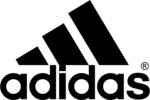
8 Januar 2025

7 Januar 2025

7 Januar 2025

5 Januar 2025

5 Januar 2025

5 Januar 2025

5 Januar 2025

4 Januar 2025

1 Januar 2025