Canon imageFORMULA DR-7090c Manual
Læs nedenfor 📖 manual på dansk for Canon imageFORMULA DR-7090c (129 sider) i kategorien Scanner. Denne guide var nyttig for 33 personer og blev bedømt med 4.5 stjerner i gennemsnit af 2 brugere
Side 1/129

Please read this manual before using the scanner.
After you finish reading this manual, keep it in a safe place
for future reference.
User Manual
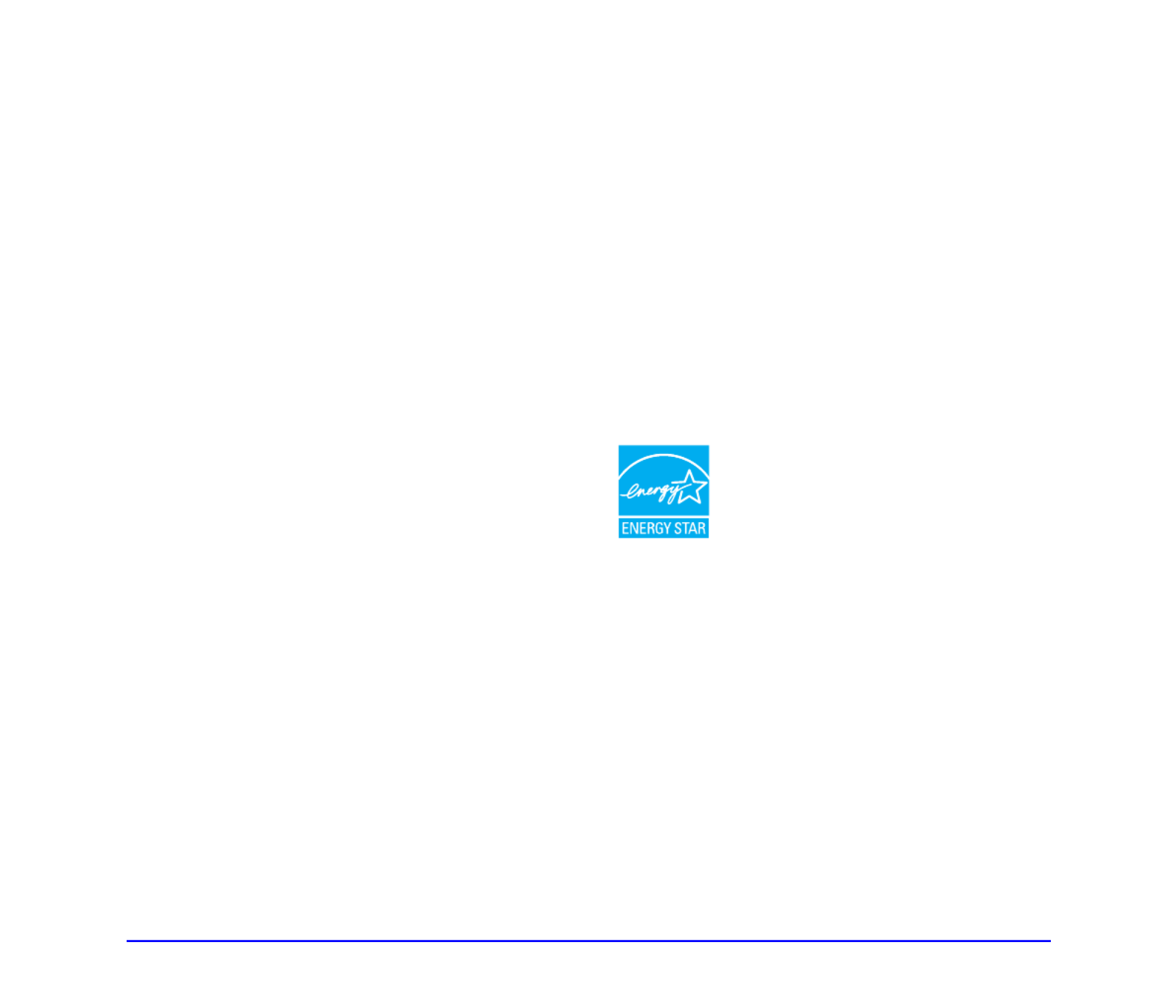
i
FCC REGULATIONS (For 120 V model)
Document Scanner, Model M11067
This device complies with Part 15 of the FCC Rules.
Operation is subject to the following two conditions: (1) This
device may not cause harmful interference, and (2) this device
must accept any interference received, including interference
that may cause undesired operation.
Note: This equipment has been tested and found to comply
with the limits for a Class B digital device, pursuant to Part 15
of the FCC Rules. These limits are designed to provide
reasonable protection against harmful interference in a
residential installation. This equipment generates, uses, and
can radiate radio frequency energy and, if not installed and
used in accordance with the instructions, may cause harmful
interference to radio communications. However, there is no
guarantee that interference will not occur in a particular
installation. If this equipment does cause harmful interference
to radio or television reception, which can be determined by
turning the equipment off and on, the user is encouraged to try
to correct the interference by one or more of the following
measures:
– Reorient or relocate the receiving antenna.
– Increase the separation between the equipment and
receiver.
– Connect the equipment into an outlet on a circuit different
from that to which the receiver is connected.
– Consult the dealer or an experienced radio/TV technician
for help.
Use of shielded cable is required to comply with class B limits
in Subpart B of Part 15 of FCC Rules.
Do not make any changes or modifications to the equipment
unless otherwise specified in the manual. If such changes or
modifications should be made, you could be required to stop
operation of the equipment.
Canon U.S.A. Inc.
One Canon Plaza, Lake Success NY 11042, U.S.A.
Tel. No. (516)328-5000
RADIO INTERFERENCE REGULATIONS (For 120 V
models)
This digital apparatus does not exceed the Class B limits for
radio noise emissions from digital apparatus as set out in the
interference-causing equipment standard entitled “Digital
Apparatus”, ICES-003 of the Industry Canada.
RÈGLEMENT SUR LE BROUILLAGE
RADIOÉLECTRIQUE (For 120 V models)
Cet appareil numérique respecte les limites de bruits
radioélectriques applicables aux appareils numériques de
Classe B prescrites dans la norme sur le matériel brouilleur:
“Appareils Numériques”, NMB-003 édictée par l’Industrie
Canada.
International ENERGY STAR® Office Equipment
Program
As an ENERGY STAR® Partner, Canon
Electronics Inc. has determined that this
machine meets the ENERGY STAR®
Program guidelines for energy efficiency.
The International ENERGY STAR® Office
Equipment Program is an international program that promotes
energy saving through the use of computers and other office
equipment. The program backs the development and
dissemination of products with functions that effectively
reduce energy consumption. It is an open system in which
business proprietors can participate voluntarily. The targeted
products are office equipment, such as computers, monitors,
printers, fax, machine, copiers, and scanners. The standards
and logos are uniform among participating nations.

ii
European Union (and EEA) only.
This symbol indicates that this product is not to be
disposed of with your household waste, according
to the WEEE Directive (2002/96/EC) and your
national law. This product should be handed over
to a designated collection point, e.g., on an
authorized one-for-one basis when you buy a new similar
product or to an authorized collection site for recycling waste
electrical and electronic equipment (EEE). Improper handling
of this type of waste could have a possible negative impact on
the environment and human health due to potentially
hazardous substances that are generally associated with EEE.
At the same time, your cooperation in the correct disposal of
this product will contribute to the effective usage of natural
resources. For more information about where you can drop off
your waste equipment for recycling, please contact your local
city office, waste authority, approved WEEE scheme or your
household waste disposal service. For more information
regarding return and recycling of WEEE products, please visit
www.canon-europe.com/environment.
(EEA: Norway, Iceland and Liechtenstein)
Für EMVG
Dieses Produkt ist zum Gebrauch im Wohnbereich,
Geschäfts-und Gewerbebereich sowie in Kleinbetrieben
vorgesehen.
Für 3. GPSGV
“Maschinenlärminformations-Verordnung 3. GPSGV: Der
höchste Schalldruckpegel beträgt 70 dB(A) oder weniger
gemäß EN ISO 7779”
Model Names
The following names may be provided for the safety
regulations in each sales region of the Document Scanner.
DR-7090C: Model M11067
Trademarks
• Canon and the Canon logo are registered trademarks of
Canon Inc. in the United States and may also be trademarks
or registered trademarks in other countries.
• imageFORMULA is a registered trademark of Canon
Electronics Inc.
• Microsoft and Windows are either registered trademarks or
trademarks of Microsoft Corporation in the United States
and other countries.
• Adobe, Acrobat, and Adobe Reader are registered
trademarks or trademarks of Adobe Systems Incorporated in
the United States and other countries.
• ISISTM and MultiStreamTM are trademarks of EMC
Corporation in the United States.
• Other product and company names herein are, or may be,
the trademarks of their respective owners.
Copyright
Copyright 2008 by CANON ELECTRONICS INC. All rights
reserved.
No part of this publication may be reproduced or transmitted
in any form or by any means, electronic or mechanical,
including photocopying and recording, or by any information
storage or retrieval system without the prior written
permission of CANON ELECTRONICS INC.
Disclaimers
The information in this document is subject to change without
notice.
CANON ELECTRONICS INC. MAKES NO WARRANTY
OF ANY KIND WITH REGARD TO THIS MATERIAL,
EITHER EXPRESS OR IMPLIED, EXPECT AS
PROVIDED HERE IN, INCLUDING WITHOUT
LIMITATION, THEREOF, WARRANTIES AS TO
MARKETABILITY, MERCHANTABILITY, FITNESS
FOR A PARTICULAR PURPOSE OF USE OR NON-
INFRINGEMENT. CANON ELECTRONICS INC. SHALL
NOT BE LIABLE FOR ANY DIRECT, INCIDENTAL, OR
CONSEQUENTIAL DAMAGES OF ANY NATURE, OR
LOSSES OR EXPENSES RESULTING FROM THE USE
OF THIS MATERIAL.
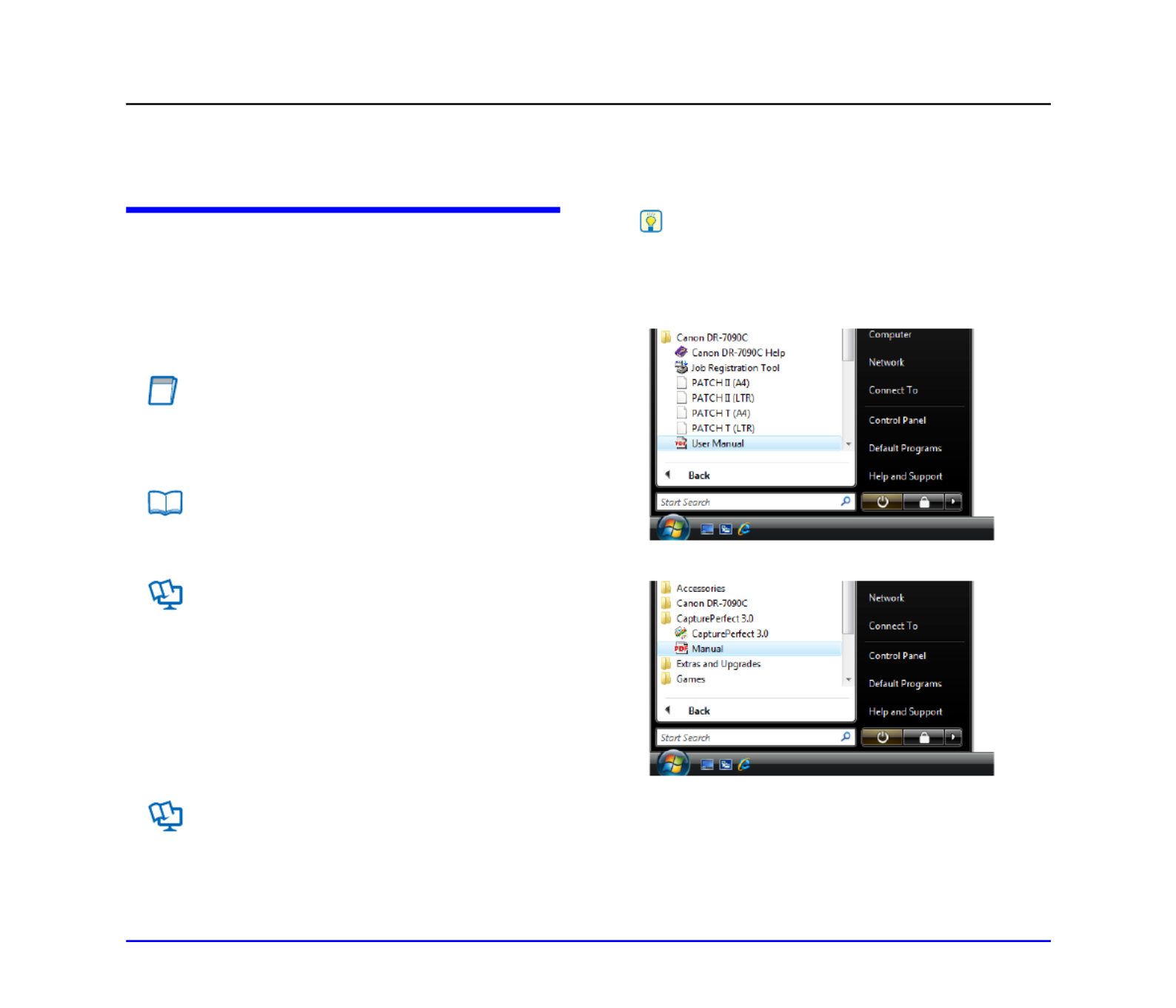
iii
Introduction
Thank you for purchasing the Canon imageFORMULA DR-7090C Document Scanner. Please read this and the following manuals
thoroughly before using the scanner to become acquainted with its capabilities and make the most of its many functions.
After reading the manuals, store them in a safe place for future reference.
Manuals for the Scanner
The documentation for the scanner consists of the Easy Start
Guide and the Reference Guide (supplied with the scanner),
the User Manual (this manual), and the CapturePerfect3.0
Operation Guide, which are provided in electronic form and
registered in the menu during software installation.
Easy Start Guide
This manual describes the procedures for setting up the
scanner for use. Please follow the procedures in the Easy
Start Guide to set up the scanner.
Reference Guide
This manual consists of the basic scanner operating
instructions extracted from the User Manual.
User Manual (This Manual)
This manual consists of two sections: Hardware and
Software.
The Hardware section provides general information about
the scanner operational settings, maintenance, and
troubleshooting.
The Software section describes how to use the ISIS/
TWAIN driver with the scanner, and how to set up job
registration tools.
CapturePerfect 3.0 Operation Guide
(Electronic Manual)
This is the operation guide for CapturePerfect 3.0, the
Canon document scanner application program.
Hint
• The User Manual and the CapturePerfect 3.0 document files
are installed in the following locations during software
installation.
User Manual
CapturePerfect 3.0 Operation Guide
• Electronic versions of all manuals are available for viewing
from the Setup CD. (See p. 2-5.)

iv
Symbols Used in This Manual
The following symbols are used in this manual to explain
procedures, restrictions, handling precautions, and
instructions that should be observed for safety.
WARNING
Indicates a warning concerning operations that may lead to
death or injury to persons if not performed correctly. To
use the scanner safely, always pay attention to these
warnings.
CAUTION
Indicates a caution concerning operations that may lead to
injury to persons, or damage to property if not performed
correctly. To use the scanner safely, always pay attention
to these cautions.
IMPORTANT
Indicates operational requirements and restrictions. Be
sure to read these items carefully to operate the scanner
correctly, and avoid damage to the scanner.
Hint
Indicates a clarification of an operation, or contains
additional explanations for a procedure. Reading these
notes is highly recommended.
How This Manual is Organized
This manual consists of the following chapters.
■Hardware
Chapter 1 Before You Start Using the Scanner
Provides an overview of the DR-7090C
Chapter 2 Setup
Describes the DR-7090C operating environment and how
to connect to a PC
Chapter 3 Basic Operation
Describes the basic uses of the DR-7090C
Chapter 4 User Modes
Describes the User Mode and other functions
Chapter 5 Maintenance
Describes routine cleaning and roller replacement
Chapter 6 Practical Examples
Describes displayed messages and troubleshooting
solutions
Chapter 7 Appendix
Provides a list of specifications and support information
■Software
Chapter 8 ISIS/TWAIN Driver Settings
Describes the settings for the ISIS/TWAIN driver
Chapter 9 Job Registration Tool Settings
Describes the settings for the Job Registration Tool
Chapter 10 Practical Examples
Provides information for reference when making software
settings

iii
Hardware
2. Troubleshooting................................................6-5
Trouble Categories............................................... 6-5
Problem and Solution ........................................... 6-5
3. Uninstalling the Software................................6-11
Uninstalling the ISIS/TWAIN Driver.................... 6-11
Chapter 7 Appendix
1. Specifications ...................................................7-2
Specifications for the Scanner.............................. 7-2
Options ................................................................. 7-3
Consumables........................................................ 7-3
External Dimensions............................................. 7-4
2. Index.................................................................7-5

1-2
Chapter 1 Before You Start Using the Scanner
1. Important Safety Instructions
To ensure the safe operation of this scanner, be sure to read the safety warnings and precautions described below.
Installation Location
The performance of this scanner is affected by the
environment in which it is installed. Make sure that the
location where the scanner is installed meets the following
environmental requirements.
●Provide adequate space around the scanner for
operation, maintenance, and ventilation.
●Avoid installing the machine in direct sunlight. If
this is unavoidable, use curtains to shade the
scanner.
●Avoid locations with excessive dust or cigarette
smoke. Dust and smoke can have negative effects
on the inner parts of the scanner.
●Avoid warm or humid locations, such as in the
vicinity of a water faucet, water heater, or
humidifier, and avoid locations where the fumes
from ammonia, paint thinner, or other volatile
chemicals may be present.
●Avoid locations that are subject to vibration.
●Avoid exposing the scanner to rapid changes in
temperature. If the room in which the scanner is
installed is cold but rapidly heated, water droplets
(condensation) may form inside the scanner. This
may result in a noticeable degradation in scanning
quality.
The following conditions are recommended for
optimal scanning quality:
Room temperature: 15 °C to 30 °C (59 °F to
86 °F)
Humidity: 25% to 80% RH
●Avoid installing the scanner near equipment that
generates a magnetic field (e.g. speakers,
televisions, or radios).
Removing the Transportation Screw
Three transportation screws are preinstalled at the factory to
secure the scanner’s optical unit and protect it from damage
caused by vibration and shock during shipment. Make sure to
remove these screws before using the scanner.
5.9" (150 mm) or more
5.9" (150 mm) or more
27.6" (700 mm) or more
3.9" (100 mm) or more
36.2" (920 mm) or more

1-3
Chapter 1 Before You Start Using the Scanner
CAUTION
• If you turn the scanner ON without removing the transportation
screws, error code E2020001 appears. Turn the power OFF, and
remove the transportation screws and tag.
• As the transportation screws are necessary when transporting the
scanner, do not throw them away. Make sure to store them for
later use.
Installing the Securing Braces
The securing braces prevent the scanner from tipping
backward when the feeder is open. Make sure to install the
securing braces before using the scanner.
Power
●Connect only to a power outlet of the rated voltage
and power supply frequency (either 120 V, 60 Hz
or 220-240 V, 50/60 Hz, depending on your
region).
●Do not use the scanner with a power supply that is
not rated for the specified voltage. Doing so might
cause fire or electric shock.
●Do not connect other electrical equipment to the
same power outlet to which the scanner is
connected. Also, when using an extension cord,
make sure that the extension cord is rated for the
current requirements of the scanner.
●The power cord may become damaged if it is often
stepped on or if heavy objects are placed on it.
Continued use of a damaged power cord can lead
to an accident, such as a fire or electrical shock.
●Never bundle the power cord or wrap the cord
around an object, such as a table leg.
●Do not pull directly on the power cord. When
disconnecting the power cord, grasp the plug and
remove it from the outlet.
●Keep the area around the power plug clear of
objects so that the power cord can be
disconnected easily in an emergency.
●If you have any questions regarding the power
supply, contact your local authorized Canon dealer
or service representative for further information.
Securing braces
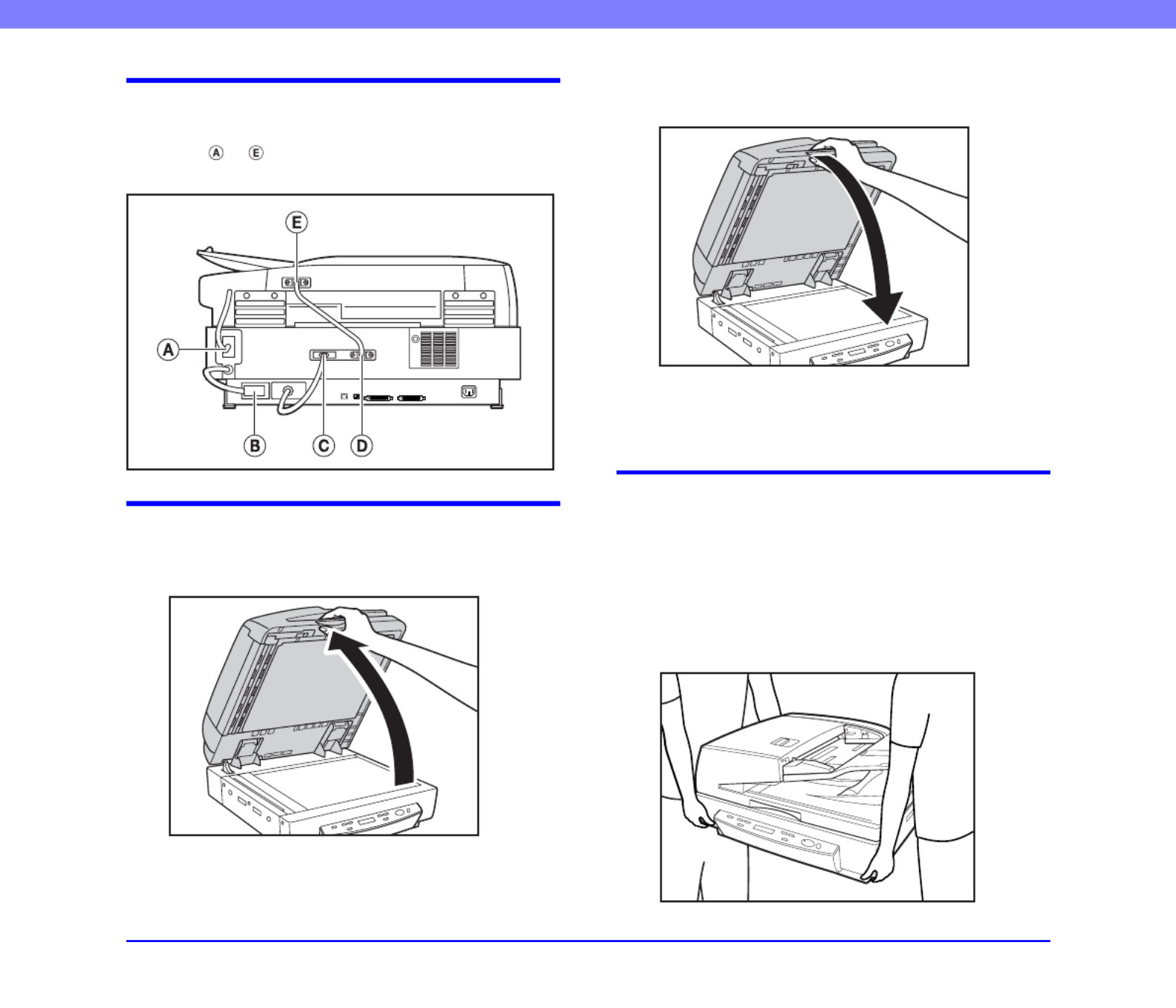
1-4
Chapter 1 Before You Start Using the Scanner
Checking the Rear Cables
Before connecting to the computer, make sure that cable
connectors to are properly connected at the rear of the
scanner.
Opening and Closing the Feeder
●Open the feeder carefully and slowly, taking care
to avoid letting the feeder fall over backwards.
●Close the feeder carefully and slowly, taking care
to avoid pinching your fingers.
●To prevent the scanner from tipping backward
when the feeder is open, install the securing
braces. (See p. 1-3.)
Moving the Scanner
●The scanner weights about 41 kg (90.4 lb).
To lift or move the scanner, always use two
people, one on each side. Never attempt to lift the
scanner by yourself. You could drop the scanner or
pinch your fingers, resulting in personal injury or
damage to the scanner. Remember to be extra
careful when moving it.
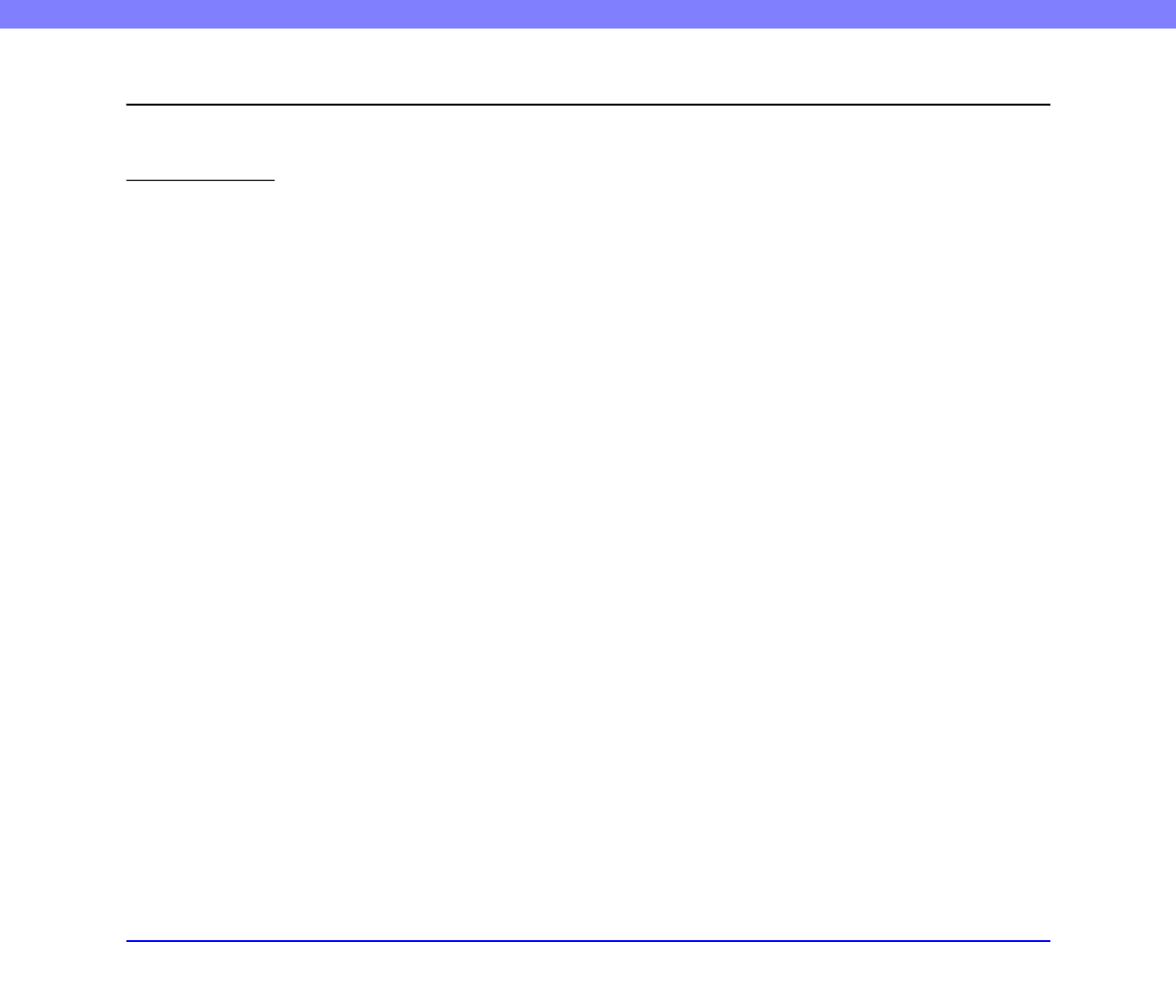
1-8
Chapter 1 Before You Start Using the Scanner
2. Features
The main features of the DR-7090C are described below.
Scanner Features
●High-speed scanning
The feeder supports scanning of LTR/A4-size
documents at speeds up to 70 pages per minute.
●Single-pass duplex (two-side) scanning
When scanning two-sided documents with the feeder,
the front and back sides of the document are scanned
simultaneously.
When the Long Document mode is set to ON in the user
mode settings, two-sided documents are scanned one
side at a time. (See “User Mode Functions” on p. 4-2.)
●Flatbed scanning
Flatbed scanning is also supported for thin paper, paper
that does not feed properly, magazines, bound
documents, and other documents that cannot be scanned
using the feeder.
●Feeding capacity of up to 100 pages
The paper feed tray allows you to load up to 100 sheets
of standard copy paper at one time.
●Variety of Scanning Modes
The scanner is equipped with six scanning modes:
Black and White, Error Diffusion, Advanced Text
Enhancement, Advanced Text Enhancement II, 256-
Color Grayscale, and 24-Bit Color.
* Advanced Text Enhancement can clarify scanned text by
processing background or foreground colors.
●Count-Only Mode
When operating the scanner as a stand-alone device,
this mode counts the number of loaded document
sheets. (See “Count Only Mode” on p. 3-21.)
●Long Document Mode
Document sheets up to 24.8" (630 mm) long can be
scanned with Paper Size Detection. (See “User Mode
Functions” on p. 4-2.)
●Job Function
Scanning conditions and the saving destination for
image files are registered with the job, so you can scan
using only control panel key operations. (See “About
the Job Function” on p. 3-11.)
●User Mode
The User Mode functions can be employed to set the
scanner for practically any condition. (See “About the
User Modes” on p. 4-2.)

1-9
Chapter 1 Before You Start Using the Scanner
Detection Functions
●Auto Paper Size Detection
The document page size is detected before scanning.
●Text Orientation Detection
The text orientation on each page is detected, and the
scanned image is rotated in 90-degree increments as
necessary for normalization.
IMPORTANT
The text orientation detection functions may not perform
properly depending on the document type.
Image Processing
●Deskew
The scanner straightens an image when it recognizes
from the image that the document page was fed askew.
IMPORTANT
Deskew may not function properly when scanning only specified
areas of a document page.
●Dropout and Color Enhancement Functions
The scanner is equipped with drop-out and
enhancement functions that enable you to specify one
color (red, blue, or green) to be omitted (dropped out) or
enhanced, respectively, while scanning.
●Remove Binder Holes
Erases the shadows that appear on scanned images form
binding holes on the original document.
●Skip Blank Page
The scanner scans both sides of a document and skips
saving the image of any side it determines to be a blank
page.
Fixed-Size Scanning Auto-Size Detection
Scanning
Landscape Document
(Scanned Vertically)
Image After Text
Orientation Detection
Skewed Image Deskewed Image
Color Document Image with Red Drop-Out
set (red filtered)
Image with Binding Holes Image with Binding Holes
Removed
Two-Sided Documents
with a Blank Side
Images with Blank Page
Skipped
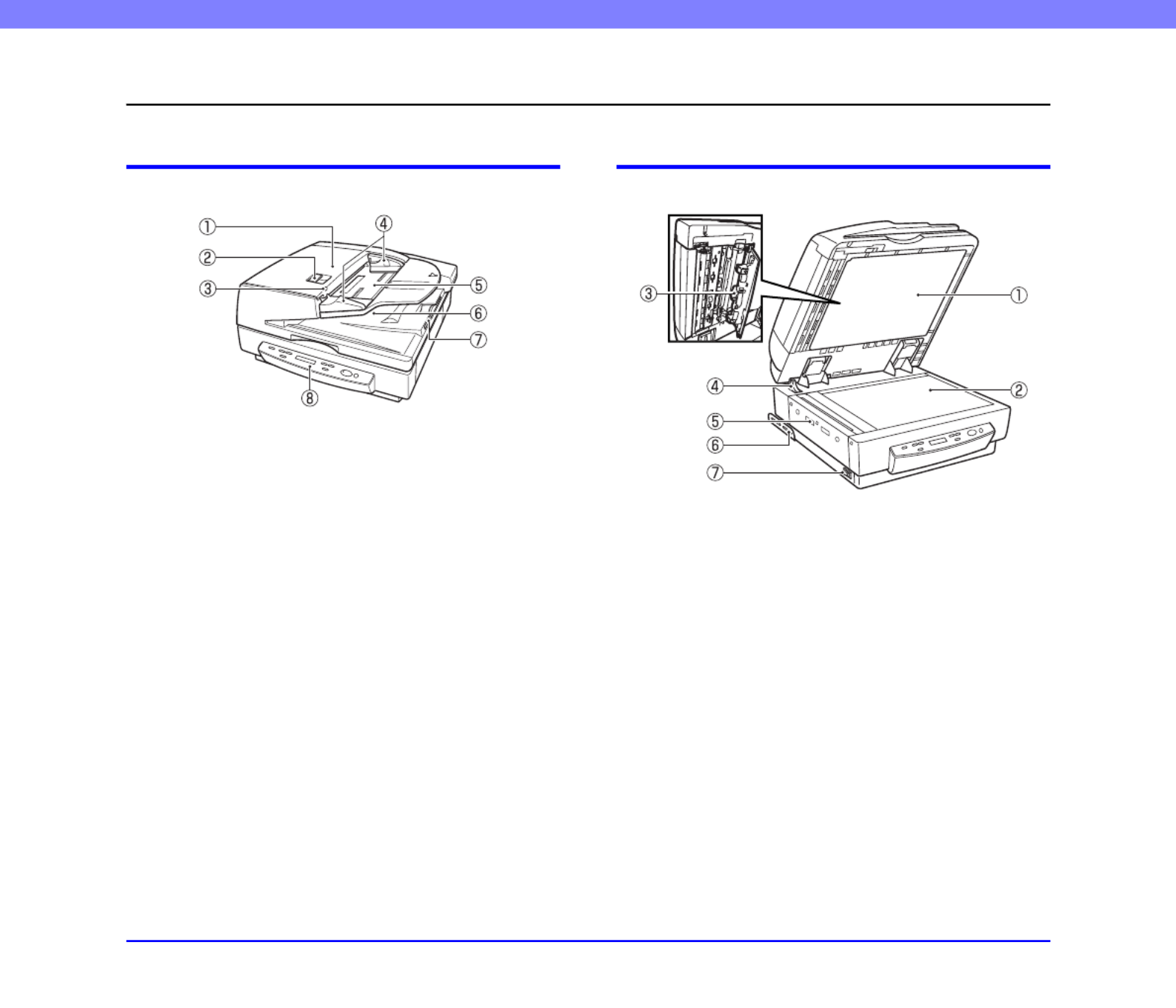
1-11
Chapter 1 Before You Start Using the Scanner
3. Names and Functions of Parts
The names and functions of the DR-7090C parts are shown below.
Feeder
aFeeder Cover
Open this cover to clear document jams and clean the
rollers. (See p. 3-22 and p. 5-6.)
bOpening Lever
Operate this release lever when opening or closing the
feeder cover.
cDocument Set Indicator
This indicator lights when there is a document in the
document feeder tray. (See p. 3-4.) When a paper jam
occurs, this indicator flashes. (See p. 3-22.)
dSlide Guide
Adjust this guide to the marking on the document size
label that indicates the applicable document size. (See
p. 3-4.)
eDocument Feeder Tray
Load documents to be scanned here. (See p. 3-4.)
fDocument Eject Tray
Scanned documents are ejected here. Open the document
feeder tray to remove ejected documents. (See p. 3-5.)
gEject Tray Extension
hOperation Panel (See p. 1-12.)
Flatbed
aPressure Board (Black)
This board presses the document page against the glass
during scanning. (See p. 3-5.)
bFlatbed (Platen Glass)
When placing the document onto the platen glass, align it
with the arrow in the upper left corner of the glass. (See
p. 3-5.)
cScanning Area Cleaning Tool
Use this when cleaning the scanning area inside the feeder.
(See p. 5-9.)
dOpening Sensor
This sensor detects whether the feeder is open or closed.
(See p. 3-5.)
eAir Vents
fSecuring Brace
The securing braces prevent the scanner from tipping
backward when the feeder is open. (See p. 1-3.)
gPower Switch (See p. 2-9.)
Produkt Specifikationer
| Mærke: | Canon |
| Kategori: | Scanner |
| Model: | imageFORMULA DR-7090c |
Har du brug for hjælp?
Hvis du har brug for hjælp til Canon imageFORMULA DR-7090c stil et spørgsmål nedenfor, og andre brugere vil svare dig
Scanner Canon Manualer

14 December 2024

3 September 2024

1 September 2024

20 August 2024

19 August 2024

19 August 2024

18 August 2024

14 August 2024

13 August 2024

6 August 2024
Scanner Manualer
- Scanner SilverCrest
- Scanner Panasonic
- Scanner Lenco
- Scanner Braun
- Scanner Lexmark
- Scanner Epson
- Scanner Technaxx
- Scanner HP
- Scanner Easypix
- Scanner Nikon
- Scanner Kodak
- Scanner Brother
- Scanner Nedis
- Scanner Dymo
- Scanner Hama
- Scanner Trust
- Scanner Honeywell
- Scanner Uniden
- Scanner Medion
- Scanner König
- Scanner Targus
- Scanner Maginon
- Scanner Zebra
- Scanner Rollei
- Scanner Fujitsu
- Scanner Voltcraft
- Scanner Ricoh
- Scanner Konica-Minolta
- Scanner Avision
- Scanner GlobalTronics
- Scanner Reflecta
- Scanner Cobra
- Scanner Sagem
- Scanner Albrecht
- Scanner Veho
- Scanner Newland
- Scanner DocketPORT
- Scanner ION
- Scanner Xerox
- Scanner AVerMedia
- Scanner Renkforce
- Scanner Antec
- Scanner Martin
- Scanner Genius
- Scanner Panduit
- Scanner Eurolite
- Scanner Plustek
- Scanner Blackmagic Design
- Scanner Kogan
- Scanner Visioneer
- Scanner Steren
- Scanner Neat
- Scanner Elmo
- Scanner Agfa
- Scanner AgfaPhoto
- Scanner Tevion
- Scanner Kensington
- Scanner Minolta
- Scanner Dnt
- Scanner Hella
- Scanner Ipevo
- Scanner Jobo
- Scanner Zolid
- Scanner Traveler
- Scanner Mustek
- Scanner RadioShack
- Scanner ICarsoft
- Scanner Vupoint Solutions
- Scanner Kenko
- Scanner Jay-tech
- Scanner Yupiteru
- Scanner DTRONIC
- Scanner Ross-Tech
- Scanner DENSO
- Scanner Perfect Choice
- Scanner IRIS
- Scanner Soundsation
- Scanner CDVI
- Scanner Scan Dimension
- Scanner Dyka
- Scanner Matter And Form
- Scanner Pacific Image
- Scanner Doxie
- Scanner CZUR
- Scanner Cartrend
- Scanner 3DMAKERPRO
- Scanner Ambir
- Scanner Creality
- Scanner Microtek
Nyeste Scanner Manualer

28 Januar 2025

24 Januar 2025

16 Januar 2025

12 Januar 2025

11 Januar 2025

30 December 2025

29 December 2024

14 December 2024

14 December 2024

13 December 2024