Dexford WSRC 3500 Manual
Dexford
Vejrstation
WSRC 3500
Læs nedenfor 📖 manual på dansk for Dexford WSRC 3500 (4 sider) i kategorien Vejrstation. Denne guide var nyttig for 35 personer og blev bedømt med 4.5 stjerner i gennemsnit af 2 brugere
Side 1/4
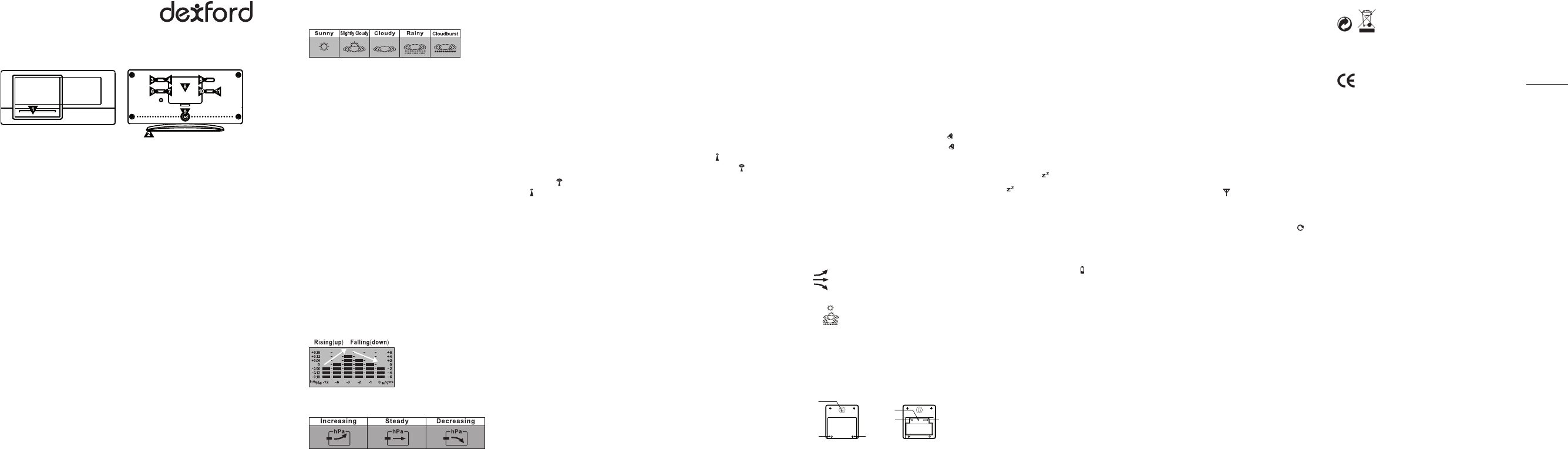
WSRC 3500
Instruction Manual
Introduction
This desktop weather station comes with weather prediction, barometric pressure display, clock with 2 alarm
times, calendar, day, temperature and humidity display. The weather station can be powered by wither bat-
tery or with the AC charger. It is recommended to use the AC charger at all times.
Fig. 1 Front view Fig. 2 Back view
1. “Snooze / light” button
2. Desktop stand
3. “MODE” button
4. “ALM SET ON/OFF” button
5. “CHANNEL” button
6. “-/RCC” button
7. “+/C/F” button
8. Battery compartment
9. DC in-jack
10. “MAX/MIN” button
11. “HISTORY” button
Getting started:
During initial installation, the temperature and humidity sensors may take up to an hour or more to acclima-
tise to current conditions. It is recommended for the main unit and the external sensors are put in the room
where they will be used for at least 1 hour prior to initial installation.
It is recommended to use the AC charger at all times.
Optional Batteries Installation
1. Open battery compartment (7) at the back of the unit. (see figure 2)
2. Install / replace with 3x “AAA” size batteries in the compartment. It is recommended that only alkaline
batteries are used.
3. A short beep sound will be heard to confirm proper batteries installation.
4. Replace the battery compartment (7) at the back of the unit.
Batteries safety warnings:
1. Please read all instructions carefully before use.
2. Install batteries correctly by matching the polarities (+/-).
3. Always replace a complete set of batteries.
4. Never mix used and new batteries.
5. Remove spent batteries immediately.
6. Remove batteries when not in use.
7. Do not recharge the batteries and do not dispose of batteries in fire as the batteries may explode.
8. Ensure batteries are stored away from metal objects as contact may cause a short circuit.
9. Do not expose the batteries to direct sunlight; avoid high temperature and humidity during storage.
10. Keep all batteries out of reach from children.
11. Please retain batteries packaging for future reference.
Setting up the weather station:
The weather station will sound once batteries are installed or ac adapter is plugged in.
1. The double digits showing the location of the units above sea level will appear at the bottom right hand
corner of the display will flash. Press “+ / C / F” button (7) or “-/RCC” button (6) to change the sea level
closest to your location. The level units of your location are in meters (1 meter equals approximately
3.28 feet). Contact your local weather bureaus or authorities for more information if needed.
2. Press “HISTORY” button (11) to confirm the level of your location from sea level.
3. Press “+ / C / F” button (7) or “-/RCC” button (6) to change the current weather situation of your location.
See figure 3 below for the weather pattern that resembles your immediate area.
Figure 3.
4. Press “HISTORY” button (11) to confirm weather pattern.
Interpreting the weather forecast symbols
The weather station requires at least 24 hours for it to acclimatize to local weather conditions. The weather
station process and analyze the weather patterns for the past 24 hours in order to determine the forecast,
only then the predicted weather forecast will reflect the actual weather for your immediate area. Until that
time has elapsed, the predicted weather forecast may not accurately reflect the actual weather for your im-
mediate area.
The weather station will display the symbols (see figure 3) to indicate the predicted weather forecast for the
next 12 to 24 hours for an area within a radius of approximately 30-50 km.
Note:
1. The weather forecasting is approximately 70% accurate. The accuracy rate might be lower in extreme we-
ather conditions. The weather forecasting is for reference and for domestic use only. Do NOT rely on the
weather station for weather forecast for any serious matters such as health, business and financial deci-
sions and/or agricultural planning and certainly not for life and death situations.
2. The weather forecast does not display the current weather. It displays the weather for the future.
Adjusting the weather station:
1. Press “HISTORY” button (11) for 3 seconds until a “bleep” sound is heard.
2. Press “+ / C / F” button (7) or “-/RCC” button (6) to toggle between atmospheric pressure units of Pascal
(hPa) to inch of mercury (inHg)
3. Press “HISTORY” button (11) to confirm.
4. Press “+ / C / F” button (7) or “-/RCC” button (6) to toggle between absolute and relative atmospheric
pressure.
5. Press “HISTORY” button (11) to confirm.
6. Press “+ / C / F” button (7) or “-/RCC” button (6) to change the sea level closest to your location.
7. Press “HISTORY” button (11) to confirm sea level.
8. Press “+ / C / F” button (7) or “-/RCC” button (6) to change the current weather situation of your location.
See figure 3 above for the weather pattern that resembles your immediate area.
9. Press “HISTORY” button (11) to confirm weather situation.
Barometer:
1. The unit takes approximately 24 hours to process, analyze and record the barometric pressure data.
Only after 24 hours have elapsed the pressure trend and weather forecast will reflect the actual weather
forecast for your area.
Reading Pressure trend:
1. Barometric pressure changes are recorded in the memory and displayed with 3 arrows to the actual
changes.
Note: It is only possible to measure the barometric pressure trend properly when the unit remains at the
same altitude. When moving around at different altitude within a short period of time, the air pressure and
the barometric pressure will change. The actual pressure trend will only be correct and regular when the unit
remains at a constant altitude for 24 hours or more.
To recall recorded pressure history reading
The barometric pressure reading is recorded at hourly intervals and can be recalled and displayed up to pre-
vious 12 hours in hourly intervals.
Press “History” button (11) repeatedly to view pressure recorded in the past hours.
The “-1 HR” indicates the pressure of the previous hour. The pressure reading history will only appear for 20
seconds before the current pressure returns to the screen.
To change display:
Press “Mode” button (3) to change toggle between clock, alarm time 1 (A1) and alarm time 2 (A2). (Note
there are two different alarm settings). The display will automatically revert to show the time after 20 seconds
or press “Mode” button (3) again.
RCC Synchronization:
Where ever available, this clock will automatically synchronize with the radio control towers at the following
time: 02:05, 03:05, 04:05, 05:05.
User may also manually synchronize the clock by following the instructions below.
Press and hold down the “- / RCC” button (6) for approximately 3 seconds until is flashing.
When this signal is flashing, the clock is attempting to synchronize with the radio control. will flash when
a strong signal is received and the clock will synchronize with the radio control. This process can take up to
7 minutes. will stop flashing and will be displayed once the signal is received and in synchronization.
will not be displayed if the clock is not able to synchronize within this period of time.
User may manually synchronize again at a later time or the clock will automatically attempts to synchronize
at the above mentioned time.
When the clock is attempting to synchronize, press down the “- / RCC” button (6) to cancel RCC synchroni-
zation.
Please note all other clock / weather station settings seize to function when the clock is in RCC synchroniza-
tion mode. Wait until the clock is no longer attempting to synchronize or it is synchronized to set other clock
and weather station function.
If the alarm goes off during synchronization mode, RCC synchronization will seize immediately. Follow the
above instructions again to set synchronization.
RCC Zone Offset
This clock is equipped with radio controlled time adjustment. The user will need to work out the time zone
signal they receive at their current location and make (any) adjustment as required. This function also allows
for daylight saving adjustment.
Contact your local weather bureaus or authorities for more information.
Press “- / RCC” button (6) once for +1 time zone.
Press “- / RCC” button (6) once again for +2 time zone.
Press “- / RCC” button (6) once again for -1 time zone.
Press “- / RCC” button (6) once again for same time zone.
To manually set time:
Press “Mode” button (3) until the display is showing the time.
Hold down the “ALM SET ON/OFF” button (4) for approximately 2 seconds until the hour digits are flashing.
Press “+/C/F” button (7) or “-/RCC” button (5) to change the hour setting.
Press “ALM SET ON/OFF” button (4) again to change the minute setting.
Press “+/C/F” button (7) or “-/RCC” button (5) to change the minute setting.
Press “ALM SET ON/OFF” button (4) again to change the year setting.
Press “+/C/F” button (7) or “-/RCC” button (5) to change the year setting.
Press “ALM SET ON/OFF” button (4) again to toggle between date/month and month/date setting.
Press “+/C/F” button (7) or “-/RCC” button (5) to change this date/month month/date setting.
Press “ALM SET ON/OFF” button (4) again to change the month setting.
Press “+/C/F” button (7) or “-/RCC” button (5) to change the month setting.
Press “ALM SET ON/OFF (4) again to change the date setting.
Press “+/C/F” button (7) or “-/RCC” button (5) to change the date setting.
Press “ALM SET ON/OFF” button (4) again to toggle between the AM/PM and 24-hour clock setting. Press
“+/C/F” button (7) or “-/RCC” button (5) to change this AM/PM and 24-hour clock setting.Press “ALM SET
ON/OFF” button (4) again to change the language setting.
Note: EN for English; GE for German; IT for Italian; FR for French; NE for Dutch; ES for Spanish; and DA for
Danish.
To set alarm time:
Press “Mode” button (3) once and display will show the alarm time 1.
“A1” will be shown.
Press “Mode” button (3) again and display will show the alarm time 2.
“A2” will be shown.
When “A1” is shown, hold down the “ALM SET ON/OFF” button (4) for approximately 2 seconds until the dis-
play shows flashing hour to set alarm time “A1”.
Press “+/C/F” button (7) or “-/RCC” button (5) to change the hour setting.
Press “ALM SET ON/OFF” button (4) again to change minute setting.
Press “+/C/F” button (7) or “-/RCC” button (5) to change the minute setting.
Press “ALM SET ON/OFF” button (4) to confirm.
Repeat the above instructions to set alarm time 2 “A2”.
To activate the alarm:
Press “Mode” button (3) until the display is showing the alarm time, “A1” will be shown.
Press “ALM SET ON/OFF” button (4) once to turn on alarm. will be displayed.
Press “ALM SET ON/OFF” button (4) again to turn off alarm. will not be displayed.
Repeat the instructions above to change Alarm time 2.
Setting the snooze
When the alarm goes on with the snooze on, Press “Snooze / light” button (1) to activate the snooze. in-
dicates snooze is on. The alarm will go on again in 5 minutes. When the alarm goes on again, press
““Snooze / light” button (1) to activate the snooze or any other button to turn off alarm. will no longer be
flashing when the snooze is turned off.
Setting the Thermometer:
Press “+ / C / F” button (7) to toggle between Fahrenheit and Celsius.
Press “MAX/MIN” button (10) to show recorded maximum indoor temperature and maximum humidity.
Press “MAX/MIN” button (10) again to show recorded minimum indoor temperature and minimum humidity.
Press “MAX/MIN” button (10) to show current indoor temperature and humidity.
Press and hold “MAX/MIN” button (10) for 2 seconds to erase the recorded indoor temperature and humidity.
Temperature Trend
1. indicates the temperature is in a increasing trend.
2. indicates the temperature is in a no change trend.
3. indicates the temperature is in a decreasing trend.
Predicting weather:
When is shown, the predicted weather will be sunny day for the next 2 to 12 hour.
When is shown, the predicted weather will be cloudy day for the next 2 to 12 hours.
When is shown, the predicted weather will be rainy day for the next 2 to 12 hours.
When operating only with batteries:
Press “Light/snooze” button (1) to light up the display. The display will be lit for 5 seconds.
Configuring the Thermometer
This weather station is equipped to synchronize up to 3 remote temperature sensors. One remote tempera-
ture sensor is included. Additional remote temperature sensor is available for purchase separately. Please
contact your local distributor for purchase.
Remote temperature sensors RTS 1. Hang hole
RTS 2. Battery compartment screws
RTS 3. “TX” button
RTS 4. “RESET” button
RTS 5. “Channel 1 2 3” switch
Fig. 4 Back View Fig. 5 Back view – open
RTS1
RTS4
RTS2 RTS2
RTS3 RTS5
Batteries installation
1. Open battery compartment on the back of the unit by removing the two small screws (RTS 2) with a Phi-
lips head screwdriver. (see figure 4)
2. Install / replace with 2x “AAA” size batteries in the compartment. It is recommended that only alkaline
batteries are used. Do not use rechargeable batteries.
3. The weather station is capable of receiving up to 3 different channels. Select the channel number (1, 2,
or 3) by sliding the “Channel 1 2 3” switch (RTS 5).
If you only have 1 remote temperature sensor, select 1.
4. Press the “reset” button (RTS 4) once and the red light will flash once.
5. Replace the battery compartment on the back of the unit by tightening the tw screws (RTS 2).
Installation
1. Place the remote temperature sensor at a desired place by mounting the unit’s hang hole (RTS 1) on a
screw (screw not included). Alternatively, the unit can be place on a flat horizontal surface.
2. The unit can be placed indoor or outdoor. The unit is weather proof. Do not submerge unit in water. Do
not expose unit to water for prolonged periods. Avoid accumulation of water and or snow on unit. Avoid
exposing unit to direct sunlight. Remove unit from the exterior in extreme or harsh weather, including but
not limited to hurricane, typhoon, and cyclones seasons. Do not place the unit in area of high winds.
3. Do not place the remote temperature sensor more than 30 meters (98 feet) from the receiving weather
station. The remote temperature sensor is most effective if there are no obstruction and interference bet-
ween the remote temperature sensor and the weather station. The remote temperature sensor might
have to closer than 30 meters if the weather station is not able to receive any signals. This is due to ob-
structions and interference. The user might need to experiment with various locations to get the best re-
ception.
Configuring Weather Station to receive remote temperature signals.
1. Follow the above instructions to set up remote temperature sensor.
2. Press “Channel” button (5) on weather station for 3 seconds. will flash.
This will reset all temperature memories.
3. The weather station will begin scanning for signals for channel 1. As soon as signals are received for
channel 1, the temperature will be displayed. The weather station will automatically scans for the other
channels. It will scan each channel for approximately 3 seconds before skipping to the next channel.
4. Once all your channels are received press “Channel” button (5) once to confirm the channel. will no
longer be displayed.
5. The weather station will receive a new signal automatically every 30 seconds to update the remote tem-
perature.
6. Press “Channel” button (5) on weather station repeatedly to toggle between channel 1, channel 2, and
channel 3.
7. will be displayed if any of the remote temperature sensor’s battery needs replacing.
Warnings
• Do not subject the unit to excessive force, shock, dust, temperature or humidity.
• Do not immerse the unit in water.
• The battery in this Desktop Weather Station is not replaceable. Do not replace.
• Dispose the complete unit when battery is no longer charging or when the unit is no longer displaying
the temperature and / or humidity.
• Do not remove any screws.
• Do not dispose this unit in a fire. IT MAY EXPLODE.
• Keep unit away from small children. The unit or parts of the unit might be a choking hazard.
• Dispose the unit legally.
• Recycle when possible.
Specifications
1. Temperature Range : -10°C to 50°C ( -14°F to 122°F)
Disposal You can help protect the environment! Please remember to respect the local regula-
tions: Hand in the non-working electrical equipments to an appropriate waste disposal
center.
Hotline
In the event of technical problems, you can contact our hotline service, Tel. 0900 00 1675 within Switzerland
(cost via Swisscom at time of going to print: CHF 2.60/min).
Conformity
This equipment complies with the European EMV directive. To view the complete Declaration of
Conformity, please refer to the free download available at our web site: www.dexford.com.
www.dexford.com V 1.0 / 20.06.2012
Produkt Specifikationer
| Mærke: | Dexford |
| Kategori: | Vejrstation |
| Model: | WSRC 3500 |
Har du brug for hjælp?
Hvis du har brug for hjælp til Dexford WSRC 3500 stil et spørgsmål nedenfor, og andre brugere vil svare dig
Vejrstation Dexford Manualer

10 September 2024

25 August 2024

25 August 2024

24 August 2024

24 August 2024

24 August 2024

24 August 2024

24 August 2024

24 August 2024

24 August 2024
Vejrstation Manualer
- Vejrstation OBH Nordica
- Vejrstation Denver
- Vejrstation Sencor
- Vejrstation Day
- Vejrstation Beurer
- Vejrstation Daikin
- Vejrstation Extech
- Vejrstation Vitek
- Vejrstation Medisana
- Vejrstation Braun
- Vejrstation Tanita
- Vejrstation Emos
- Vejrstation Daewoo
- Vejrstation Lowrance
- Vejrstation TFA
- Vejrstation Livoo
- Vejrstation Pyle
- Vejrstation Biltema
- Vejrstation Hama
- Vejrstation Muse
- Vejrstation Thomson
- Vejrstation Hyundai
- Vejrstation Theben
- Vejrstation Clas Ohlson
- Vejrstation Optex
- Vejrstation Trevi
- Vejrstation Rocktrail
- Vejrstation Blaupunkt
- Vejrstation Honeywell
- Vejrstation Clatronic
- Vejrstation Soehnle
- Vejrstation König
- Vejrstation Elro
- Vejrstation Auriol
- Vejrstation Ventus
- Vejrstation Balance
- Vejrstation Sjöbo
- Vejrstation Bresser
- Vejrstation Davis
- Vejrstation Jacob Jensen
- Vejrstation National Geographic
- Vejrstation Alecto
- Vejrstation Krontaler
- Vejrstation GlobalTronics
- Vejrstation Rain Bird
- Vejrstation Velleman
- Vejrstation Perel
- Vejrstation JUNG
- Vejrstation Netatmo
- Vejrstation Eurochron
- Vejrstation Technoline
- Vejrstation Fluke
- Vejrstation EQ3
- Vejrstation La Crosse Technology
- Vejrstation Techno Line
- Vejrstation ADE
- Vejrstation Cotech
- Vejrstation ECG
- Vejrstation Elgato
- Vejrstation EVE
- Vejrstation Renkforce
- Vejrstation Waldbeck
- Vejrstation Brandson
- Vejrstation Orion
- Vejrstation Irox
- Vejrstation Majestic
- Vejrstation Steinberg
- Vejrstation Mebus
- Vejrstation EQ-3
- Vejrstation Vimar
- Vejrstation Oregon Scientific
- Vejrstation PeakTech
- Vejrstation Chacon
- Vejrstation Lexibook
- Vejrstation Ascot
- Vejrstation AcuRite
- Vejrstation Avidsen
- Vejrstation Chauvin Arnoux
- Vejrstation Taylor
- Vejrstation GoGen
- Vejrstation Levenhuk
- Vejrstation Minox
- Vejrstation Homematic IP
- Vejrstation ClimeMET
- Vejrstation Steren
- Vejrstation Bearware
- Vejrstation Setti+
- Vejrstation Profile
- Vejrstation Cresta
- Vejrstation Brigmton
- Vejrstation Marquant
- Vejrstation Goddess
- Vejrstation Conrad
- Vejrstation UPM
- Vejrstation Gira
- Vejrstation ELV
- Vejrstation Kemot
- Vejrstation Buienradar
- Vejrstation Saxon
- Vejrstation HomeMatic
- Vejrstation La Crosse
- Vejrstation Durabase
- Vejrstation Meade
- Vejrstation Guardo
- Vejrstation Sempre
- Vejrstation Digi-tech
- Vejrstation Unitec
- Vejrstation TFA Dostmann
- Vejrstation Greisinger
- Vejrstation Nor-tec
- Vejrstation DMV Electronics
- Vejrstation Inovalley
- Vejrstation Balance Meteo
- Vejrstation Ease Electronicz
- Vejrstation Rebel
- Vejrstation Saphir
- Vejrstation Paget Trading
- Vejrstation YONO
- Vejrstation Ytora
- Vejrstation JDC
- Vejrstation Greenure
- Vejrstation PCE Instruments
- Vejrstation Nasa
- Vejrstation Global Water
- Vejrstation ChiliTec
- Vejrstation Uzoli
- Vejrstation Xeecom ApS
- Vejrstation Marathon
- Vejrstation Ea2 LABS
- Vejrstation Hesdo
- Vejrstation Weinberger
- Vejrstation EMOS SELECT
- Vejrstation Prologue
- Vejrstation Gewiss
- Vejrstation Browin
- Vejrstation Otio
- Vejrstation Baldr
- Vejrstation Thierry Mugler
Nyeste Vejrstation Manualer

14 Marts 2025

9 Marts 2025

9 Marts 2025

9 Marts 2025

9 Marts 2025

9 Marts 2025

9 Marts 2025

9 Marts 2025

9 Marts 2025

9 Marts 2025