Canon CanoScan LIDE 70 Manual
Læs nedenfor 📖 manual på dansk for Canon CanoScan LIDE 70 (2 sider) i kategorien Scanner. Denne guide var nyttig for 74 personer og blev bedømt med 4.5 stjerner i gennemsnit af 2 brugere
Side 1/2

Checking the Package Contents
1
1
1
11 Scanner
2
2
2
22 USB Interface Cable
3
3
3
33 Stand
4
4
4
44 CanoScan Setup Utility CD-ROM
5
5
5
55 Quick Start Guide
Installing the Software
• Do NOT connect the scanner to a computer before installing the software.
• Quit all running applications before installation, including anti-virus software.
• For Windows 2000/XP, log in as an administrator to install the software.
1
1
1
11 Place the CanoScan Setup Utility CD-ROM in the drive.
CanoScan Setup Utility program starts.
• For Macintosh: Double-click the [Setup] icon. Enter the administrator ID and password on the authentication
dialog box.
2
2
2
22 Click [Easy Install] on the main menu.
3
3
3
33 Click [Install] to start installation.
Carefully read the License Agreement, and then click [Yes] to proceed.
Follow the on-screen instructions to perform the installation.
All the software programs and on-screen manuals will be installed on your computer.
4
4
4
44 When the Information dialog is displayed, click [ok] to restart your computer.
• For Macintosh: Skip this step and go to the step 5.
5
5
5
55 Follow the on-screen instructions to register your product.
6
6
6
66 When the installation is complete, click [Exit].
• For Macintosh: Click [Restart] to restart your computer.
Preparing the Scanner
1
1
1
11 Slide the lock switch on the bottom of the scanner toward the unlock mark ( ).
• Always lock the scanner when carrying or transporting it.
2
2
2
22 Connect the scanner to the computer with the supplied USB cable.
• Only use the USB cable provided with the scanner. Use of other cables may lead to a malfunction.
• The scanner does not have a power switch. The power is activated as soon as the computer is turned on.
• When the scanner is connected to the USB 1.1 port on Windows XP and “HI-SPEED USB Device Plugged into
non-HI-SPEED USB Hub” message appears, ignore the message. The scanner operates in this condition
without problems.
Try Scanning
1
1
1
11 Place a document on the document glass and close the document cover.
2
2
2
22 Start ArcSoft PhotoStudio.
For Windows: Select [start]-[(All) Programs]-[ArcSoft PhotoStudio 5.5], then click [PhotoStudio 5.5].
For Macintosh: Open [Applications]-[PhotoStudio] folders, then double-click the [PhotoStudio] icon.
3
3
3
33 Click [File] menu, [Select Source] and select the scanner model.
For Windows: Do not select the one that includes [WIA] in the model name.
4
4
4
44 Click the acquire icon to start ScanGear.
5
5
5
55 Select the type of document you are scanning in [Select Source] and click [Preview].
6
6
6
66 Click [Scan] to start scanning.
• Do not move the scanner while it is operating.
7
7
7
77 When prompted to close ScanGear, click [OK].
8
8
8
88 Save the scanned image in ArcSoft PhotoStudio and close the window.
Using the Scanner Buttons
Refer to the Scanning Guide (on-screen manual) for further information about ScanGear, CanoScan Toolbox,
Scanner Buttons, Troubleshooting and Setting the Stand. To start the Scanning Guide, double-click the on-screen
manual icon on the desktop.
In this guide, Windows XP screen shots are used to illustrate explanations common to all operating systems.
Quick Start Guide
1
4
5
23
Bottom
Top
COPY Button
Prints (copies) the scanned image with a printer.
PDF Button
Saves the scanned image as a PDF file.
PHOTO Button
Opens the scanned image in the bundled application
program, ArcSoft PhotoStudio.
E-MAIL Button
Attaches the scanned image to a new e-mail
message.
QT5-0800-V02 ©CANON INC. 2006 PRINTED IN VIETNAM
• For Mac OS X 10.3/10.2.8: Refer to Troubleshooting in the Scanning Guide (on-screen manual) before using.
Produkt Specifikationer
| Mærke: | Canon |
| Kategori: | Scanner |
| Model: | CanoScan LIDE 70 |
| Vægt: | 1700 g |
| USB-port: | Ja |
| Strømforbrug (standby): | 2 W |
| Strømforbrug (typisk): | 3 W |
| Driftstemperatur (T-T): | 5 - 35 °C |
| Scanner type: | Flatbed skanner |
| Optisk scanningsopløsning: | 2400 x 4800 dpi |
| Input farvedybde: | 48 Bit |
| Dimensioner (BxDxH): | 258 x 374 x 40 mm |
| USB version: | 2.0 |
| Medfølgende software: | ArcSoft PhotoStudio, ScanSoft OmniPage SE & Presto!PageManager |
| Kompatible operativsystemer: | -Windows 98, 98SE, 2000 Pro, ME, XP;\n-Mac OS X v10.2.8; |
| Sensortype: | CIS |
| Standard grænseflader: | USB 2.0 |
| Minimum plads på lagerdisk: | 450 MB |
| Minimum systemkrav: | -CD ROM drive;\n-High colour (16bit);\n-1024 x 768 display; |
| Maksimal scanningsstørrelse: | 216 x 297 mm |
| Farvescanning: | Ja |
| Minimum processor: | Pentium II 300Mhz |
| Scanning af film: | Ingen |
| Minimum RAM: | 128 MB |
Har du brug for hjælp?
Hvis du har brug for hjælp til Canon CanoScan LIDE 70 stil et spørgsmål nedenfor, og andre brugere vil svare dig
Scanner Canon Manualer

14 December 2024

3 September 2024

1 September 2024

20 August 2024

19 August 2024

19 August 2024

18 August 2024

14 August 2024

13 August 2024

6 August 2024
Scanner Manualer
- Scanner SilverCrest
- Scanner Panasonic
- Scanner Lenco
- Scanner Braun
- Scanner Lexmark
- Scanner Epson
- Scanner Technaxx
- Scanner HP
- Scanner Easypix
- Scanner Nikon
- Scanner Kodak
- Scanner Brother
- Scanner Nedis
- Scanner Dymo
- Scanner Hama
- Scanner Trust
- Scanner Honeywell
- Scanner Uniden
- Scanner Medion
- Scanner König
- Scanner Targus
- Scanner Maginon
- Scanner Zebra
- Scanner Rollei
- Scanner Fujitsu
- Scanner Voltcraft
- Scanner Ricoh
- Scanner Konica-Minolta
- Scanner Avision
- Scanner GlobalTronics
- Scanner Reflecta
- Scanner Cobra
- Scanner Sagem
- Scanner Albrecht
- Scanner Veho
- Scanner Newland
- Scanner DocketPORT
- Scanner ION
- Scanner Xerox
- Scanner AVerMedia
- Scanner Renkforce
- Scanner Antec
- Scanner Martin
- Scanner Genius
- Scanner Panduit
- Scanner Eurolite
- Scanner Plustek
- Scanner Blackmagic Design
- Scanner Kogan
- Scanner Visioneer
- Scanner Steren
- Scanner Neat
- Scanner Elmo
- Scanner Agfa
- Scanner AgfaPhoto
- Scanner Tevion
- Scanner Kensington
- Scanner Minolta
- Scanner Dnt
- Scanner Hella
- Scanner Ipevo
- Scanner Jobo
- Scanner Zolid
- Scanner Traveler
- Scanner Mustek
- Scanner RadioShack
- Scanner ICarsoft
- Scanner Vupoint Solutions
- Scanner Kenko
- Scanner Jay-tech
- Scanner Yupiteru
- Scanner DTRONIC
- Scanner Ross-Tech
- Scanner DENSO
- Scanner Perfect Choice
- Scanner IRIS
- Scanner Soundsation
- Scanner CDVI
- Scanner Scan Dimension
- Scanner Dyka
- Scanner Matter And Form
- Scanner Pacific Image
- Scanner Doxie
- Scanner CZUR
- Scanner Cartrend
- Scanner 3DMAKERPRO
- Scanner Ambir
- Scanner Creality
- Scanner Microtek
Nyeste Scanner Manualer

30 Marts 2025
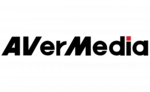
29 Marts 2025

28 Januar 2025

24 Januar 2025

16 Januar 2025

12 Januar 2025

11 Januar 2025

30 December 2025

29 December 2024

14 December 2024